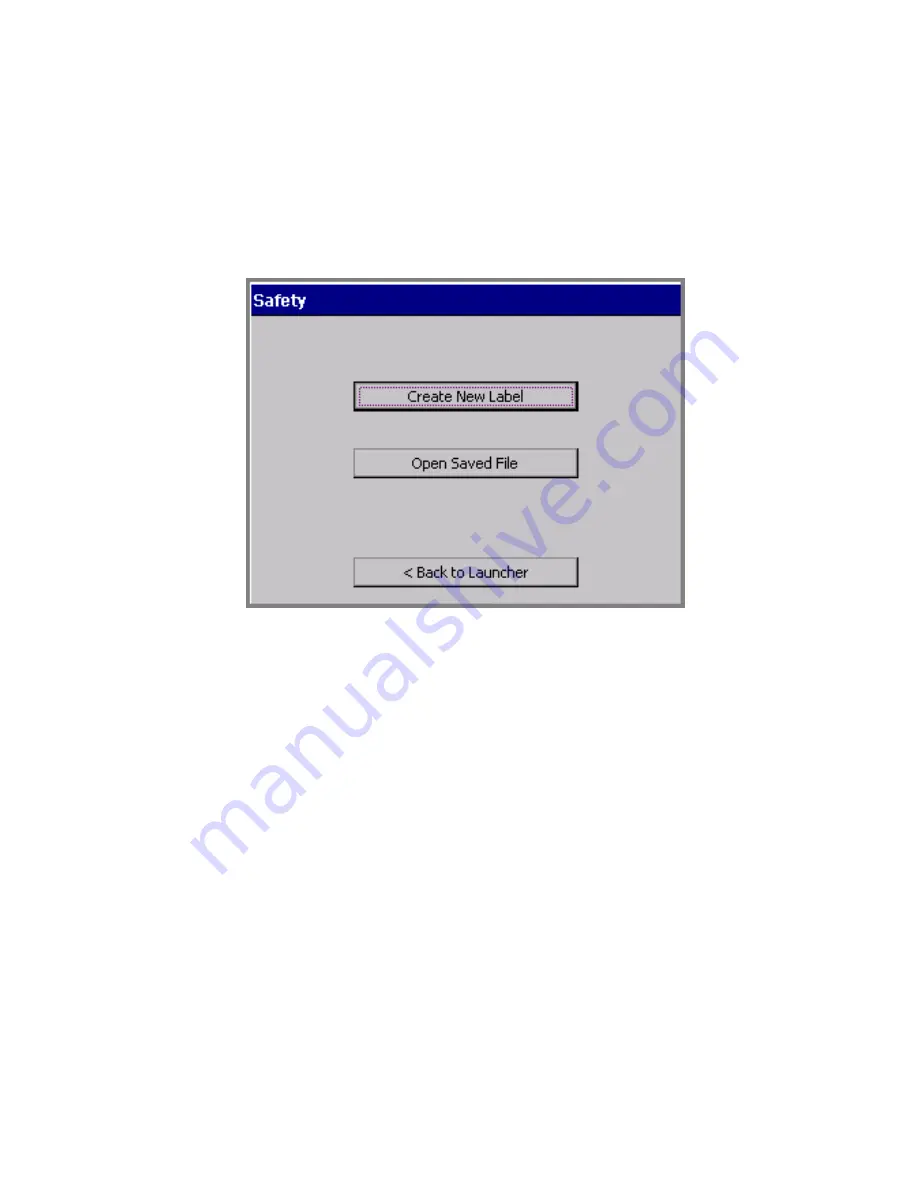
Working with Labels
6
-
13
To choose an application
1. On the
Main Menu
screen (Figure 6-1), select the application for the
label you want to create.
You’ll see a version of the Create or Open screen, such as the Safety
application version shown here:
Figure 6-6. The Create or Open screen, Safety application.
You’ll encounter a version of this screen every time you start an
application. The screen title varies according to the application
chosen, but the options are the same each time you create a new
label.
2. Choose
Create New Label
. Next, you’ll be prompted to choose a
template category.
Choosing a category
Each application offers a choice of categories as the first step in creating
a label. The categories listed on the template categories screens each
offer a group of related templates.
Summary of Contents for GLOBALMARK
Page 1: ...User s Guide English...
Page 9: ...Contents 8 Cleaning the Stylus B 10...
Page 17: ...x...
Page 37: ...2 14 Cleaning your system...
Page 57: ...3 20 Accessing Online Help...
Page 75: ...4 18 Working in Entry Screens...
Page 129: ...6 40 Setting Application Preferences...
Page 239: ...11 26 Printing Tab Options...
Page 255: ...12 16 Upgrading the Operating System...
Page 258: ...Special Characters A 3 TABLE 1 CONTINUED...
Page 259: ...A 4 Special Characters TABLE 1 CONTINUED...
Page 260: ...Special Characters A 5 TABLE 1 CONTINUED...
Page 262: ...Special Characters A 7 TABLE 2 CONTINUED...
Page 263: ...A 8 Special Characters TABLE 2 CONTINUED...
Page 264: ...Special Characters A 9 TABLE 2 CONTINUED...
Page 265: ...A 10 Special Characters...
Page 277: ...B 12 Cleaning the Stylus...
Page 285: ...www bradycorp com 2004 Brady Worldwide Inc All rights reserved Y 380527 GM EN...
Page 286: ...www bradycorp com 2004 Brady Worldwide Inc All rights reserved Y 380527 GM EN...






























