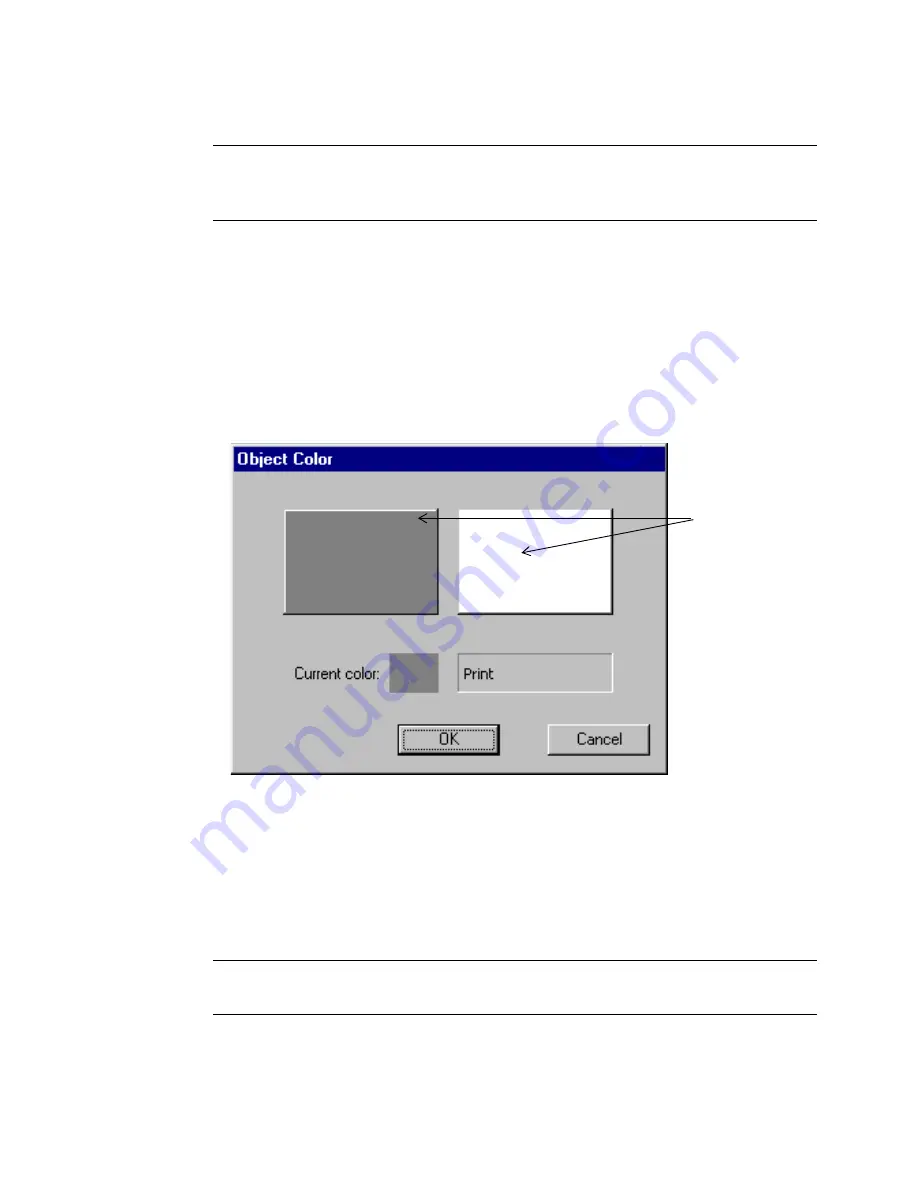
8-6
Applying Color to Objects
Note:
You may not change the colors of a multi-color graphic object
supplied by the system. You may, however, change the entire
color of a single-color graphic.
The
Object Color
screen differs according to your system and the
ribbon you have installed.
Choosing color on the Monocolor system
When you have the Monocolor system, if you select an object and choose
the
Color
option, the
Object Color
screen displays, similar to the one
shown here:
Figure 8-1. The Object Color screen for the Monocolor system.
In Figure 8-1, the installed ribbon is a continuous color ribbon, and the
installed tape is white.
When you click on one of the color boxes, the
Current color
field
displays a sample of that color, and tells you what part of your label will
print in that color.
Note:
Tape always appears as a white background while the ribbon
appears as black on the screen display.
Color boxes
Summary of Contents for GLOBALMARK
Page 1: ...User s Guide English...
Page 9: ...Contents 8 Cleaning the Stylus B 10...
Page 17: ...x...
Page 37: ...2 14 Cleaning your system...
Page 57: ...3 20 Accessing Online Help...
Page 75: ...4 18 Working in Entry Screens...
Page 129: ...6 40 Setting Application Preferences...
Page 239: ...11 26 Printing Tab Options...
Page 255: ...12 16 Upgrading the Operating System...
Page 258: ...Special Characters A 3 TABLE 1 CONTINUED...
Page 259: ...A 4 Special Characters TABLE 1 CONTINUED...
Page 260: ...Special Characters A 5 TABLE 1 CONTINUED...
Page 262: ...Special Characters A 7 TABLE 2 CONTINUED...
Page 263: ...A 8 Special Characters TABLE 2 CONTINUED...
Page 264: ...Special Characters A 9 TABLE 2 CONTINUED...
Page 265: ...A 10 Special Characters...
Page 277: ...B 12 Cleaning the Stylus...
Page 285: ...www bradycorp com 2004 Brady Worldwide Inc All rights reserved Y 380527 GM EN...
Page 286: ...www bradycorp com 2004 Brady Worldwide Inc All rights reserved Y 380527 GM EN...
















































