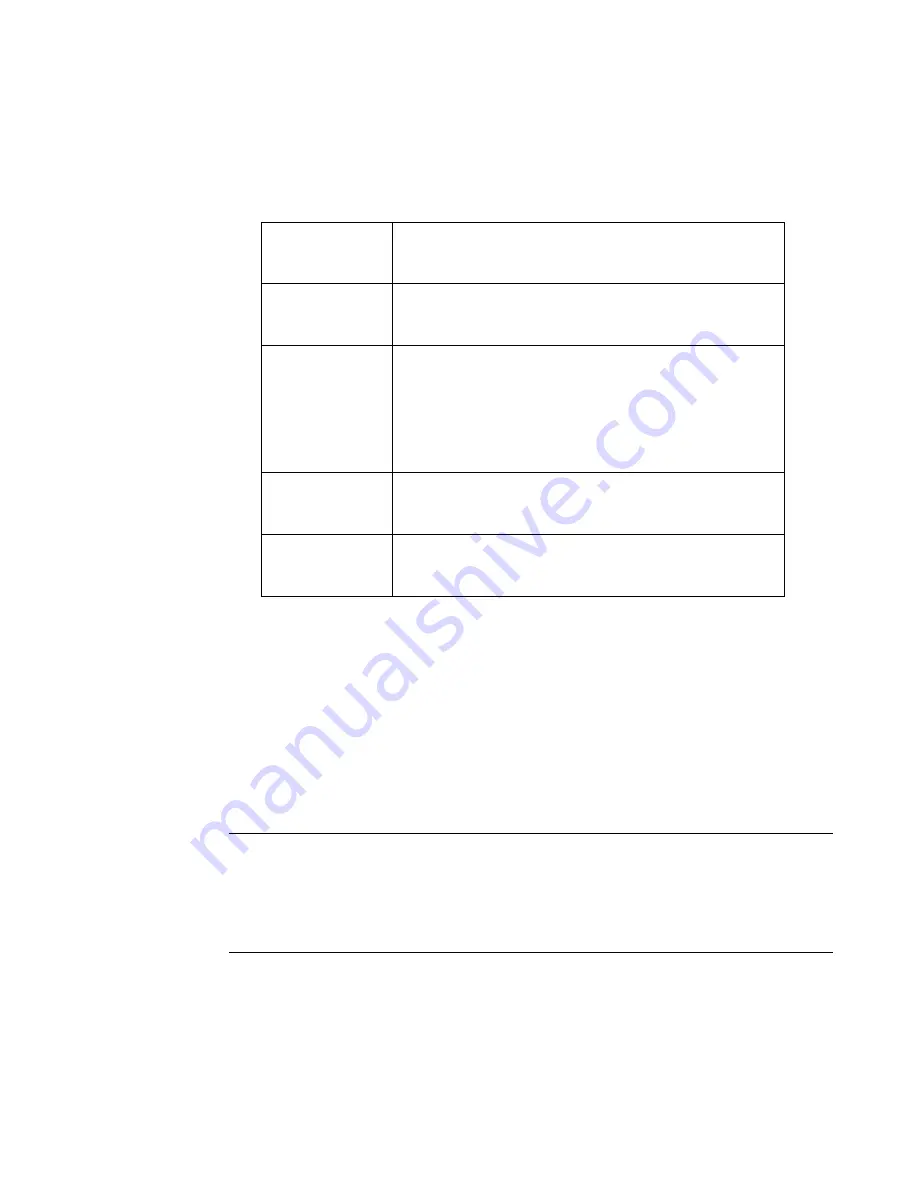
Working with Objects
7-7
Formatting text objects
The
Enter Text
screen provides these options for formatting your text
object:
To select a font
You can choose from among several font styles, depending on which
fonts are provided with your system. The
font
is the style and shape of
the characters.
You can also use text formatting options to change the style of the fonts
to bold, italic, and underline, or any combination of the three. You can
change the color of your text as well, depending again on how your
system is equipped and the supplies you have installed.
Note:
When you apply the text formatting options, the system places
invisible markers to indicate where to apply format changes.
Normally you will not be aware of these markers, but if you
inadvertently place the cursor before a marker, the <
Delete>
key will not function.
Font
Lets you choose the style of the characters.
See
To select a font
below.
Type size
buttons
Lets you change the size of the characters.
See
To change the type size
on page 7-9.
Special
Lets you insert special characters, like
accented characters, foreign currency
symbols, mathematical symbols, subscripts
and superscripts, and more. See
Adding
special characters to text
on page 7-9.
OK
Saves your settings and displays the label in
the
Editor
window.
Cancel
Returns you to the
Editor
window with a
text object containing no text displayed.
Summary of Contents for GLOBALMARK
Page 1: ...User s Guide English...
Page 9: ...Contents 8 Cleaning the Stylus B 10...
Page 17: ...x...
Page 37: ...2 14 Cleaning your system...
Page 57: ...3 20 Accessing Online Help...
Page 75: ...4 18 Working in Entry Screens...
Page 129: ...6 40 Setting Application Preferences...
Page 239: ...11 26 Printing Tab Options...
Page 255: ...12 16 Upgrading the Operating System...
Page 258: ...Special Characters A 3 TABLE 1 CONTINUED...
Page 259: ...A 4 Special Characters TABLE 1 CONTINUED...
Page 260: ...Special Characters A 5 TABLE 1 CONTINUED...
Page 262: ...Special Characters A 7 TABLE 2 CONTINUED...
Page 263: ...A 8 Special Characters TABLE 2 CONTINUED...
Page 264: ...Special Characters A 9 TABLE 2 CONTINUED...
Page 265: ...A 10 Special Characters...
Page 277: ...B 12 Cleaning the Stylus...
Page 285: ...www bradycorp com 2004 Brady Worldwide Inc All rights reserved Y 380527 GM EN...
Page 286: ...www bradycorp com 2004 Brady Worldwide Inc All rights reserved Y 380527 GM EN...






























