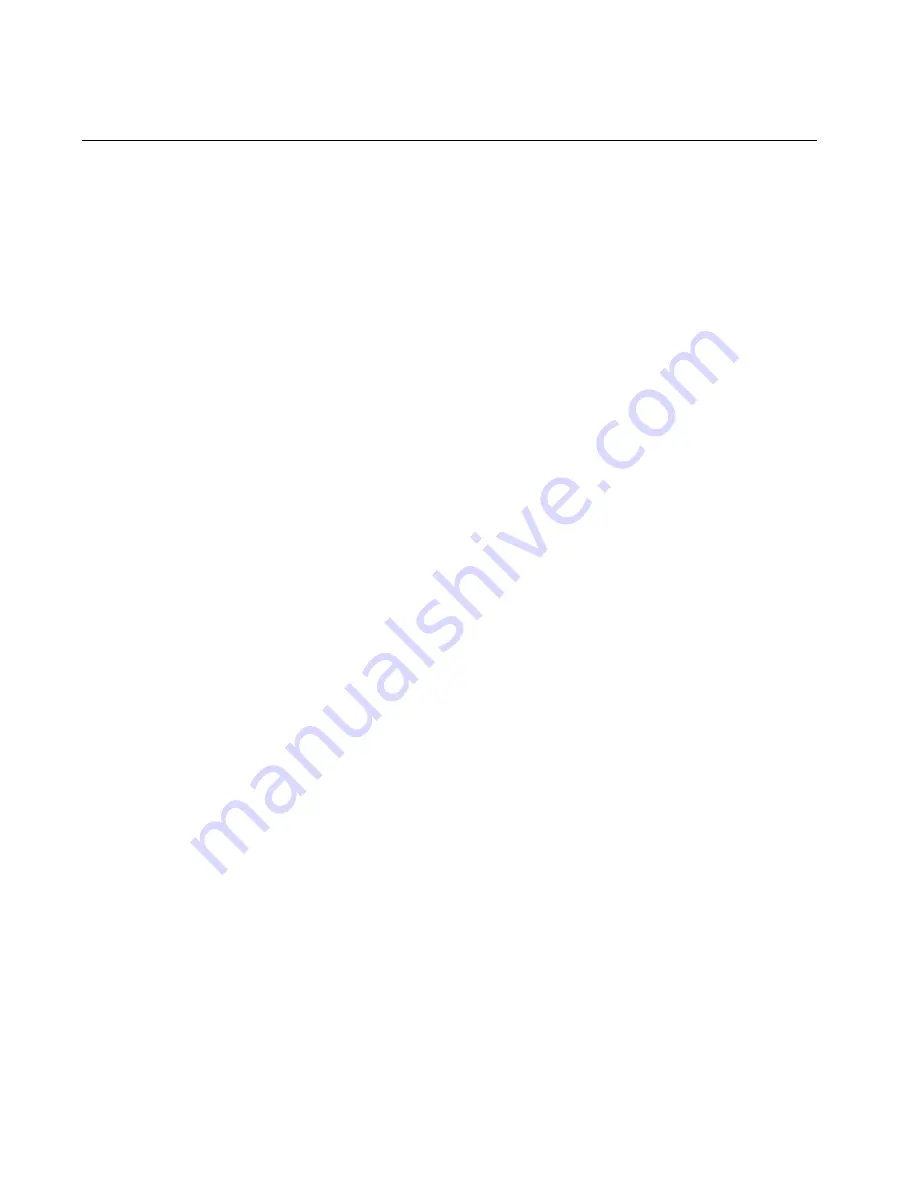
7-2
About Objects
About Objects
Before you begin this chapter, it’s important to understand the term
objects
.
When you create a label, you build it by creating or adding
objects
to it
.
The objects can be made either for printing or for cutting out (if you have
the Color & Cut system).
It may be useful to think of objects as “containers” that can hold various
types of content or data. You decide where to put an object and what to
put in the container when you create your labels. Once you have “filled”
an object, it is named for its contents, so it is called a text object, a
graphic object, a bar code object, and so on.
The object types you can add to labels in this system are:
z
Text objects
z
Variable text objects
z
Graphic objects
z
Bar code objects
z
HotShape objects
A single label can include multiple objects, such as graphics and
variable text, or text and bar codes. (For an example of a label that
contains multiple objects, see Figure 4-1 on page 4-2. The label pictured
contains a graphic and a block of text.)
The system displays the objects on the
Editor
window, within the
preview area. The
Editor
window is ready to display the label as you
create it. At this point, the system operates with these defaults:
z
The blank label displayed reflects the size and color of the tape
installed.
z
The blank label displays with landscape print orientation assumed.
z
The magnification or zoom level is set to display 12 inches of label
length, but this does not reflect the actual printable length of the
label. The objects you insert determine the final length of the label,
or, if you have a paneled ribbon installed, the length of the panel
determines the maximum length of the label. See
Checking Length
on page 11-12 for more information.
Summary of Contents for GLOBALMARK
Page 1: ...User s Guide English...
Page 9: ...Contents 8 Cleaning the Stylus B 10...
Page 17: ...x...
Page 37: ...2 14 Cleaning your system...
Page 57: ...3 20 Accessing Online Help...
Page 75: ...4 18 Working in Entry Screens...
Page 129: ...6 40 Setting Application Preferences...
Page 239: ...11 26 Printing Tab Options...
Page 255: ...12 16 Upgrading the Operating System...
Page 258: ...Special Characters A 3 TABLE 1 CONTINUED...
Page 259: ...A 4 Special Characters TABLE 1 CONTINUED...
Page 260: ...Special Characters A 5 TABLE 1 CONTINUED...
Page 262: ...Special Characters A 7 TABLE 2 CONTINUED...
Page 263: ...A 8 Special Characters TABLE 2 CONTINUED...
Page 264: ...Special Characters A 9 TABLE 2 CONTINUED...
Page 265: ...A 10 Special Characters...
Page 277: ...B 12 Cleaning the Stylus...
Page 285: ...www bradycorp com 2004 Brady Worldwide Inc All rights reserved Y 380527 GM EN...
Page 286: ...www bradycorp com 2004 Brady Worldwide Inc All rights reserved Y 380527 GM EN...
















































