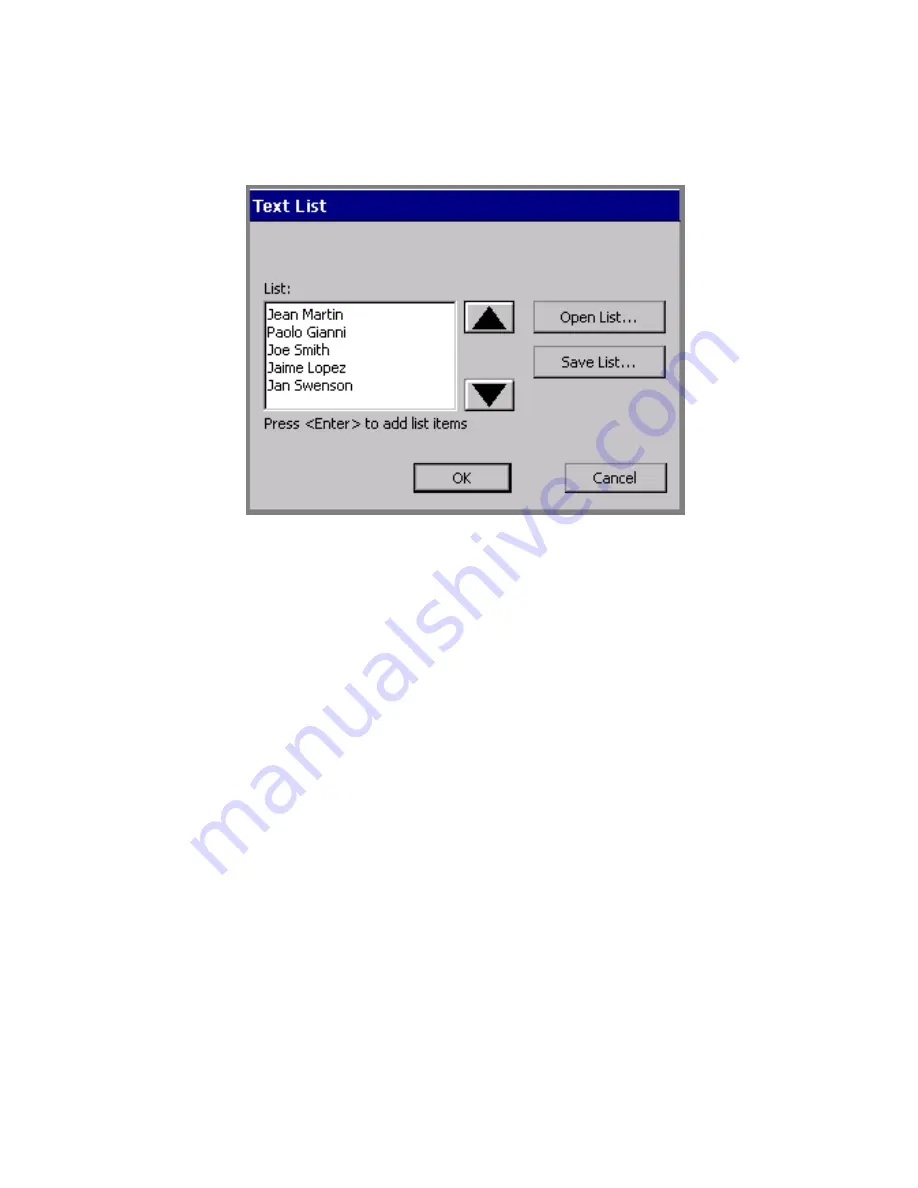
Working with Objects
7-17
You’ll see the
Text List
screen, which you use to enter the list of
words you want to use on your labels:
Figure 7-9. Text List screen with example.
2. Type the first item you want to appear on a label.
3. Press
Enter
.
4. Repeat Steps 2 and 3 for each label you want to print.
5. You can choose to save text lists you create for future use, or you can
just use the list once:
• To use the list once, then discard it, press
OK
.
• To save your list, press
Save List
when the list is complete. You’ll
see the
Save Text List
screen. Name your new list in the
Enter
list name
field, then press
OK
.
The
Editor
window displays, with the first item on your Text list shown
on the label.
To use saved Text lists
You can use a Text list you saved previously to create a new set of labels
with the same variable text. For instance, if you have a list of club
members saved, you can use that same list to create name tag labels,
mailing labels, and so on.
Summary of Contents for GLOBALMARK
Page 1: ...User s Guide English...
Page 9: ...Contents 8 Cleaning the Stylus B 10...
Page 17: ...x...
Page 37: ...2 14 Cleaning your system...
Page 57: ...3 20 Accessing Online Help...
Page 75: ...4 18 Working in Entry Screens...
Page 129: ...6 40 Setting Application Preferences...
Page 239: ...11 26 Printing Tab Options...
Page 255: ...12 16 Upgrading the Operating System...
Page 258: ...Special Characters A 3 TABLE 1 CONTINUED...
Page 259: ...A 4 Special Characters TABLE 1 CONTINUED...
Page 260: ...Special Characters A 5 TABLE 1 CONTINUED...
Page 262: ...Special Characters A 7 TABLE 2 CONTINUED...
Page 263: ...A 8 Special Characters TABLE 2 CONTINUED...
Page 264: ...Special Characters A 9 TABLE 2 CONTINUED...
Page 265: ...A 10 Special Characters...
Page 277: ...B 12 Cleaning the Stylus...
Page 285: ...www bradycorp com 2004 Brady Worldwide Inc All rights reserved Y 380527 GM EN...
Page 286: ...www bradycorp com 2004 Brady Worldwide Inc All rights reserved Y 380527 GM EN...






























