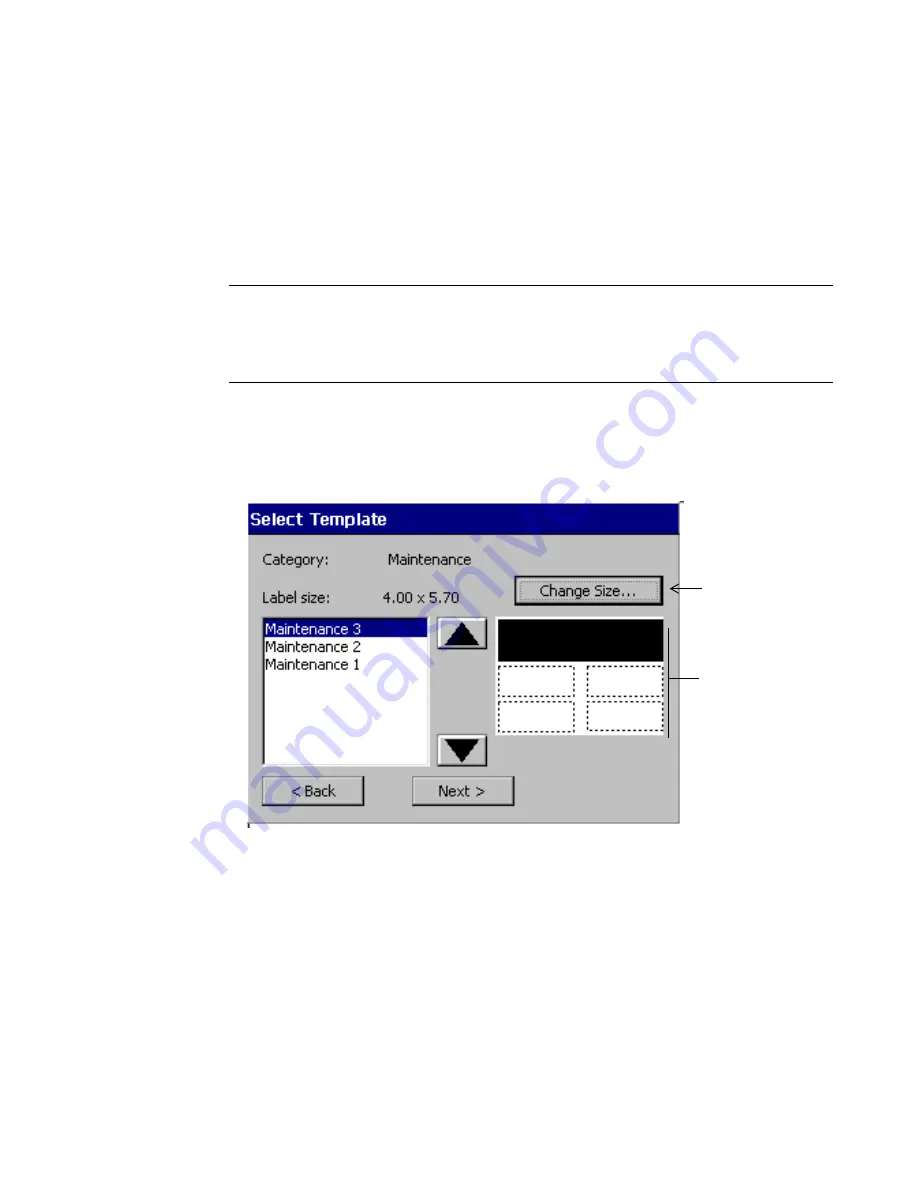
Working with Files
9
-
13
Accessing template files
You can access template files you created, or that you or someone in
your organization has downloaded to your system, through
My
Templates.
You may not access the template files supplied with the
applications on your system.
Note:
When you download template files to your system for the first
time, you must re-start your system before you can use the
My
Templates
feature. See
Managing files and folders on a
PC
on page 12-10 for instructions.
To access My Template files
1. Choose
My Templates
from the Main Menu screen.The
Select
Template
screen displays:
Figure 9-9. The Select Template screen.
2. Choose a template from the list of template files. Note that the
preview area displays thumbnails of the selected file.
3. Choose
Next
to begin the template prompt sequence. Complete the
prompts as instructed to make the label.
The preview
area displays
thumb-nails of
the templates
as you scroll
through the
list.
Enabled only
if template is
scalable
Summary of Contents for GLOBALMARK
Page 1: ...User s Guide English...
Page 9: ...Contents 8 Cleaning the Stylus B 10...
Page 17: ...x...
Page 37: ...2 14 Cleaning your system...
Page 57: ...3 20 Accessing Online Help...
Page 75: ...4 18 Working in Entry Screens...
Page 129: ...6 40 Setting Application Preferences...
Page 239: ...11 26 Printing Tab Options...
Page 255: ...12 16 Upgrading the Operating System...
Page 258: ...Special Characters A 3 TABLE 1 CONTINUED...
Page 259: ...A 4 Special Characters TABLE 1 CONTINUED...
Page 260: ...Special Characters A 5 TABLE 1 CONTINUED...
Page 262: ...Special Characters A 7 TABLE 2 CONTINUED...
Page 263: ...A 8 Special Characters TABLE 2 CONTINUED...
Page 264: ...Special Characters A 9 TABLE 2 CONTINUED...
Page 265: ...A 10 Special Characters...
Page 277: ...B 12 Cleaning the Stylus...
Page 285: ...www bradycorp com 2004 Brady Worldwide Inc All rights reserved Y 380527 GM EN...
Page 286: ...www bradycorp com 2004 Brady Worldwide Inc All rights reserved Y 380527 GM EN...






























