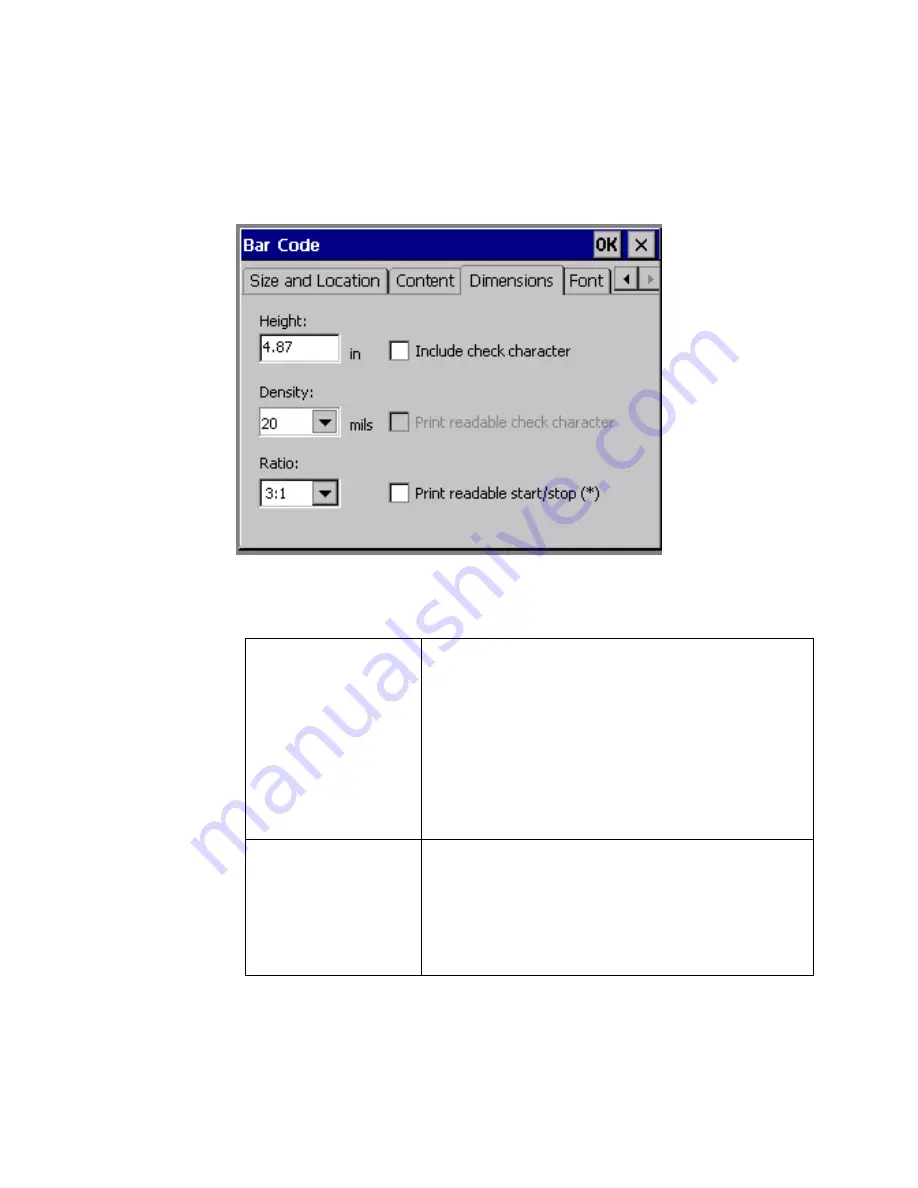
7-22
Adding Objects
Setting bar code dimensions
Choose the
Dimension
tab on the
Bar Code
screen to set bar code
measurements:
Figure 7-12. The Bar Code screen, Dimensions tab.
Use the
Dimension
tab to set these bar code options:
Height
Set the bar code height (in the unit of
measure specified on the
System Setup
screen
Localization
tab) by entering a
height or choosing from the options list.
Hint!
If you want to make a bar code taller,
setting the height here is preferable
to using the
Height
option on the
Bar Code Size and Location
tab.
Density
Set the density in mils by choosing from this
list. The density is the thickness of the bars
and how far apart they are.
Hint!
This setting determines the width of
the bar code.
Summary of Contents for GLOBALMARK
Page 1: ...User s Guide English...
Page 9: ...Contents 8 Cleaning the Stylus B 10...
Page 17: ...x...
Page 37: ...2 14 Cleaning your system...
Page 57: ...3 20 Accessing Online Help...
Page 75: ...4 18 Working in Entry Screens...
Page 129: ...6 40 Setting Application Preferences...
Page 239: ...11 26 Printing Tab Options...
Page 255: ...12 16 Upgrading the Operating System...
Page 258: ...Special Characters A 3 TABLE 1 CONTINUED...
Page 259: ...A 4 Special Characters TABLE 1 CONTINUED...
Page 260: ...Special Characters A 5 TABLE 1 CONTINUED...
Page 262: ...Special Characters A 7 TABLE 2 CONTINUED...
Page 263: ...A 8 Special Characters TABLE 2 CONTINUED...
Page 264: ...Special Characters A 9 TABLE 2 CONTINUED...
Page 265: ...A 10 Special Characters...
Page 277: ...B 12 Cleaning the Stylus...
Page 285: ...www bradycorp com 2004 Brady Worldwide Inc All rights reserved Y 380527 GM EN...
Page 286: ...www bradycorp com 2004 Brady Worldwide Inc All rights reserved Y 380527 GM EN...






























