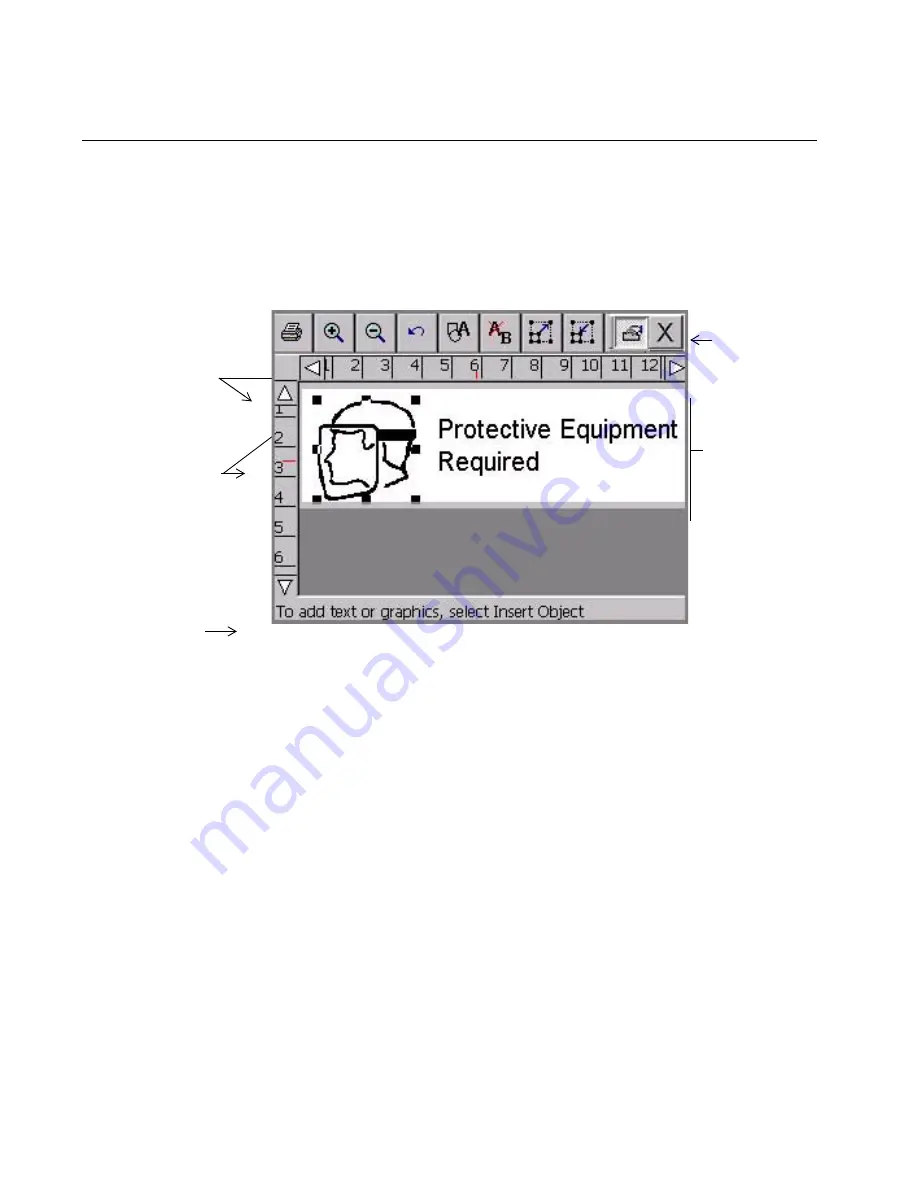
4-2
Working in the Editor window
Working in the Editor window
The
Editor
window is displayed at the beginning of the label creation
process for some labels, during the process and at the end of the process
for all labels, and it is displayed again when you open a saved label file
for editing. You might think of it as the palette upon which your labels
are created and displayed.
Figure 4-1. The Editor window with label
When you create a label, you build it by creating or adding
objects
to it.
The system displays the objects in the
Editor
window in the Preview
area. When objects are displayed in the Preview area, you can move
them around and make changes to them. Objects can be text, graphics
bar codes, and a variety of supplied designs called HotShape.
In this manual, when we describe basic processes, we’ll refer to
alphabetic and numeric characters as
text
, and to all other objects as
graphics
. When we discuss processes designed for specific objects, we’ll
specifically name those objects: for instance,
Adding bar code
objects
on page 7-18, or
Formatting text objects
on page 7-7.
The sections that follow describe the elements of the
Editor
window,
how to navigate inside it, and how to use its tools to perform basic
editing procedures.
Preview
area
Toolbar
Scroll buttons
Status bar
Rulers
Summary of Contents for GLOBALMARK
Page 1: ...User s Guide English...
Page 9: ...Contents 8 Cleaning the Stylus B 10...
Page 17: ...x...
Page 37: ...2 14 Cleaning your system...
Page 57: ...3 20 Accessing Online Help...
Page 75: ...4 18 Working in Entry Screens...
Page 129: ...6 40 Setting Application Preferences...
Page 239: ...11 26 Printing Tab Options...
Page 255: ...12 16 Upgrading the Operating System...
Page 258: ...Special Characters A 3 TABLE 1 CONTINUED...
Page 259: ...A 4 Special Characters TABLE 1 CONTINUED...
Page 260: ...Special Characters A 5 TABLE 1 CONTINUED...
Page 262: ...Special Characters A 7 TABLE 2 CONTINUED...
Page 263: ...A 8 Special Characters TABLE 2 CONTINUED...
Page 264: ...Special Characters A 9 TABLE 2 CONTINUED...
Page 265: ...A 10 Special Characters...
Page 277: ...B 12 Cleaning the Stylus...
Page 285: ...www bradycorp com 2004 Brady Worldwide Inc All rights reserved Y 380527 GM EN...
Page 286: ...www bradycorp com 2004 Brady Worldwide Inc All rights reserved Y 380527 GM EN...
















































