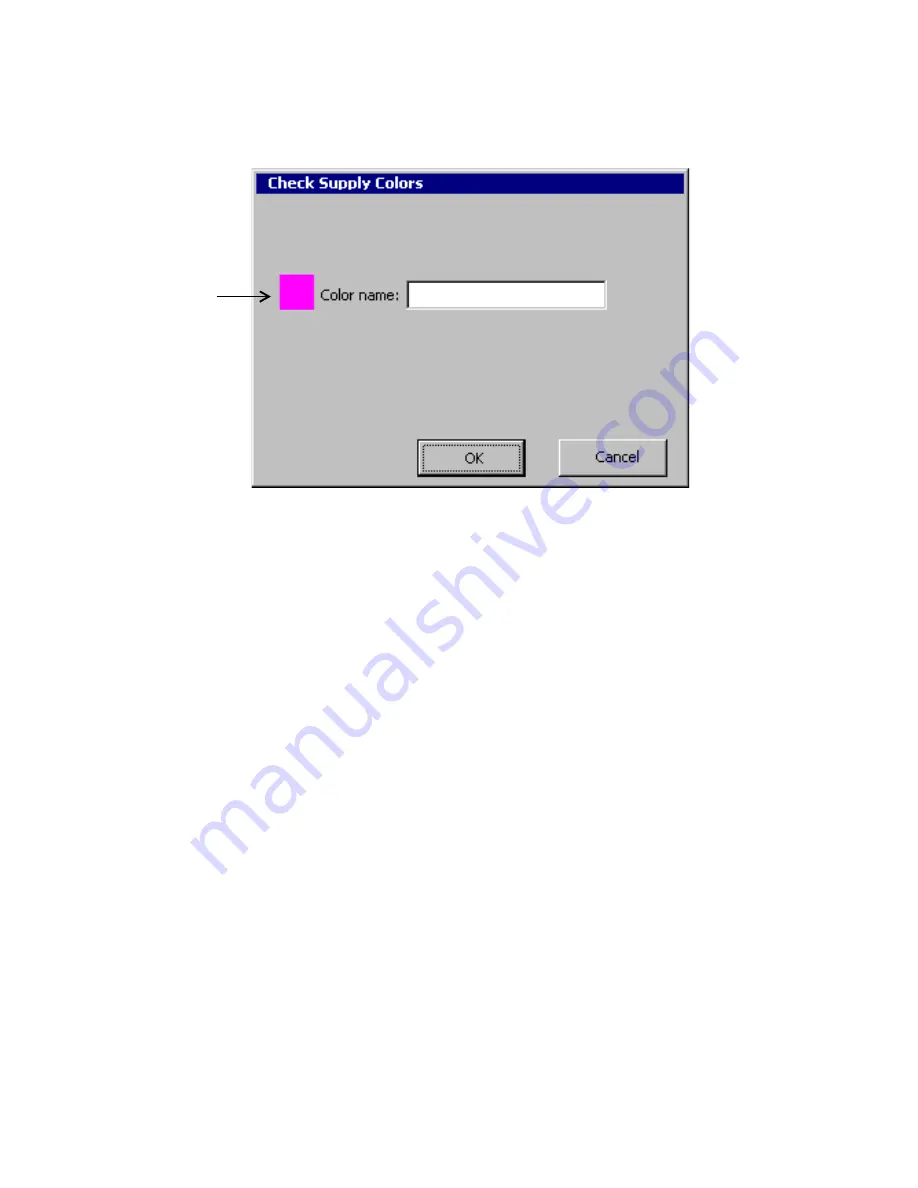
Setting Preferences
5
-
9
The
Check Supply Colors
screen displays:
Figure 5-4. The Check Supply Colors screen.
3. Enter a name for the color, up to 32 characters in length. Be sure the
name is not already in use in your system.
4. If you change your mind or make a mistake, press
Cancel
. To save
the name you typed, choose
OK
5. If the system detects additional missing color names, it prompts you
again with the
Check Supply Color
screen, and repeats the process
until you have supplied names for all new colors.
When all colors are named, the system displays a message.
Sample of
color to be
named is
shown in the
Multicolor and
Color & Cut
systems only.
Summary of Contents for GLOBALMARK
Page 1: ...User s Guide English...
Page 9: ...Contents 8 Cleaning the Stylus B 10...
Page 17: ...x...
Page 37: ...2 14 Cleaning your system...
Page 57: ...3 20 Accessing Online Help...
Page 75: ...4 18 Working in Entry Screens...
Page 129: ...6 40 Setting Application Preferences...
Page 239: ...11 26 Printing Tab Options...
Page 255: ...12 16 Upgrading the Operating System...
Page 258: ...Special Characters A 3 TABLE 1 CONTINUED...
Page 259: ...A 4 Special Characters TABLE 1 CONTINUED...
Page 260: ...Special Characters A 5 TABLE 1 CONTINUED...
Page 262: ...Special Characters A 7 TABLE 2 CONTINUED...
Page 263: ...A 8 Special Characters TABLE 2 CONTINUED...
Page 264: ...Special Characters A 9 TABLE 2 CONTINUED...
Page 265: ...A 10 Special Characters...
Page 277: ...B 12 Cleaning the Stylus...
Page 285: ...www bradycorp com 2004 Brady Worldwide Inc All rights reserved Y 380527 GM EN...
Page 286: ...www bradycorp com 2004 Brady Worldwide Inc All rights reserved Y 380527 GM EN...






























