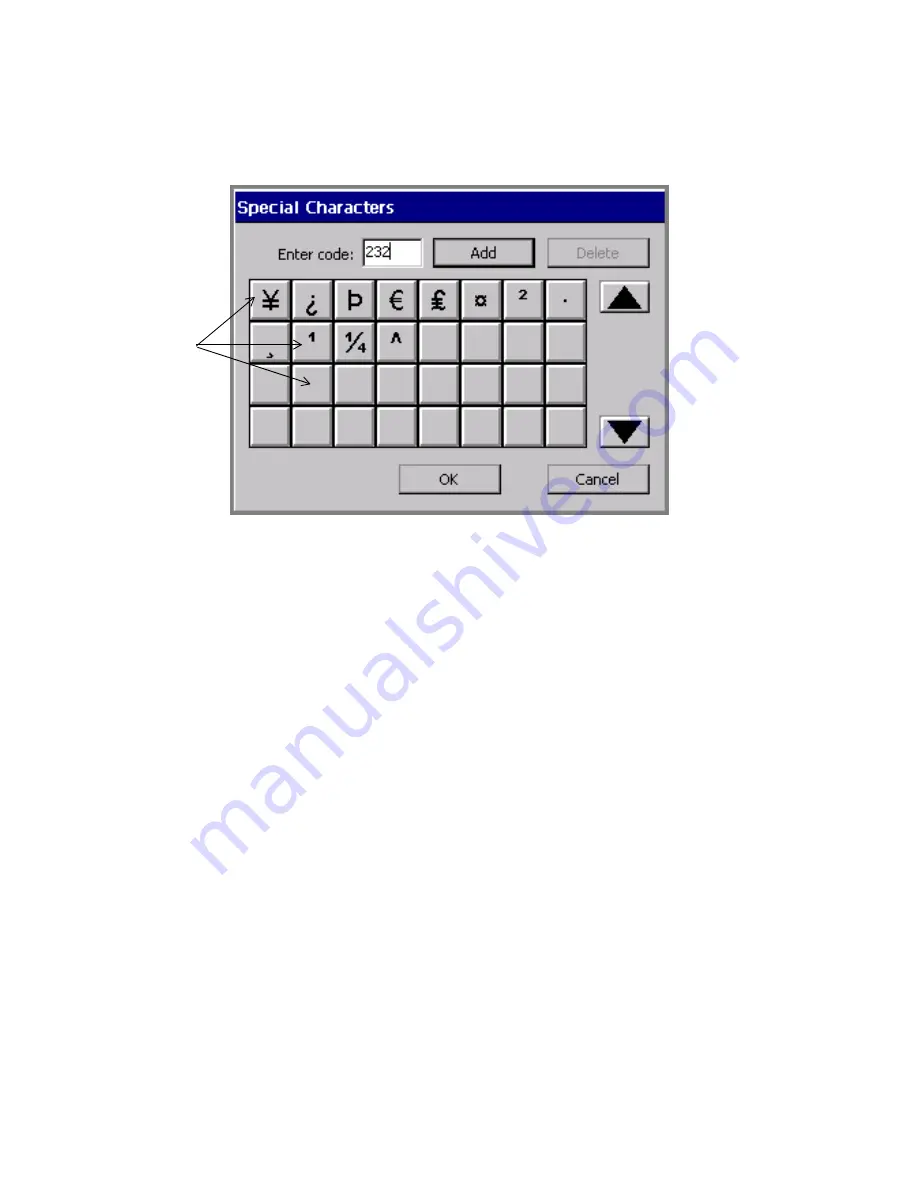
7-10
Adding Objects
This example shows some
Special Character
buttons already
personalized.
Figure 7-5. The Special Character screen, customized.
To personalize Special Characters buttons
1. On the
Enter Text
screen(Figure 7-3), choose
Special
.
You’ll see the
Special Characters
screen.
2. Type a code in the
Enter code
field. The codes available to you
depend on the currently active font. See
Appendix A: Special
Characters
for a list of characters and codes.
3. Choose
Add
. The system displays the special character whose code
you entered on the face of the first available blank special character
button.
4. Repeat for as many special characters as you want to assign to
buttons.
5. Choose
OK
when complete.
To delete Special Character buttons assignments
1. Select one or more
Special Character
buttons for which you
previously assigned special characters. Touch each button you want
to delete. The system allows you to delete more than one special
character assignment at one time.
Special
Character
buttons
Summary of Contents for GLOBALMARK
Page 1: ...User s Guide English...
Page 9: ...Contents 8 Cleaning the Stylus B 10...
Page 17: ...x...
Page 37: ...2 14 Cleaning your system...
Page 57: ...3 20 Accessing Online Help...
Page 75: ...4 18 Working in Entry Screens...
Page 129: ...6 40 Setting Application Preferences...
Page 239: ...11 26 Printing Tab Options...
Page 255: ...12 16 Upgrading the Operating System...
Page 258: ...Special Characters A 3 TABLE 1 CONTINUED...
Page 259: ...A 4 Special Characters TABLE 1 CONTINUED...
Page 260: ...Special Characters A 5 TABLE 1 CONTINUED...
Page 262: ...Special Characters A 7 TABLE 2 CONTINUED...
Page 263: ...A 8 Special Characters TABLE 2 CONTINUED...
Page 264: ...Special Characters A 9 TABLE 2 CONTINUED...
Page 265: ...A 10 Special Characters...
Page 277: ...B 12 Cleaning the Stylus...
Page 285: ...www bradycorp com 2004 Brady Worldwide Inc All rights reserved Y 380527 GM EN...
Page 286: ...www bradycorp com 2004 Brady Worldwide Inc All rights reserved Y 380527 GM EN...






























