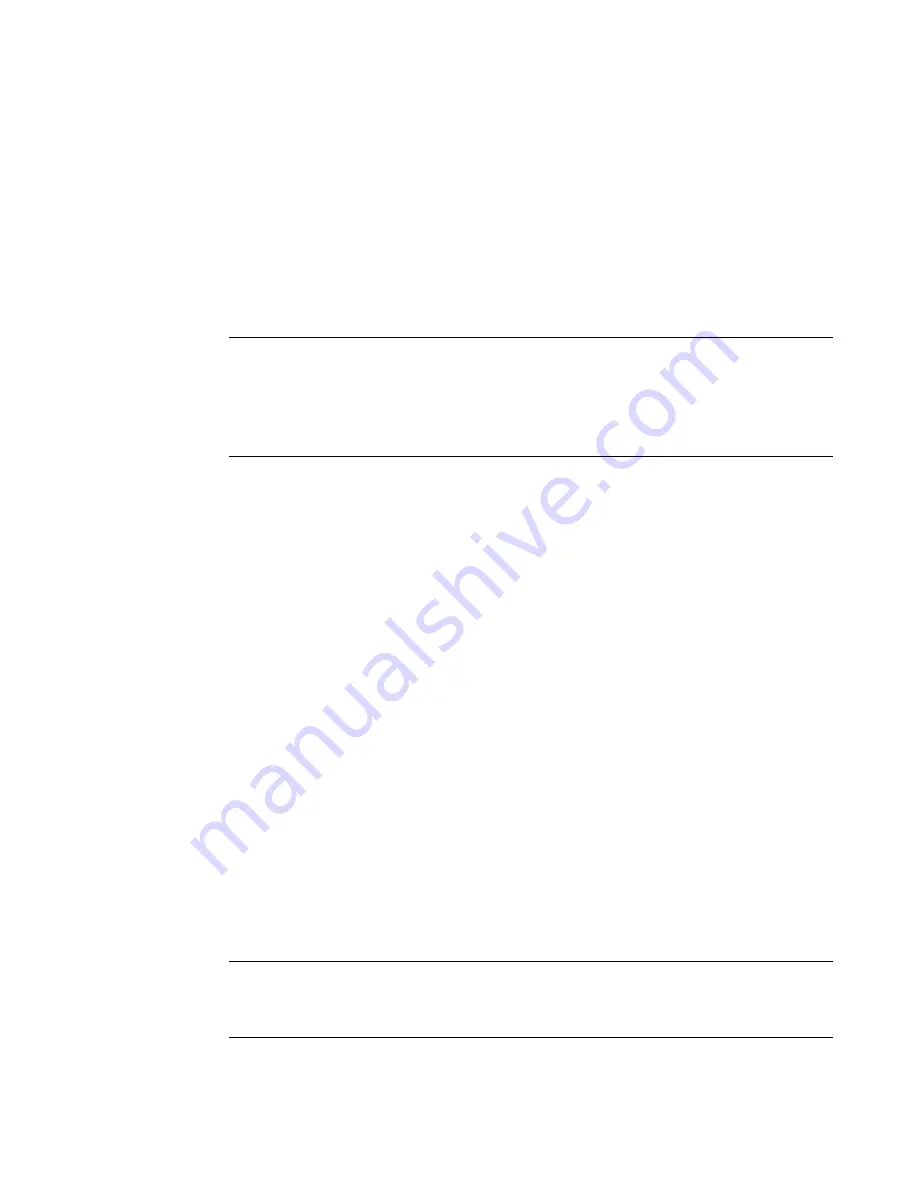
Printing
11
-
19
Tape color needed
The system response to tape color differs depending on the kind of label
you are printing:
z
When you are printing a
template
label and the system needs a
different color tape installed to complete the print job, it prompts you
with a
Color Needed
message. Install the required tape, close the
printer cover, and click
OK
to continue the print job.
Hint!
The system does not re-check the memory cell flag at this point
to see if you installed the correct tape, but continues the print
job with whatever tape is now installed. You may find this
useful at times when you want to override the color choice
dictated by the template or indicated on the label.
z
When you are printing a
custom
label, the system always assumes
you want to print using the installed tape, and does not check tape
color.
z
When you are printing
groups
of labels, for best results, make sure
all labels in a group have the same tape supply requirements,
including the color requirement. You should address this issue before
print time, when creating the label group. See
About Files and File
Groups
on page 9-2 for more information.
Checking for cut out labels
Only 4” (102 mm) wide tapes are appropriate for use with the plotter
cutter feature in the Color & Cut system.
z
If the cut out extends beyond the maximum allowed length or the
width of the tape supply, the printer ignores the cut out area of your
label. Your display screen shows a reliable representation of the cut
out on your label, so you should correct the size problems before
proceeding.
z
If the cut out is narrower than the tape supply, the printer proceeds
with the job.
Note:
Not all 4” (102mm) tape supplies are appropriate for cut outs: for
instance, magnetic tape may not be cut. Check with your
supplier for more information.
Summary of Contents for GLOBALMARK
Page 1: ...User s Guide English...
Page 9: ...Contents 8 Cleaning the Stylus B 10...
Page 17: ...x...
Page 37: ...2 14 Cleaning your system...
Page 57: ...3 20 Accessing Online Help...
Page 75: ...4 18 Working in Entry Screens...
Page 129: ...6 40 Setting Application Preferences...
Page 239: ...11 26 Printing Tab Options...
Page 255: ...12 16 Upgrading the Operating System...
Page 258: ...Special Characters A 3 TABLE 1 CONTINUED...
Page 259: ...A 4 Special Characters TABLE 1 CONTINUED...
Page 260: ...Special Characters A 5 TABLE 1 CONTINUED...
Page 262: ...Special Characters A 7 TABLE 2 CONTINUED...
Page 263: ...A 8 Special Characters TABLE 2 CONTINUED...
Page 264: ...Special Characters A 9 TABLE 2 CONTINUED...
Page 265: ...A 10 Special Characters...
Page 277: ...B 12 Cleaning the Stylus...
Page 285: ...www bradycorp com 2004 Brady Worldwide Inc All rights reserved Y 380527 GM EN...
Page 286: ...www bradycorp com 2004 Brady Worldwide Inc All rights reserved Y 380527 GM EN...
















































