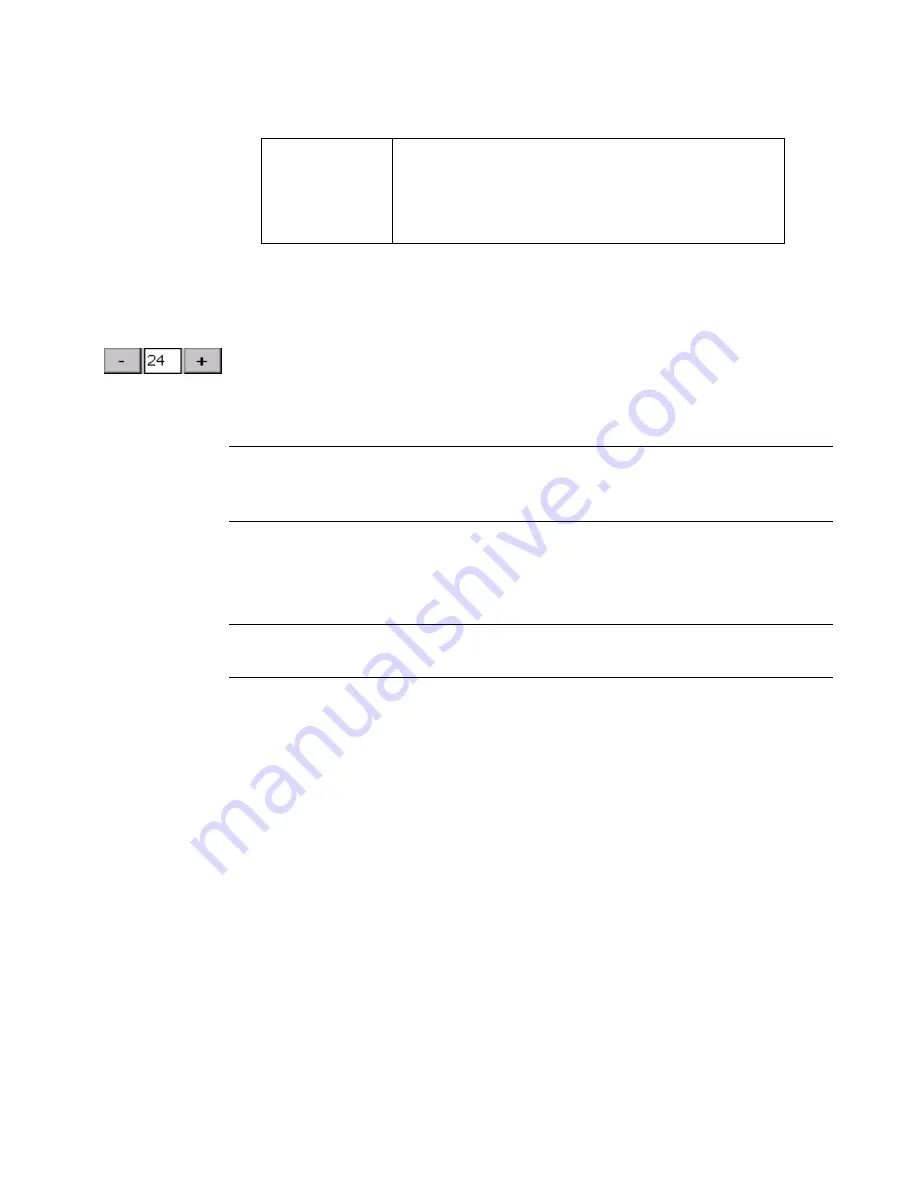
Working with Objects
7-9
To change the type size
Changing the type size makes the characters larger or smaller, not just
as you see them on the screen, but on the printed label as well.
1. On the
Enter Text
screen, select the text you want to change.
2. Use the
+
or
-
button to increase or decrease the size of the text. The
text changes size on the
Enter Text
screen.
Note:
The unit of measurement (e.g., points, inches, millimeters) used
here is determined by the defaults set in the
System Setup
screen. See
Setting Text Tab Options
on page 5-12 for details.
3. When you are satisfied with the type size, press
OK
. The system
takes you back to the
Editor
window, where you will see changes
you made to the label displayed in the preview area.
Hint!
On some types of labels, the system automatically sizes the font.
See
Creating QuickText Labels
on page 6-5 for information.
Adding special characters to text
You can insert accented characters, subscript numerals, some
superscript numerals and characters, characters in other languages,
and other special characters that do not appear on your keyboard on
your labels. For a complete list of special characters you can add, see
Appendix A: Special Characters
.
You can also customize your system with
Special Characters
buttons
that display the special characters you use most frequently. The first
time you use the
Special Characters
screen, the
Special Character
buttons are blank. You personalize the buttons on this screen with your
own choice of frequently-used special characters, so you can access them
easily in the future.
Color
Takes you to the
Color
screen appropriate
for your system. See
CHAPTER 8:
Applying Color
, for complete information
about color.
Summary of Contents for GLOBALMARK
Page 1: ...User s Guide English...
Page 9: ...Contents 8 Cleaning the Stylus B 10...
Page 17: ...x...
Page 37: ...2 14 Cleaning your system...
Page 57: ...3 20 Accessing Online Help...
Page 75: ...4 18 Working in Entry Screens...
Page 129: ...6 40 Setting Application Preferences...
Page 239: ...11 26 Printing Tab Options...
Page 255: ...12 16 Upgrading the Operating System...
Page 258: ...Special Characters A 3 TABLE 1 CONTINUED...
Page 259: ...A 4 Special Characters TABLE 1 CONTINUED...
Page 260: ...Special Characters A 5 TABLE 1 CONTINUED...
Page 262: ...Special Characters A 7 TABLE 2 CONTINUED...
Page 263: ...A 8 Special Characters TABLE 2 CONTINUED...
Page 264: ...Special Characters A 9 TABLE 2 CONTINUED...
Page 265: ...A 10 Special Characters...
Page 277: ...B 12 Cleaning the Stylus...
Page 285: ...www bradycorp com 2004 Brady Worldwide Inc All rights reserved Y 380527 GM EN...
Page 286: ...www bradycorp com 2004 Brady Worldwide Inc All rights reserved Y 380527 GM EN...






























