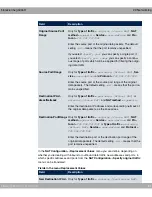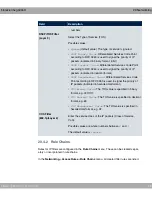Field
Description
•
><-
: Real Time Jitter Control is always active, even if no
real time data is routed.
Queues/Policies
Configure the desired QoS queues.
For each class created from the class plan, which is associated
with the selected interface, a queue is generated automatically
and displayed here (only for data traffic classified as outgoing
and for data traffic classified as moving in both directions).
Add new entries with Add. The Edit Queue/Policy menu
opens.
By creating a QoS policy a DEFAULT entry with the lowest pri-
ority 255 is automatically created.
The menu Edit Queue/Policy consists of the following fields:
Fields in the Edit Queue/Policy menu.
Field
Description
Description
Enter the name of the queue/policy.
Outbound Interface
Shows the interface for which the QoS queues are being con-
figured.
Prioritisation queue
Select the queue priority type.
Possible values:
•
-- 9-
(default value): Queue for data classified as
“normal”.
•
(7 5$ $<
: Queue for data classified as “high priority”.
•
!=:
: Queue for data that has not been classified or data
of a class for which no queue has been configured.
Class ID
Only for Prioritisation queue =
-- 9-
Select the QoS packet class to which this queue is to apply.
To do this, at least one class ID must be given in the Network-
ing->QoS->QoS Classification menu.
Priority
Only for Prioritisation queue =
-- 9-
bintec elmeg GmbH
20 Networking
elmeg hybird 120 / hybird 130
397