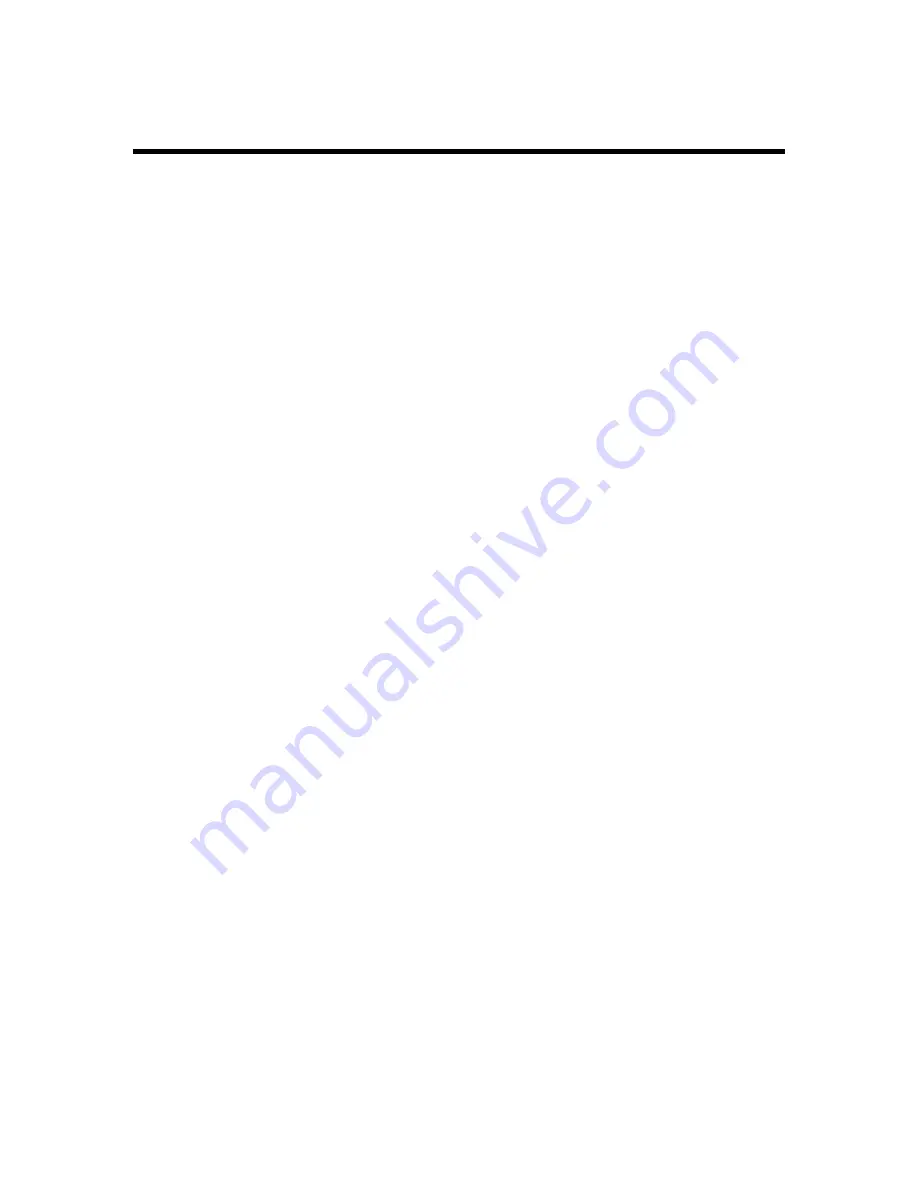
Chapter 1:
Introduction
1
What is MasterDirectory?
MasterDirectory™ is a data management application that consolidates and synchronizes data from all types
of sources to create a comprehensive database.
Using MasterDirectory, you can:
•
gather data from various source files
•
manage the consolidated data
•
create directory replicas at pre-defined destinations
MasterDirectory enables you to take specific data from a single data source or multiple data sources and
create one master database. For example, maybe all the information comes from a single source (such as the
Human Resources database), but the phone numbers must be maintained manually by the phone operators.
MasterDirectory can import all the desired fields without the phone number field, and choose an import
mode that will update existing records and append new ones.
If your company uses multiple data sources, you can use MasterDirectory to consolidate the data from these
sources, with each source contributing different fields. For example, you can get several fields from the
Human Resources database, the phone number from a Telecom database, and the email address from the
email system. The result is a complete directory containing the information you specified.
Creating directories with MasterDirectory consists of the following steps:
1. Create a new MasterDirectory file (Chapter 3).
In this step, you define the structure of the directory (that is, how may fields the directory will contain,
the name of each field, and the length of each field).
2. Set the fields you want to use as indexes (Chapter 3).
The index fields are used for sorting and searching information procedures and may be used as the Key
fields in the directory. Key fields are the fields in a data record that contain information that is unique
to that record (for example, a social security number or employee ID number). Key fields are important
when you import data from source files into the MasterDirectory file.
3. Create the import map(s) for the directory (Chapter 4).
The import maps define the data import procedures from the source files into the directory. When
creating import maps, you specify the source file that contains the data you want to import into the
directory, the format of the source file, the fields that contain the data you want to import, and the fields
in the MasterDirectory file that will receive the data to be imported. You actually "map" the
information from the fields in the source files to fields you specify in the directory and specify the
import mode you want MasterDirectory to use when comparing records from the source files with
existing records in the directory. You can have multiple import maps.
4. Import data from the source file(s) into the directory (Chapter 4).
Once you create the import map(s), import the data from the source files into the directory. You can
import the data manually (Chapter 4) or schedule the data to be imported automatically at a specified
time (Chapter 7).
5. After the data is imported into the directory, you may modify the data (Chapter 3).
Summary of Contents for MasterDirectory
Page 1: ...MasterDirectory Data Manager Version 4 3 User s Guide March 2002...
Page 8: ......
Page 126: ...MasterDirectory User s Guide 118...
Page 164: ...MasterDirectory User s Guide 156...
Page 188: ...MasterDirectory User s Guide 180...
Page 196: ...MasterDirectory User s Guide 188...
Page 210: ...MasterDirectory User s Guide 202...










































