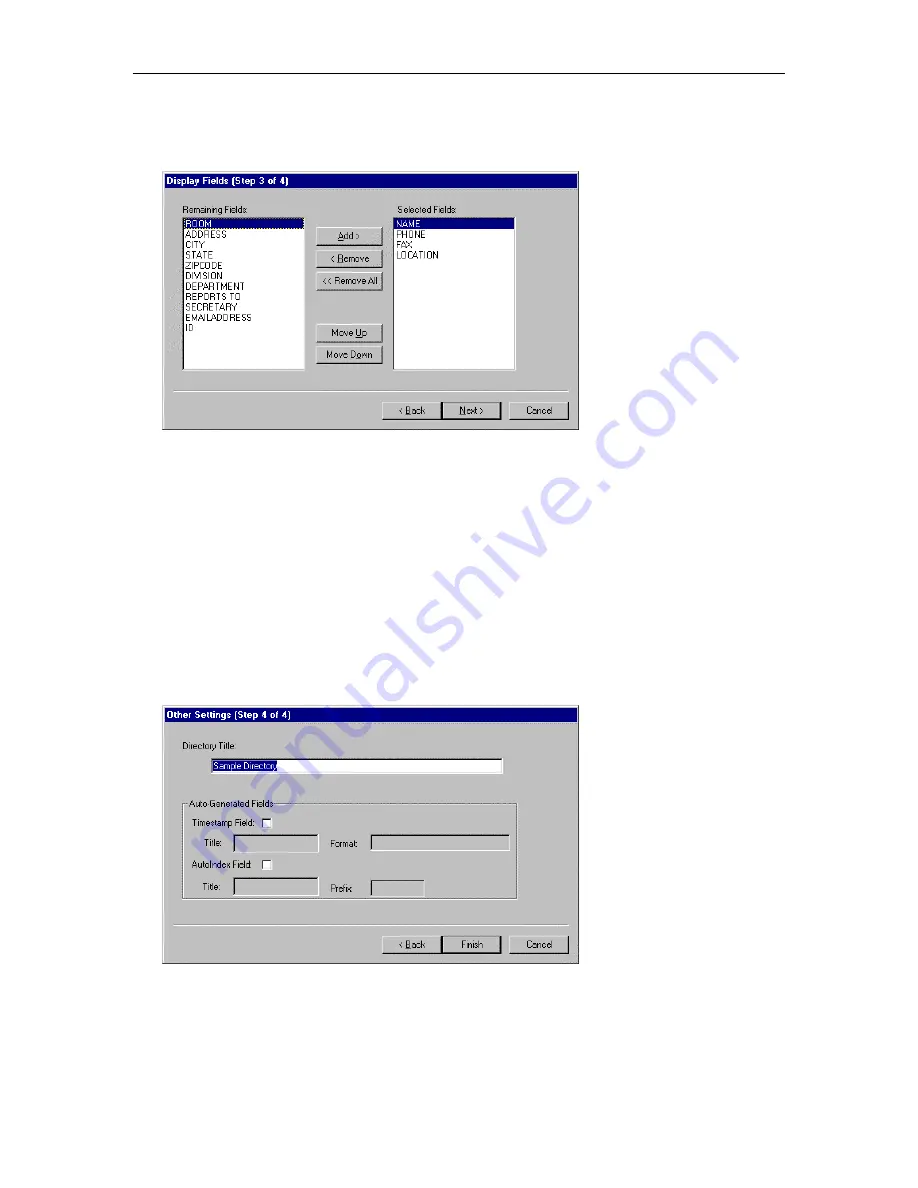
MasterDirectory User's Guide
14
21. When finished setting the index fields, choose the
Next
button.
The Display Fields (Step 3 of 4) dialog box appears.
The Selected Fields box displays the fields that will be displayed in the MasterDirectory window.
22. If you want a field to be displayed in the MasterDirectory window, perform Steps 23 to 24. Otherwise,
proceed to Step 25.
23. In the Remaining Fields box, select the field you want displayed in the MasterDirectory window, and
choose the
Add
button.
The selected field appears in the Selected Fields box. Use the
Move Up
and
Move Down
buttons to
change the location of the selected field.
24. If you want another field to be displayed in the MasterDirectory window, repeat Step 23. When
finished, proceed to Step 25.
25. When finished setting the fields displayed in the MasterDirectory window, choose the
Next
button.
The Other Settings (Step 4 of 4) dialog box appears.
26. In the Directory Title box, enter the title for the directory.
27. If you want to create a timestamp field in this directory, select the
Timestamp Field
check box.
28. In the Title box, enter the title for the Timestamp field. (The default is MDTS.)
29. In the Format box, enter the time and date format you want MasterDirectory to use.
Summary of Contents for MasterDirectory
Page 1: ...MasterDirectory Data Manager Version 4 3 User s Guide March 2002...
Page 8: ......
Page 126: ...MasterDirectory User s Guide 118...
Page 164: ...MasterDirectory User s Guide 156...
Page 188: ...MasterDirectory User s Guide 180...
Page 196: ...MasterDirectory User s Guide 188...
Page 210: ...MasterDirectory User s Guide 202...






























