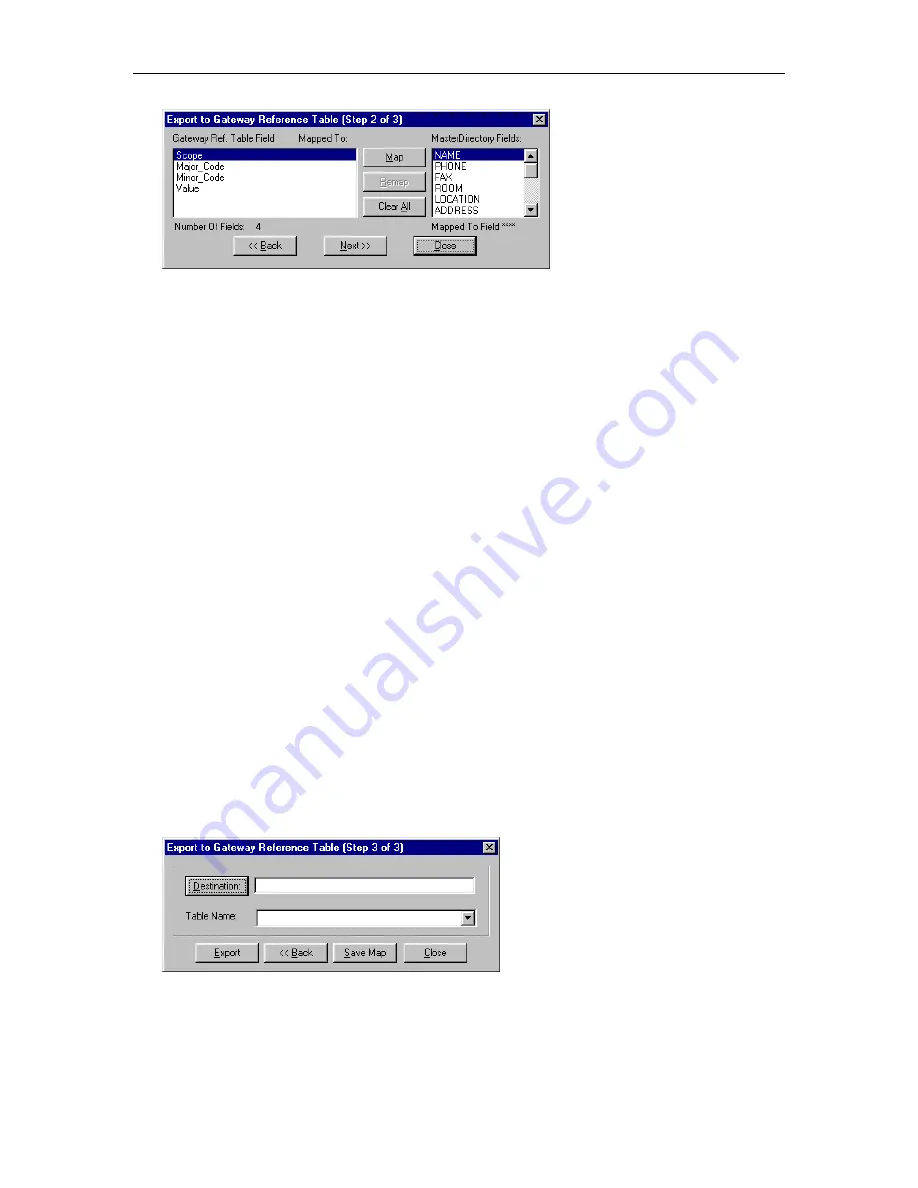
Chapter 5: Exporting Data to Directories
147
6. In the Gateway Ref. Table Field box, select
Scope
.
7. In the MasterDirectory Fields box, select the field in the MasterDirectory window you want to export to
the Scope field in the Reference Table file.
8. Choose the
Map
button.
The selected MasterDirectory field appears next to Scope, under the Mapped To column.
9. In the Gateway Ref. Table Field box, select
Major_Code
.
10. In the MasterDirectory Fields box, select the field in the MasterDirectory window you want to export to
the Major_Code field in the Reference Table file.
11. Choose the
Map
button.
The selected MasterDirectory field appears next to Major_Code, under the Mapped To column.
12. In the Gateway Ref. Table Field box, select
Minor_Code
.
13. In the MasterDirectory Fields box, select the field in the MasterDirectory window you want to export to
the Minor_Code field in the Reference Table file.
14. Choose the
Map
button.
The selected MasterDirectory field appears next to Minor_Code, under the Mapped To column.
15. In the Gateway Ref. Table Field box, select
Value
.
16. In the MasterDirectory Fields box, select the field in the MasterDirectory window you want to export to
the Value field in the Reference Table file.
17. Choose the
Map
button.
The selected MasterDirectory field appears next to Value, under the Mapped To column.
18. Choose the
Next
button.
The Export to Gateway Reference Table (Step 3 of 3) dialog box appears.
19. Choose the
Destination
button.
The Open dialog box appears.
20. Select
Gateway/bin/gwadmin.mdb
, and choose the
Open
button.
The path and name of the file appear in the Destination box.
Summary of Contents for MasterDirectory
Page 1: ...MasterDirectory Data Manager Version 4 3 User s Guide March 2002...
Page 8: ......
Page 126: ...MasterDirectory User s Guide 118...
Page 164: ...MasterDirectory User s Guide 156...
Page 188: ...MasterDirectory User s Guide 180...
Page 196: ...MasterDirectory User s Guide 188...
Page 210: ...MasterDirectory User s Guide 202...
















































