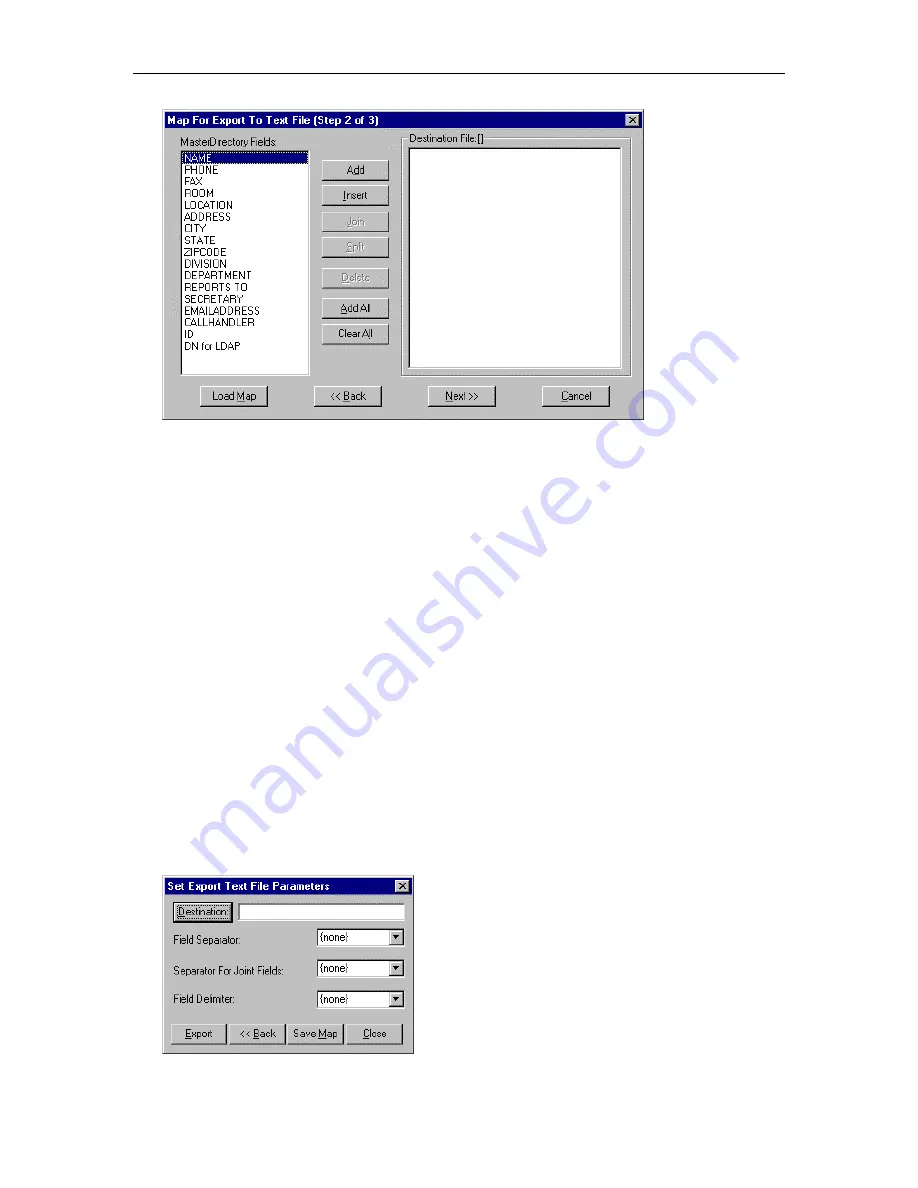
MasterDirectory User's Guide
136
6. In the MasterDirectory Fields box, select the first field that you want to export.
7. Choose the
Add
button.
The selected field appears in the Destination File box.
8. Select the next field that you want to export.
9. Perform one of the following steps:
•
If you want to combine the selected field with the first field selected in the Destination File box,
choose the
Join
button.
The field appears next to the other field in the Destination File box.
•
If you want to add the selected field after the field selected in the Destination File box, choose the
Add
button.
The field appears after the selected field in the Destination File box.
•
If you want to add the selected field before the field selected in the Destination File box, choose
the
Insert
button.
The field appears before the selected field in the Destination File box.
10. Repeat steps 8 and 9 for any other fields that you want to export.
11. When you are finished mapping fields for export, choose the
Next
button.
The Set Export Text File Parameters dialog box appears.
Summary of Contents for MasterDirectory
Page 1: ...MasterDirectory Data Manager Version 4 3 User s Guide March 2002...
Page 8: ......
Page 126: ...MasterDirectory User s Guide 118...
Page 164: ...MasterDirectory User s Guide 156...
Page 188: ...MasterDirectory User s Guide 180...
Page 196: ...MasterDirectory User s Guide 188...
Page 210: ...MasterDirectory User s Guide 202...






























