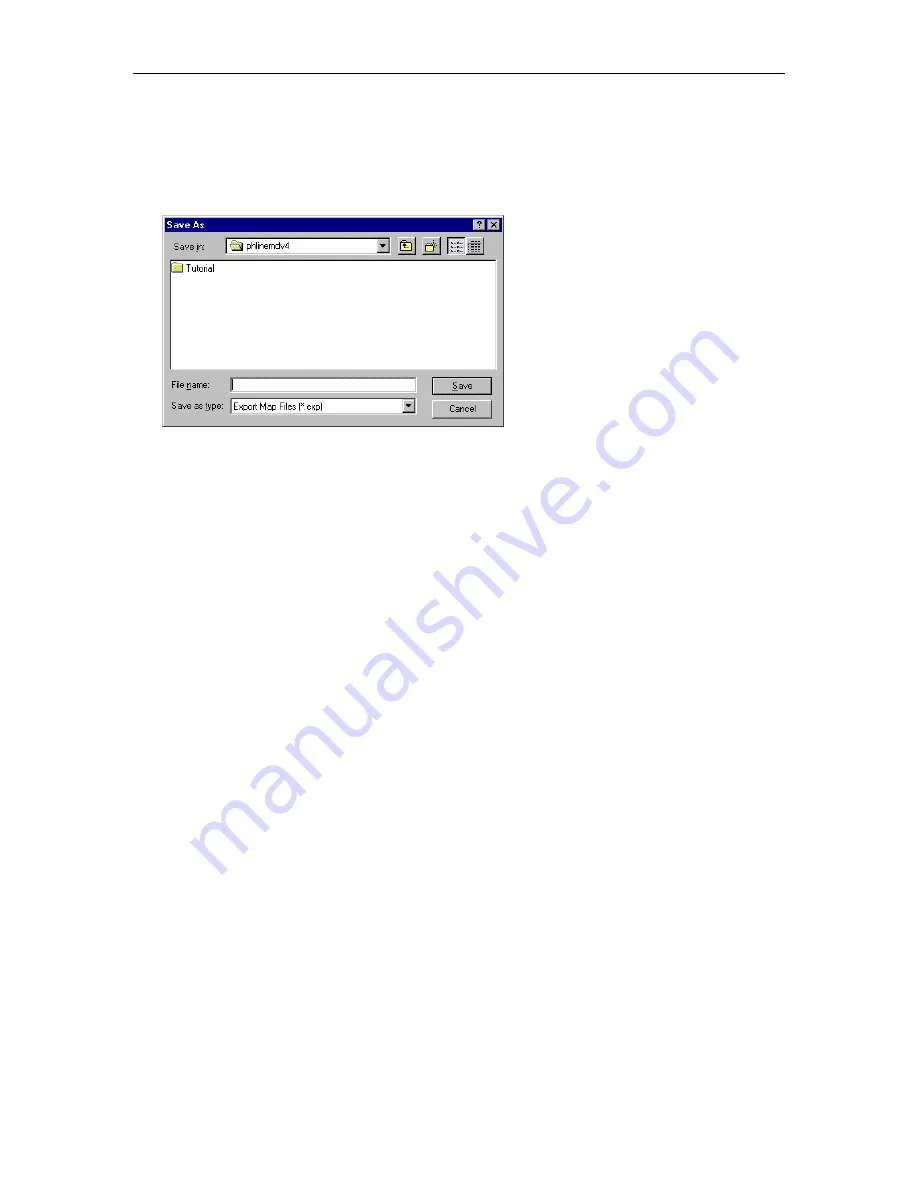
Chapter 5: Exporting Data to Directories
127
14. In the Destination box, enter the path and name of the file to which the database information will be
exported.
15. Choose the
Save Map
button.
The Save As dialog box appears.
16. Enter the name of this export map, and then choose the
Save
button.
17. Choose the
Close
button.
The path and filename for the map appears in the Export Maps dialog box. By default, a check mark
does not appear next to the export map. A check mark indicates that the associated map will be run
when you perform an export.
18. Choose the
Close
button to close the Export Maps dialog box.
Summary of Contents for MasterDirectory
Page 1: ...MasterDirectory Data Manager Version 4 3 User s Guide March 2002...
Page 8: ......
Page 126: ...MasterDirectory User s Guide 118...
Page 164: ...MasterDirectory User s Guide 156...
Page 188: ...MasterDirectory User s Guide 180...
Page 196: ...MasterDirectory User s Guide 188...
Page 210: ...MasterDirectory User s Guide 202...






























