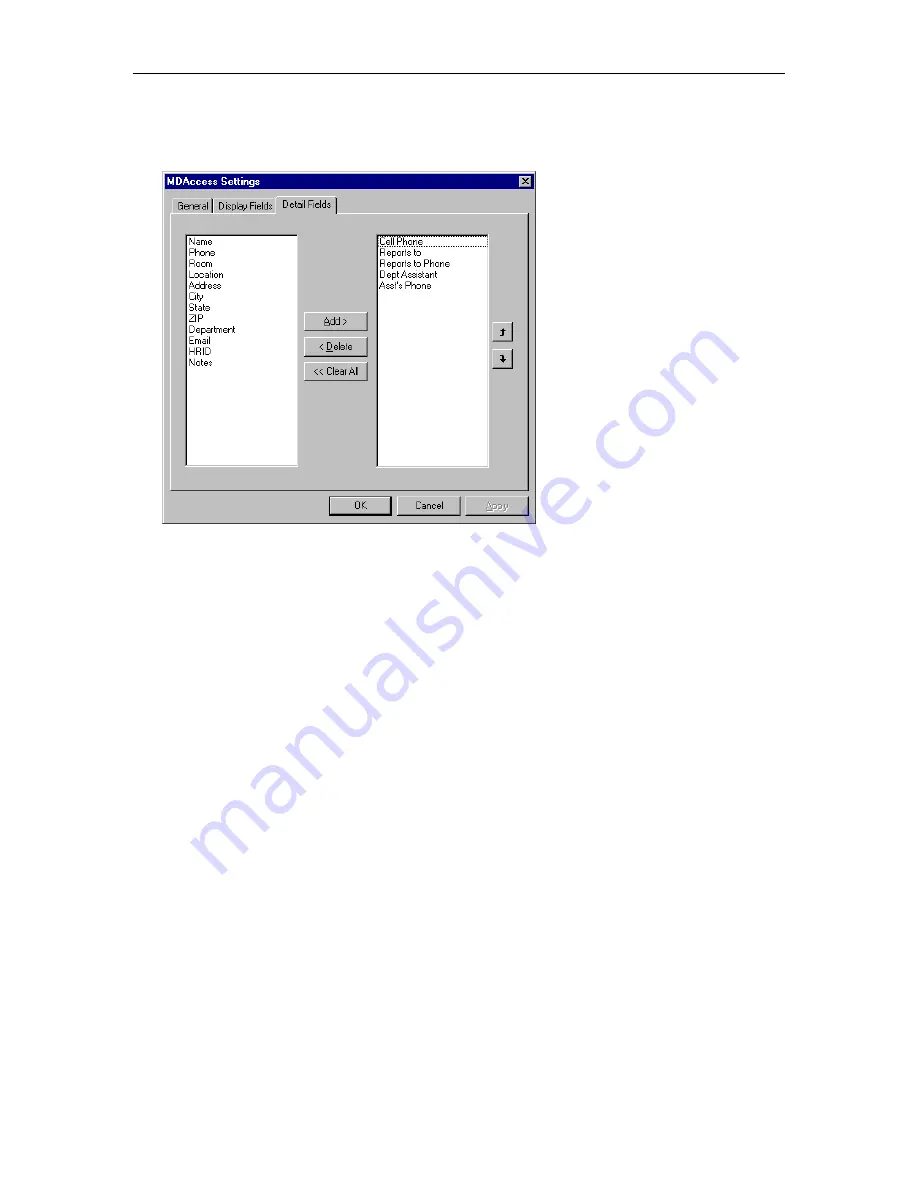
Chapter 10: Configuring MDAccess
187
3. Click on the Detail Fields tab.
The Detail Fields tab appears.
The left list box shows the fields that are not displayed in MDAccess for the directory.
The right list box shows the Detail fields that are currently displayed in MDAccess for the current
directory. The order in which the fields are displayed in the right list box indicates the order the fields
are displayed in MDAccess. (You set the order using the Up and Down buttons.)
You can use the following buttons to set the fields that you want displayed in MDAccess:
•
Add
, which places the field that is selected in the left list box after the last field in the right list
box. The selected field will be displayed in MDAccess.
•
Delete
, which removes the selected field from the right list box and places it in the left list box.
The selected field will not be displayed in MDAccess.
•
Clear All
, which removes all of the fields from the Detail Fields list box and places them in the All
Fields list box.
•
Up/Down
, which moves the selected field up or down in the right list box. Using these buttons,
you can specify the order in which the fields will be displayed in the MDAccess interface.
4. Make your changes.
5. When you are finished, choose the
OK
button.
Summary of Contents for MasterDirectory
Page 1: ...MasterDirectory Data Manager Version 4 3 User s Guide March 2002...
Page 8: ......
Page 126: ...MasterDirectory User s Guide 118...
Page 164: ...MasterDirectory User s Guide 156...
Page 188: ...MasterDirectory User s Guide 180...
Page 196: ...MasterDirectory User s Guide 188...
Page 210: ...MasterDirectory User s Guide 202...






























