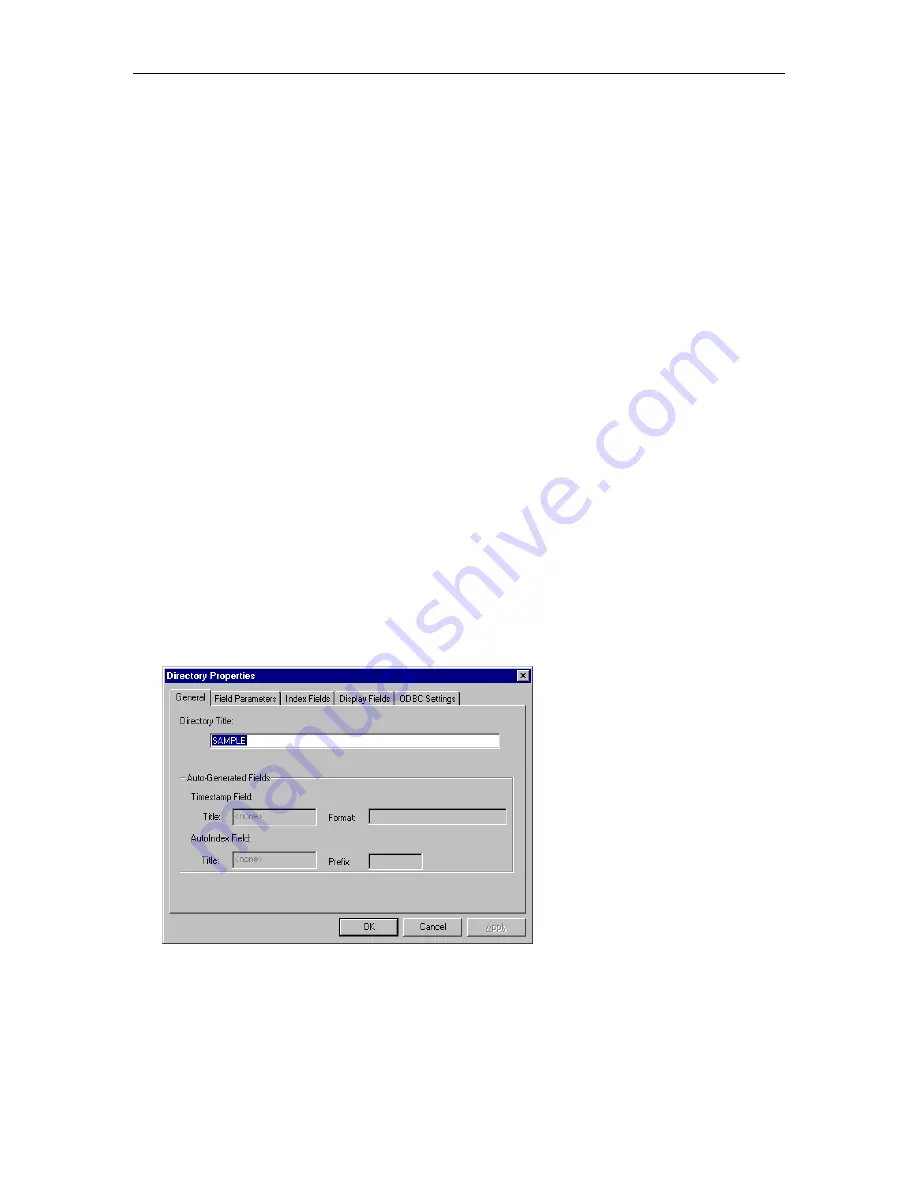
MasterDirectory User's Guide
46
Setting the Display Sort Order
MasterDirectory is initially sorted by the default index, which is the first two fields in the directory layout.
The sort order can be changed to any index field.
At any time, you can change the field that MasterDirectory uses to sort the entries in a directory. Keep in
mind that the sort field is the field that MasterDirectory uses when you search for an entry. For example, if
you set the Phone field as the sort field, when you try to search for an entry, MasterDirectory will only
search the Phone field.
Note that the sort order also defines the search field. When a different sort field is set, the "Search" prompt
is replaced with the title of the current search field. When a search string is entered, its value is searched in
the current search field.
To set the field that MasterDirectory uses to sort the entries in a directory:
1. Click on the Sort By box at the bottom of the MasterDirectory window.
A submenu appears showing the fields that MasterDirectory can use to sort the entries.
2. Select the field that you want to sort by.
The entries are now sorted by the field you specified. Now, if you try to find an entry, MasterDirectory
will search the sort field you specified.
Setting the Fields Displayed in the MasterDirectory Window
You can set MasterDirectory to show only certain fields for a directory. To set the fields you want
displayed:
1. Open the directory you want to change.
2. From the Settings menu, choose
Directory Properties
.
The Directory Properties dialog box appears, displaying the General tab.
Summary of Contents for MasterDirectory
Page 1: ...MasterDirectory Data Manager Version 4 3 User s Guide March 2002...
Page 8: ......
Page 126: ...MasterDirectory User s Guide 118...
Page 164: ...MasterDirectory User s Guide 156...
Page 188: ...MasterDirectory User s Guide 180...
Page 196: ...MasterDirectory User s Guide 188...
Page 210: ...MasterDirectory User s Guide 202...






























