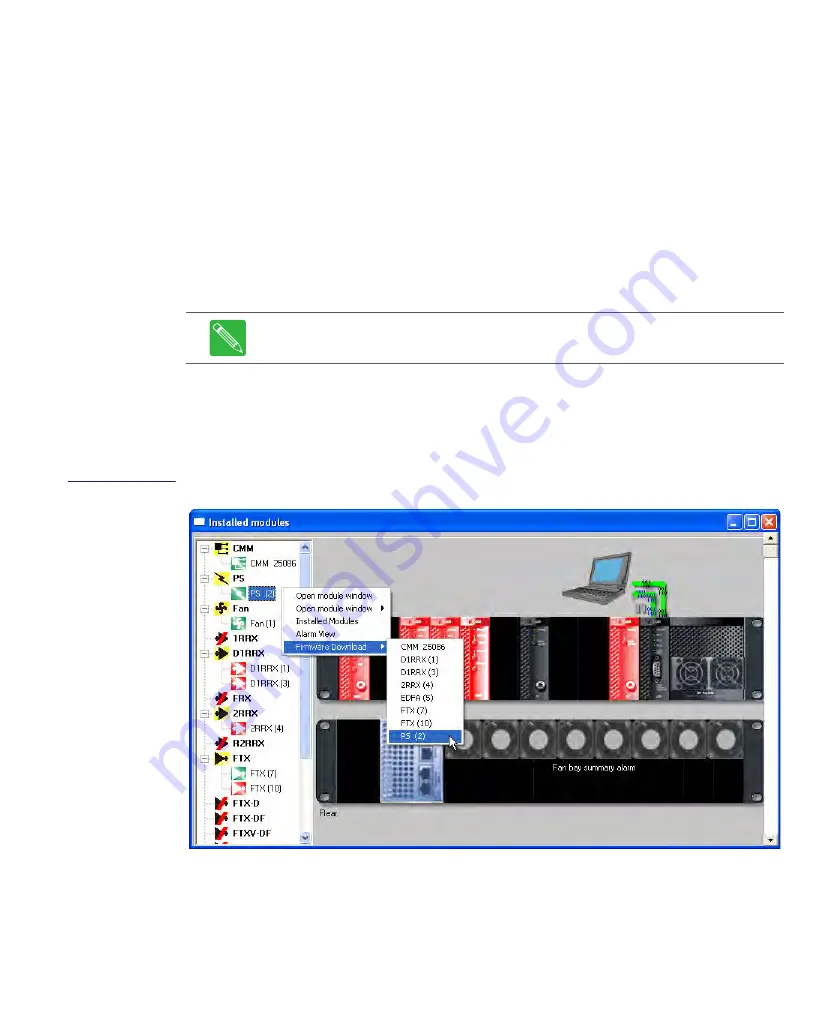
Rev D
CHP Max AC Power Supply
4-15
3. Start the
Craft Management Software
GUI.
4. If either an SMM or CMM module is installed in the chassis with the module requiring
the firmware download, go to Step 9.
5. Double-click the CMM-1 or SMM-1 module identifier in the module inventory on the
left side or double-click on the CMM-1 or SMM-1 module in the chassis image map
to open the management window.
6. Verify that the firmware version running on the SMM-1 or CMM-1 is 5.004 or later. If
necessary, refer to
Updating the CHP-CMM Microcontroller Firmware
on page 5-28 to
download the updated firmware into the SMM-1 or CMM-1.
7. If the
On
radio button in the Autoconfig window is selected, click the
Off
radio
button in the Autoconfig window to disable the auto-configuration mode.
8. Shut down the CHP GUI and then restart the CHP GUI.
9. Right-click on the desired module in the module inventory frame, and select
Firmware Download
from the shortcut menu.
Figure 4.12
Firmware Download
Method 2
10. Navigate through the Open dialog box to where the firmware file (.hex extension) for
the AC power supply module is located.
Note
Shutting down and restarting the CHP GUI forces the firmware download to
start loading from the beginning of the first firmware file in the module.
Summary of Contents for CHP Max5000
Page 2: ......
Page 12: ...x CHP Max Headend Optics Platform Chassis Controllers and Power Supplies 1508685 Rev D...
Page 100: ...4 18 CHP Max Headend Optics Platform Chassis Controllers and Power Supplies Rev D...
Page 120: ...5 20 CHP Max Headend Optics Platform Chassis Controllers and Power Supplies Rev D...
Page 199: ...Rev D System Management Module 2 SMM 2 7 33 Figure 7 28 Add CHPMax5000 Device Window...
Page 261: ...1508685 Rev D CHP Max Trap Information B 29...
Page 262: ...B 30 CHP Max Headend Optics Platform Chassis Controllers and Power Supplies 1508685 Rev D...
Page 266: ......






























