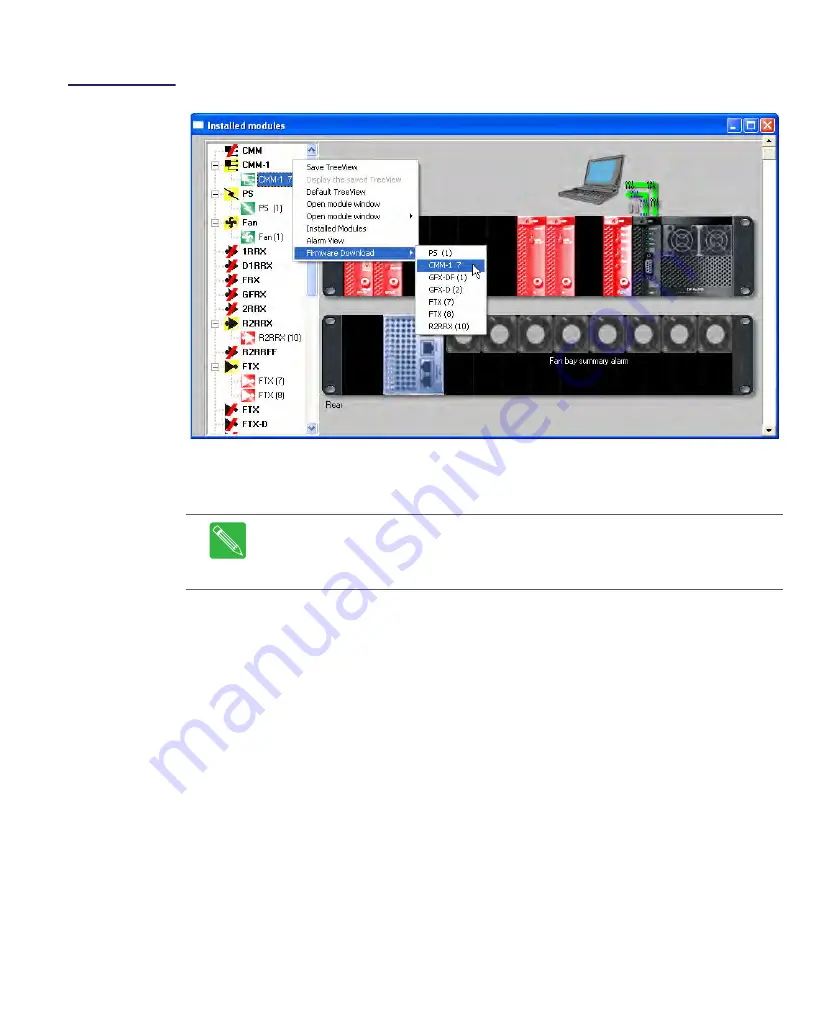
1508685 Rev D
CHP Max Element Management Modules CHP-CMM, CMM-1, SMM, and SMM-1
6-33
Figure 6.22
Firmware Download
Method 2
9. Navigate through the Open dialog box to where the firmware file (.hex extension) for
the module is located.
10. Select the first firmware file listed in Table 6.5 on page 6-30 to download and click
Open
to initiate the download. Click
OK
to confirm that you want to start
downloading the firmware.
11. If either an SMM-1 or CMM-1 module is installed in the chassis, after the firmware is
downloaded into the required module(s) click the
On
radio button in the Autoconfig
window to enable the auto-configuration mode.
Note
If you encounter a problem downloading the firmware, ensure that the
CMM-1 or SMM-1 module is fully inserted into the chassis. If the problem still exists,
replace the CMM-1 or SMM-1 with a spare module to verify if the originally installed
CMM-1 or SMM-1 is working properly.
Summary of Contents for CHP Max5000
Page 2: ......
Page 12: ...x CHP Max Headend Optics Platform Chassis Controllers and Power Supplies 1508685 Rev D...
Page 100: ...4 18 CHP Max Headend Optics Platform Chassis Controllers and Power Supplies Rev D...
Page 120: ...5 20 CHP Max Headend Optics Platform Chassis Controllers and Power Supplies Rev D...
Page 199: ...Rev D System Management Module 2 SMM 2 7 33 Figure 7 28 Add CHPMax5000 Device Window...
Page 261: ...1508685 Rev D CHP Max Trap Information B 29...
Page 262: ...B 30 CHP Max Headend Optics Platform Chassis Controllers and Power Supplies 1508685 Rev D...
Page 266: ......






























