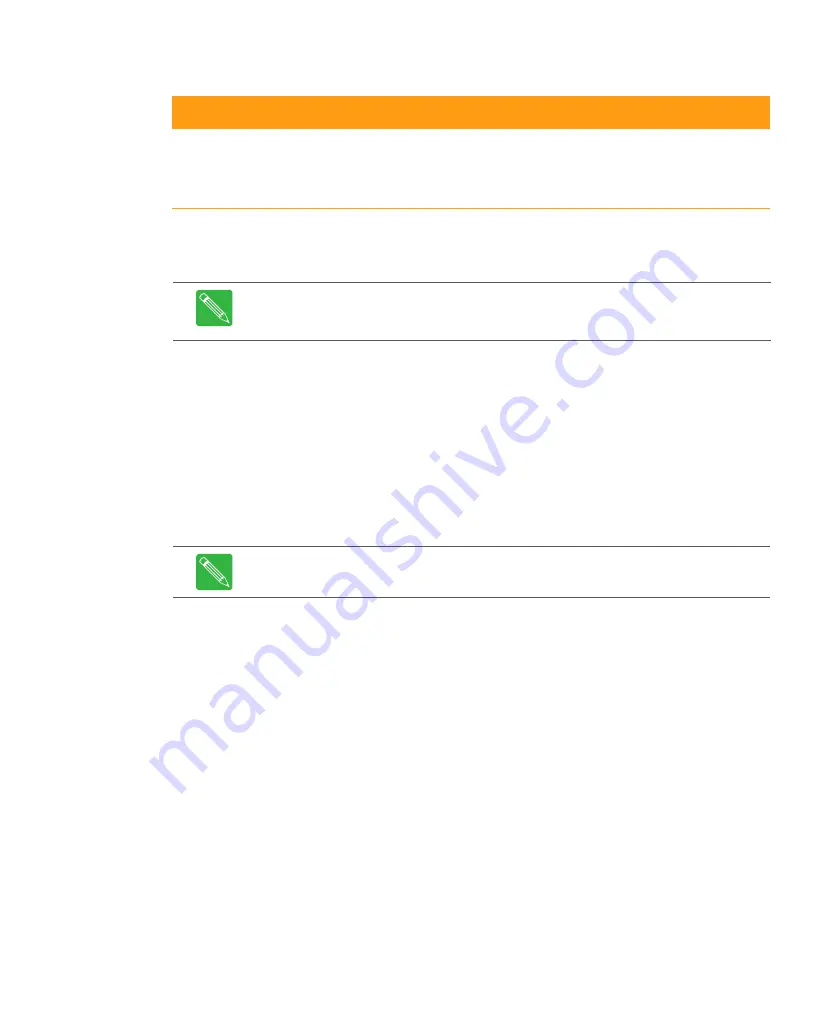
6-30
CHP Max™ Headend Optics Platform Chassis, Controllers and Power Supplies
1508685 Rev D
2. Ensure that the chassis containing the module requiring the firmware download is
powered up.
3. Start the
Craft Management Software
GUI.
4. If either an SMM or CMM module is installed in the chassis with the module requiring
the firmware download, go to Step 8.
5. Double-click the CMM-1 or SMM-1 module identifier in the module inventory on the
left side or double-click on the CMM-1 or SMM-1 module in the chassis image map
to open the management window.
6. If the
On
radio button in the Autoconfig window is selected, click the
Off
radio
button in the Autoconfig window to disable the auto-configuration mode.
7. Shut down the CHP GUI and then restart the CHP GUI.
8. Select
Tools > Firmware
Download
to update or change a selected module’s
firmware.
Table 6.5 CHP Firmware Hex Files
Module
Firmware Hex File Name
CHP-CMM
CHP-SMM
CMM.hex
CHP-CMM-1
CHP-SMM-1
CMM-1.hex
Note
If either an SMM-1 or CMM-1 is installed in the chassis with the power supply
module requiring the firmware download, Craft Management Software GUI version
7.0.15 or later must be used.
Note
Shutting down and restarting the CHP GUI forces the firmware download to
start loading from the beginning of the first firmware file in the module.
Summary of Contents for CHP Max5000
Page 2: ......
Page 12: ...x CHP Max Headend Optics Platform Chassis Controllers and Power Supplies 1508685 Rev D...
Page 100: ...4 18 CHP Max Headend Optics Platform Chassis Controllers and Power Supplies Rev D...
Page 120: ...5 20 CHP Max Headend Optics Platform Chassis Controllers and Power Supplies Rev D...
Page 199: ...Rev D System Management Module 2 SMM 2 7 33 Figure 7 28 Add CHPMax5000 Device Window...
Page 261: ...1508685 Rev D CHP Max Trap Information B 29...
Page 262: ...B 30 CHP Max Headend Optics Platform Chassis Controllers and Power Supplies 1508685 Rev D...
Page 266: ......
































