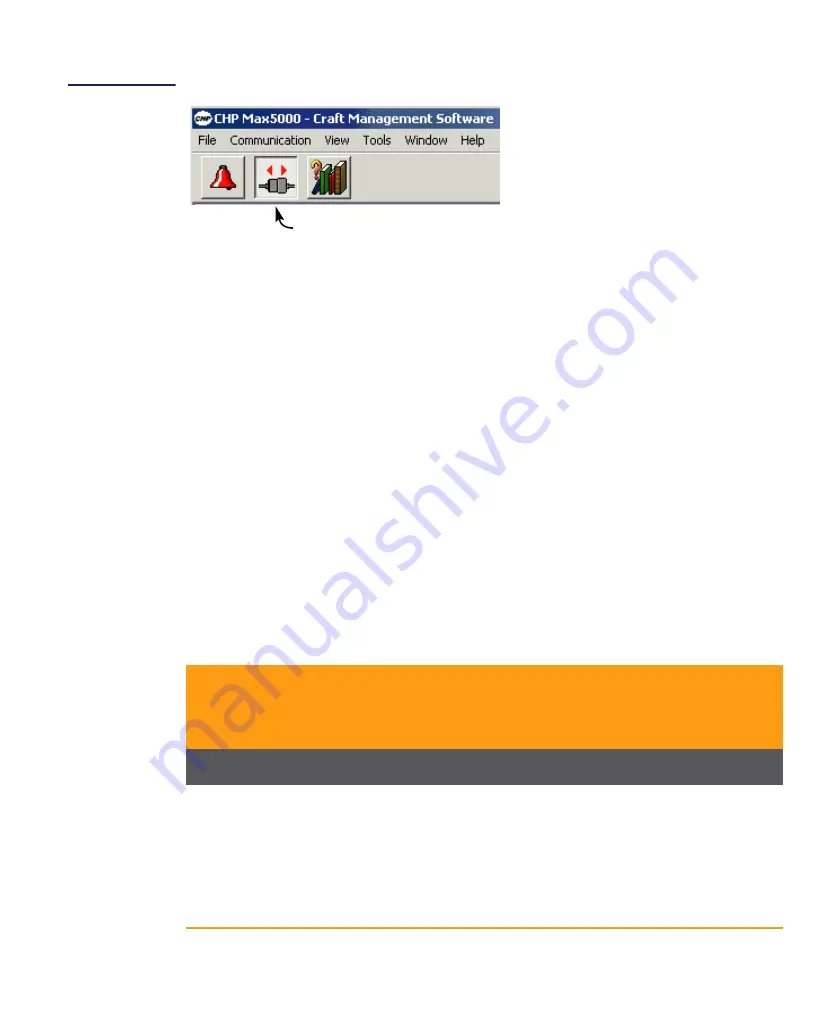
1508685 Rev D
Introduction
1-13
Figure 1.4
Starting
Communication via
Craft Terminal
5. The Installed Modules window opens and indicates the communication status with
color-coded arrows.
–
When communication is active, this window shows the modules and fans
installed in the chassis. The status window for any module may be opened
from this window.
–
If communication is not established, the communication arrows are red and
an error message appears. Ensure that the ports of the computer containing
Craft Management Software
is configured as follows. Click on
Start > Settings >
Control Panel > System > Device Manager > Ports (COM & LPT) >
Communications Port (COM 1) > Port Settings
and ensure the following are
selected.
■
Bits per second 38400
■
Data bits8
■
ParityNone
■
Stop Bits1
■
Flow ControlNone
Table 1.3 CHP Module Software Compatibility
Module
Catalog No.
Current
or Legacy
Product
Craft
Management
Software
(CMS “GUI”)
CORView
Enterprise/
Lite
Management Modules
System Management Module
CHP-SMM
Legacy
YES
YES
CHP-SMM-1
Current
YES
YES
CHP-SMM-2
Current
NO
YES
Craft Management Module
CHP-CMM
Legacy
YES
YES
CHP-CMM-1
Current
YES
YES
Click here to connect to or disconnect from the chassis. Button shown is
connected.
Summary of Contents for CHP Max5000
Page 2: ......
Page 12: ...x CHP Max Headend Optics Platform Chassis Controllers and Power Supplies 1508685 Rev D...
Page 100: ...4 18 CHP Max Headend Optics Platform Chassis Controllers and Power Supplies Rev D...
Page 120: ...5 20 CHP Max Headend Optics Platform Chassis Controllers and Power Supplies Rev D...
Page 199: ...Rev D System Management Module 2 SMM 2 7 33 Figure 7 28 Add CHPMax5000 Device Window...
Page 261: ...1508685 Rev D CHP Max Trap Information B 29...
Page 262: ...B 30 CHP Max Headend Optics Platform Chassis Controllers and Power Supplies 1508685 Rev D...
Page 266: ......






























