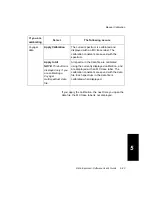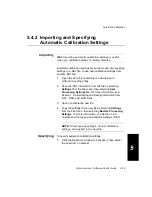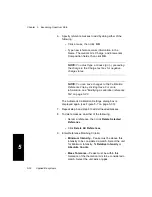Chapter 5 Examining Spectrum Data
5-36
Applied Biosystems
5
5.5 Centroiding
NOTE: Centroiding is not supported for Mariner DAD data.
To display peaks as centroid traces:
1.
Click the Spectrum window to activate it.
2.
Select Duplicate Active Trace from the Display menu to
keep the original data displayed after processing.
3.
From the Process menu, select Centroiding.
The centroid spectrum is displayed with a CT trace
label (see Figure 5-10). The height of each vertical bar
corresponds to the original peak area.
Figure 5-10 Centroid Spectrum
4.
To return to the original trace, see “Returning to the
original spectrum” on page 5-3.
NOTE: If the original spectrum is displayed in vertical
bars instead of lines, select Graphic Options from the
Display menu, click the trace tab of interest, then select
Lines for the Line Type in the Plot Setup section of the
dialog box. For more information, see Section 1.5,
Setting Graphic Options.
Summary of Contents for Data Explorer 4 Series
Page 1: ...Data Explorer Software Version 4 Series Software User Guide ...
Page 10: ...Table of Contents x Applied Biosystems ...
Page 56: ...Chapter 1 Data Explorer Basics 1 42 Applied Biosystems 1 ...
Page 98: ...Chapter 2 Using Chromatogram and Spectrum Windows 2 42 Applied Biosystems 2 ...
Page 172: ...Chapter 3 Peak Detection and Labeling 3 74 Applied Biosystems 3 ...
Page 204: ...Chapter 4 Examining Chromatogram Data 4 32 Applied Biosystems 4 ...
Page 270: ...Chapter 5 Examining Spectrum Data 5 66 Applied Biosystems 5 ...
Page 316: ...Chapter 6 Using Tools and Applications 6 46 Applied Biosystems 6 ...
Page 384: ...Chapter 9 Troubleshooting 9 22 Applied Biosystems 9 ...
Page 388: ...Appendix A Warranty A 4 Applied Biosystems A ...
Page 416: ...Appendix C Data Explorer Toolbox Visual Basic Macros C 20 Applied Biosystems C ...