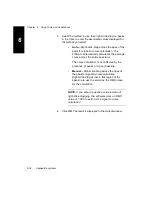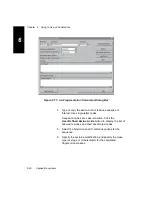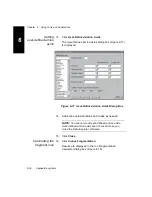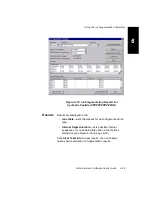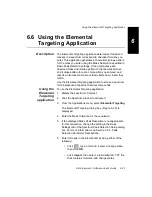Using the Elemental Targeting Application
Data Explorer
™
Software User’s Guide
6-31
6
6.6 Using the Elemental
Targeting Application
Description
The Elemental Targeting application determines if observed
masses in a spectrum correspond to chemical formulas you
enter. This application generates a theoretical isotope pattern
for the mass you enter using the Mass Resolution specified in
Basic Peak Detection settings. It then compares each
observed mass and isotope pattern to the theoretical mass
and isotope pattern for each composition you entered, and
reports an isotope match score that reflects how closely they
match.
Use the Elemental Targeting application to screen a spectrum
for the presence of specific chemical compounds.
Using the
Elemental
Targeting
application
To use the Elemental Targeting application:
1.
Display the spectrum of interest.
2.
Click the Spectrum window to activate it.
3.
From the Applications menu, select Elemental Targeting.
The Elemental Targeting dialog box (Figure 6-20) is
displayed.
4.
Enter the Mass Tolerance for the evaluation.
5.
If the displayed Mass Peak Resolution is not appropriate
for this calculation, change the setting in the Basic
Settings tab of the Spectrum Peak Detection Setup dialog
box. For more information, see Section 3.2.4, Peak
Detection Parameter Descriptions.
6.
Enter formulas in the Element list by doing either of the
following:
•
Click
, type a formula, select a charge state,
then click OK.
•
Click Import, then select a tab-delimited .TXT file
that contains formulas and charge states.
Summary of Contents for Data Explorer 4 Series
Page 1: ...Data Explorer Software Version 4 Series Software User Guide ...
Page 10: ...Table of Contents x Applied Biosystems ...
Page 56: ...Chapter 1 Data Explorer Basics 1 42 Applied Biosystems 1 ...
Page 98: ...Chapter 2 Using Chromatogram and Spectrum Windows 2 42 Applied Biosystems 2 ...
Page 172: ...Chapter 3 Peak Detection and Labeling 3 74 Applied Biosystems 3 ...
Page 204: ...Chapter 4 Examining Chromatogram Data 4 32 Applied Biosystems 4 ...
Page 270: ...Chapter 5 Examining Spectrum Data 5 66 Applied Biosystems 5 ...
Page 316: ...Chapter 6 Using Tools and Applications 6 46 Applied Biosystems 6 ...
Page 384: ...Chapter 9 Troubleshooting 9 22 Applied Biosystems 9 ...
Page 388: ...Appendix A Warranty A 4 Applied Biosystems A ...
Page 416: ...Appendix C Data Explorer Toolbox Visual Basic Macros C 20 Applied Biosystems C ...