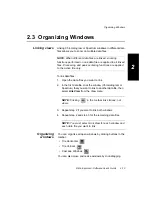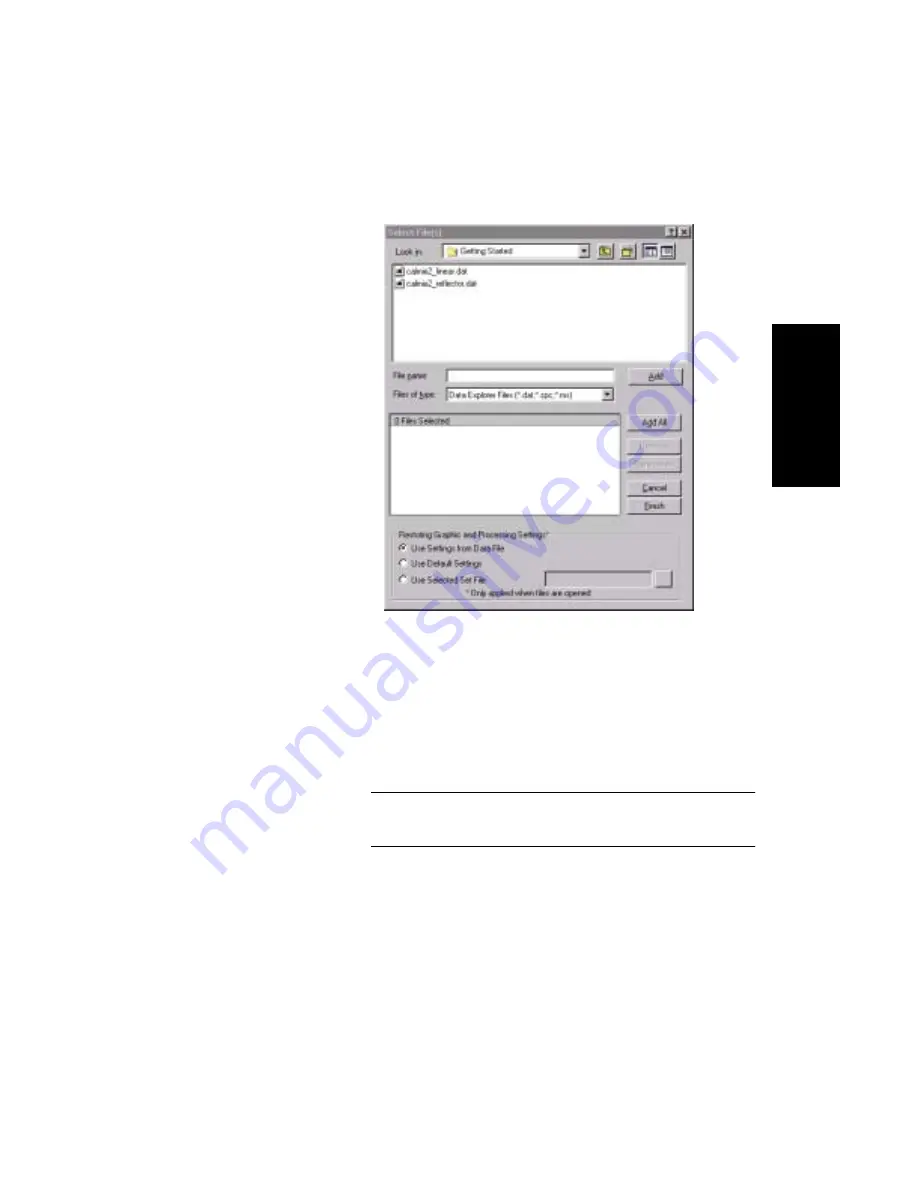
Opening and Closing Data Files
Data Explorer
™
Software User’s Guide
2-3
2
.
Figure 2-1 Select Files Dialog Box
2.
Click the down arrow to display the Files of type list,
then select the file extension to display.
3.
Select up to eight data files to open, then click Add or
Add All. Add All is not active if the number of selected
files exceeds eight.
NOTE: You can also select files by double-clicking the
file name in the file list.
The files are listed in the Files Selected box.
Displaying
acquisition
comment
4.
To display acquisition comments before opening the data
file, right-click a file name in the top pane of the dialog
box, select Properties, then click the Summary tab.
Summary of Contents for Data Explorer 4 Series
Page 1: ...Data Explorer Software Version 4 Series Software User Guide ...
Page 10: ...Table of Contents x Applied Biosystems ...
Page 56: ...Chapter 1 Data Explorer Basics 1 42 Applied Biosystems 1 ...
Page 98: ...Chapter 2 Using Chromatogram and Spectrum Windows 2 42 Applied Biosystems 2 ...
Page 172: ...Chapter 3 Peak Detection and Labeling 3 74 Applied Biosystems 3 ...
Page 204: ...Chapter 4 Examining Chromatogram Data 4 32 Applied Biosystems 4 ...
Page 270: ...Chapter 5 Examining Spectrum Data 5 66 Applied Biosystems 5 ...
Page 316: ...Chapter 6 Using Tools and Applications 6 46 Applied Biosystems 6 ...
Page 384: ...Chapter 9 Troubleshooting 9 22 Applied Biosystems 9 ...
Page 388: ...Appendix A Warranty A 4 Applied Biosystems A ...
Page 416: ...Appendix C Data Explorer Toolbox Visual Basic Macros C 20 Applied Biosystems C ...