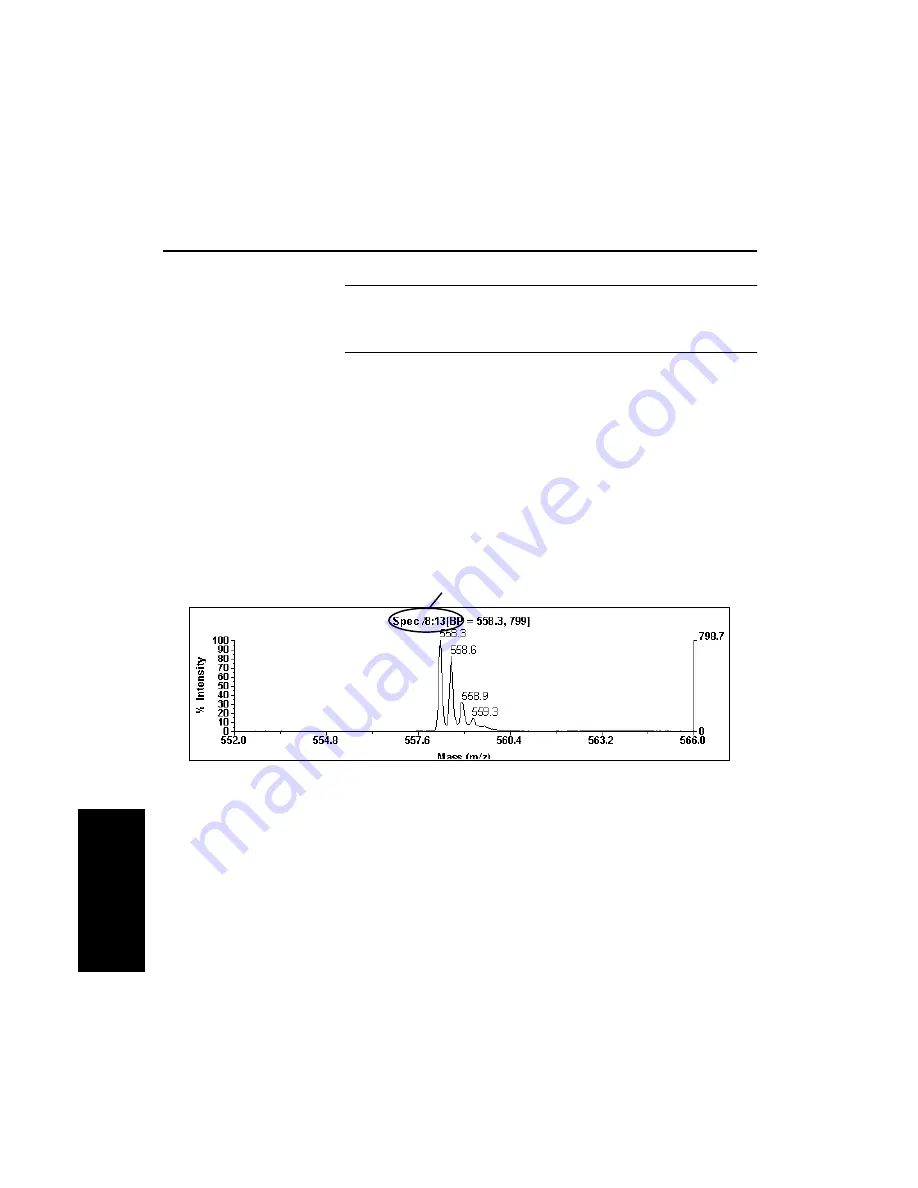
Chapter 5 Examining Spectrum Data
5-4
Applied Biosystems
5
5.2 Creating a Combined Spectrum
NOTE: Before creating a combined spectrum for Voyager
multispectrum data files, calibrate the data. See
Section 5.3, Manual Calibration.
To create a combined spectrum:
1.
Select Duplicate Active Trace from the Display menu to
keep the original data displayed after processing.
2.
In the Chromatogram window, right-click-drag across the
region of the chromatogram that contains the spectra to
combine.
The combined spectrum (Figure 5-1) is displayed.
Figure 5-1 Combined Spectrum
3.
To return to the original trace, see “Returning to the
original spectrum” on page 5-3.
Combined spectrum label
Summary of Contents for Data Explorer 4 Series
Page 1: ...Data Explorer Software Version 4 Series Software User Guide ...
Page 10: ...Table of Contents x Applied Biosystems ...
Page 56: ...Chapter 1 Data Explorer Basics 1 42 Applied Biosystems 1 ...
Page 98: ...Chapter 2 Using Chromatogram and Spectrum Windows 2 42 Applied Biosystems 2 ...
Page 172: ...Chapter 3 Peak Detection and Labeling 3 74 Applied Biosystems 3 ...
Page 204: ...Chapter 4 Examining Chromatogram Data 4 32 Applied Biosystems 4 ...
Page 270: ...Chapter 5 Examining Spectrum Data 5 66 Applied Biosystems 5 ...
Page 316: ...Chapter 6 Using Tools and Applications 6 46 Applied Biosystems 6 ...
Page 384: ...Chapter 9 Troubleshooting 9 22 Applied Biosystems 9 ...
Page 388: ...Appendix A Warranty A 4 Applied Biosystems A ...
Page 416: ...Appendix C Data Explorer Toolbox Visual Basic Macros C 20 Applied Biosystems C ...






























