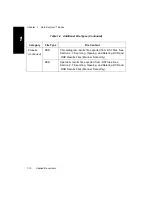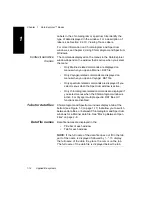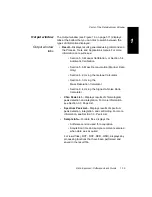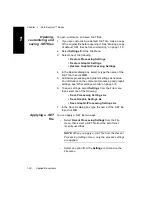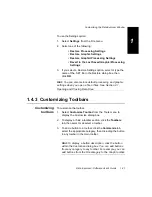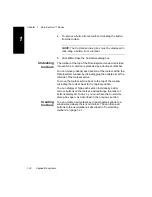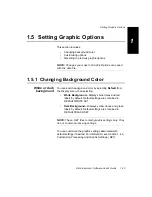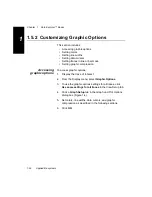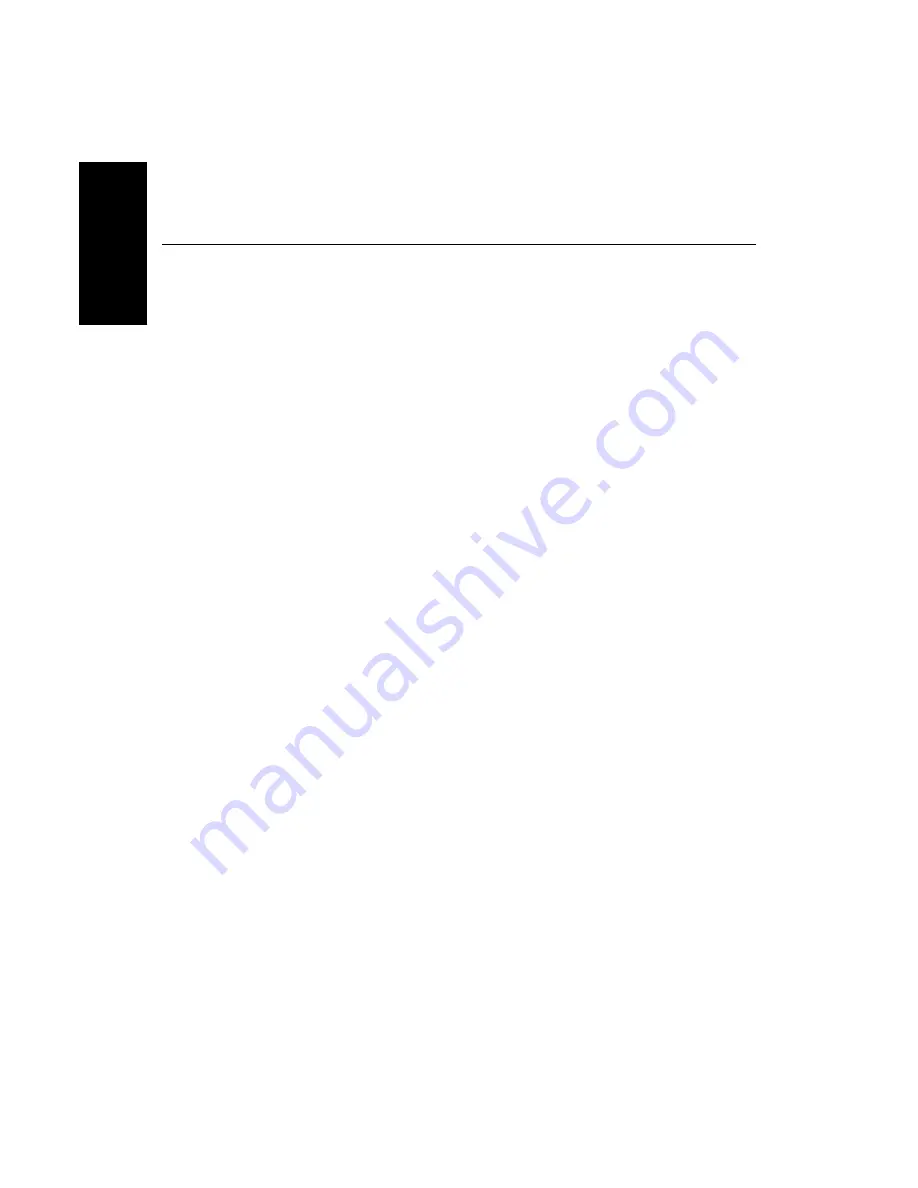
Chapter 1 Data Explorer™ Basics
1-24
Applied Biosystems
1
1.5.2 Customizing Graphic Options
This section includes:
•
Accessing graphic options
•
Setting colors
•
Setting line widths
•
Setting data cursors
•
Setting traces in line or bar mode
•
Setting graphic compression
Accessing
graphic options
To access graphic options:
1.
Display the trace of interest.
2.
From the Display menu, select Graphic Options.
3.
To use the graphic options settings for all traces, click
Use same settings for all traces in the View Setup tab.
4.
Click a Graph Setup tab in the Graph and Plot Options
dialog box (Figure 1-4).
5.
Set colors, line widths, data cursors, and graphic
compression as described in the following sections.
6.
Click OK.
Summary of Contents for Data Explorer 4 Series
Page 1: ...Data Explorer Software Version 4 Series Software User Guide ...
Page 10: ...Table of Contents x Applied Biosystems ...
Page 56: ...Chapter 1 Data Explorer Basics 1 42 Applied Biosystems 1 ...
Page 98: ...Chapter 2 Using Chromatogram and Spectrum Windows 2 42 Applied Biosystems 2 ...
Page 172: ...Chapter 3 Peak Detection and Labeling 3 74 Applied Biosystems 3 ...
Page 204: ...Chapter 4 Examining Chromatogram Data 4 32 Applied Biosystems 4 ...
Page 270: ...Chapter 5 Examining Spectrum Data 5 66 Applied Biosystems 5 ...
Page 316: ...Chapter 6 Using Tools and Applications 6 46 Applied Biosystems 6 ...
Page 384: ...Chapter 9 Troubleshooting 9 22 Applied Biosystems 9 ...
Page 388: ...Appendix A Warranty A 4 Applied Biosystems A ...
Page 416: ...Appendix C Data Explorer Toolbox Visual Basic Macros C 20 Applied Biosystems C ...