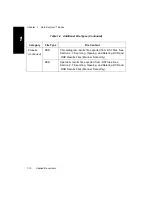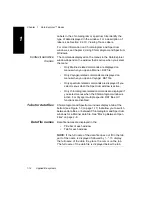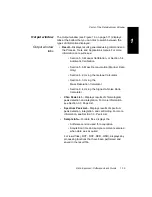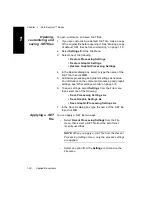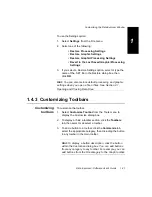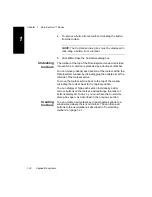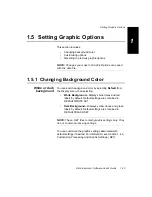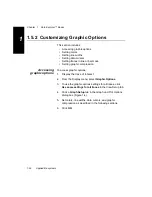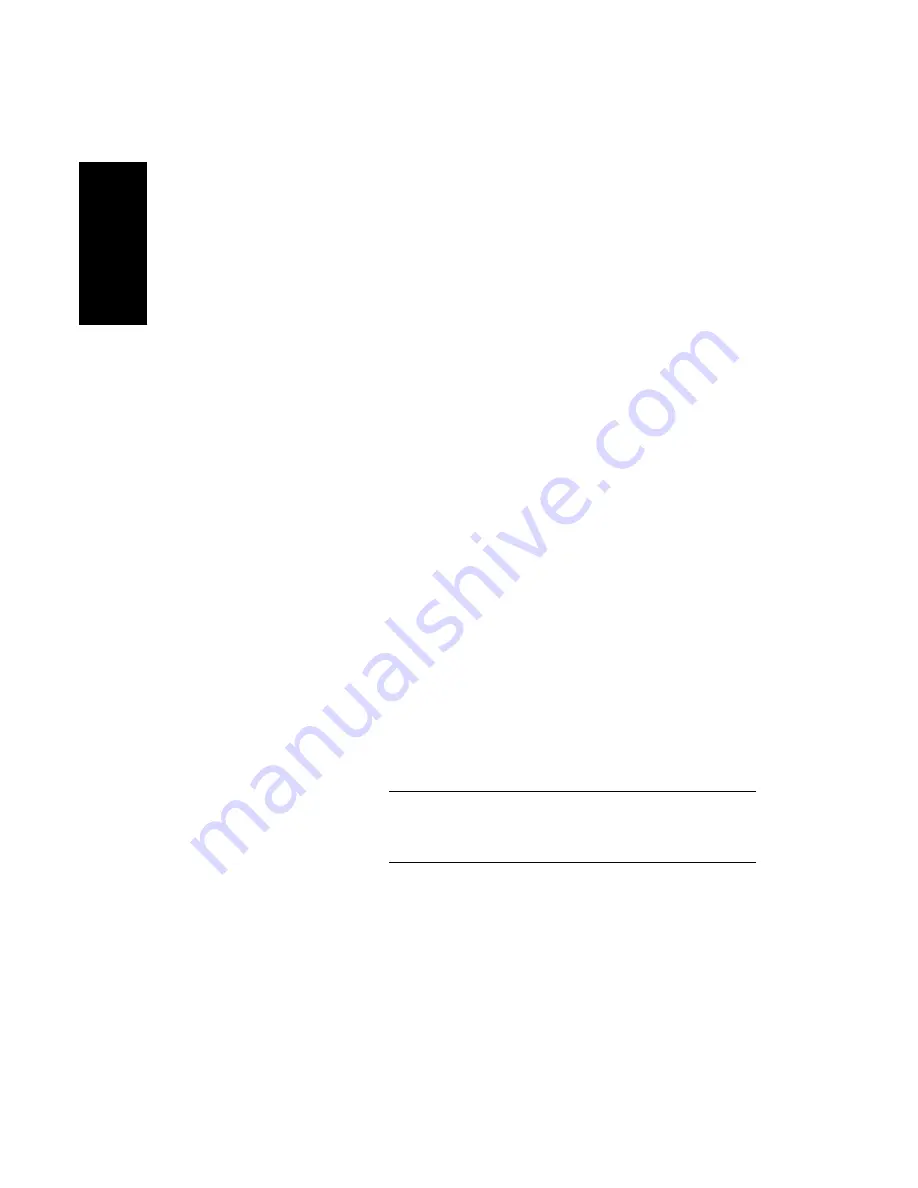
Chapter 1 Data Explorer™ Basics
1-20
Applied Biosystems
1
Opening,
customizing, and
saving .SET files
To open, customize, and save .SET files:
1.
If you are customizing a default .SET file, make a copy
of the original file before opening it. See “Making a copy
of default .SET files before customizing” on page 1-19.
2.
Select Settings from the File Menu.
3.
Select one of the following:
• Restore Processing Settings
• Restore Graphic Settings
• Restore Graphic/Processing Settings
4.
In the Restore dialog box, select or type the name of the
.SET file, then click OK.
5.
Customize processing and graphic settings as needed.
For information on the contents of processing and graphic
settings, see “What settings contain” on page 1-18.
6.
To save settings, select Settings from the File menu,
then select one of the following:
• Save Processing Settings As
• Save Graphic Settings As
• Save Graphic/Processing Settings As
7.
In the Save As dialog box, type the name of the .SET file,
then click OK.
Applying a .SET
file
You can apply a .SET file two ways:
•
Select Recent Processing Settings from the File
menu, then select a .SET file from the list of most
recently used files
NOTE: When you apply a .SET file from the Recent
Processing Settings menu, only the process settings
are applied.
•
Select an option from the Settings command on the
File menu
Summary of Contents for Data Explorer 4 Series
Page 1: ...Data Explorer Software Version 4 Series Software User Guide ...
Page 10: ...Table of Contents x Applied Biosystems ...
Page 56: ...Chapter 1 Data Explorer Basics 1 42 Applied Biosystems 1 ...
Page 98: ...Chapter 2 Using Chromatogram and Spectrum Windows 2 42 Applied Biosystems 2 ...
Page 172: ...Chapter 3 Peak Detection and Labeling 3 74 Applied Biosystems 3 ...
Page 204: ...Chapter 4 Examining Chromatogram Data 4 32 Applied Biosystems 4 ...
Page 270: ...Chapter 5 Examining Spectrum Data 5 66 Applied Biosystems 5 ...
Page 316: ...Chapter 6 Using Tools and Applications 6 46 Applied Biosystems 6 ...
Page 384: ...Chapter 9 Troubleshooting 9 22 Applied Biosystems 9 ...
Page 388: ...Appendix A Warranty A 4 Applied Biosystems A ...
Page 416: ...Appendix C Data Explorer Toolbox Visual Basic Macros C 20 Applied Biosystems C ...