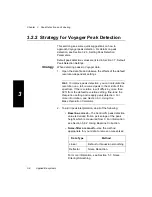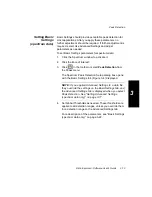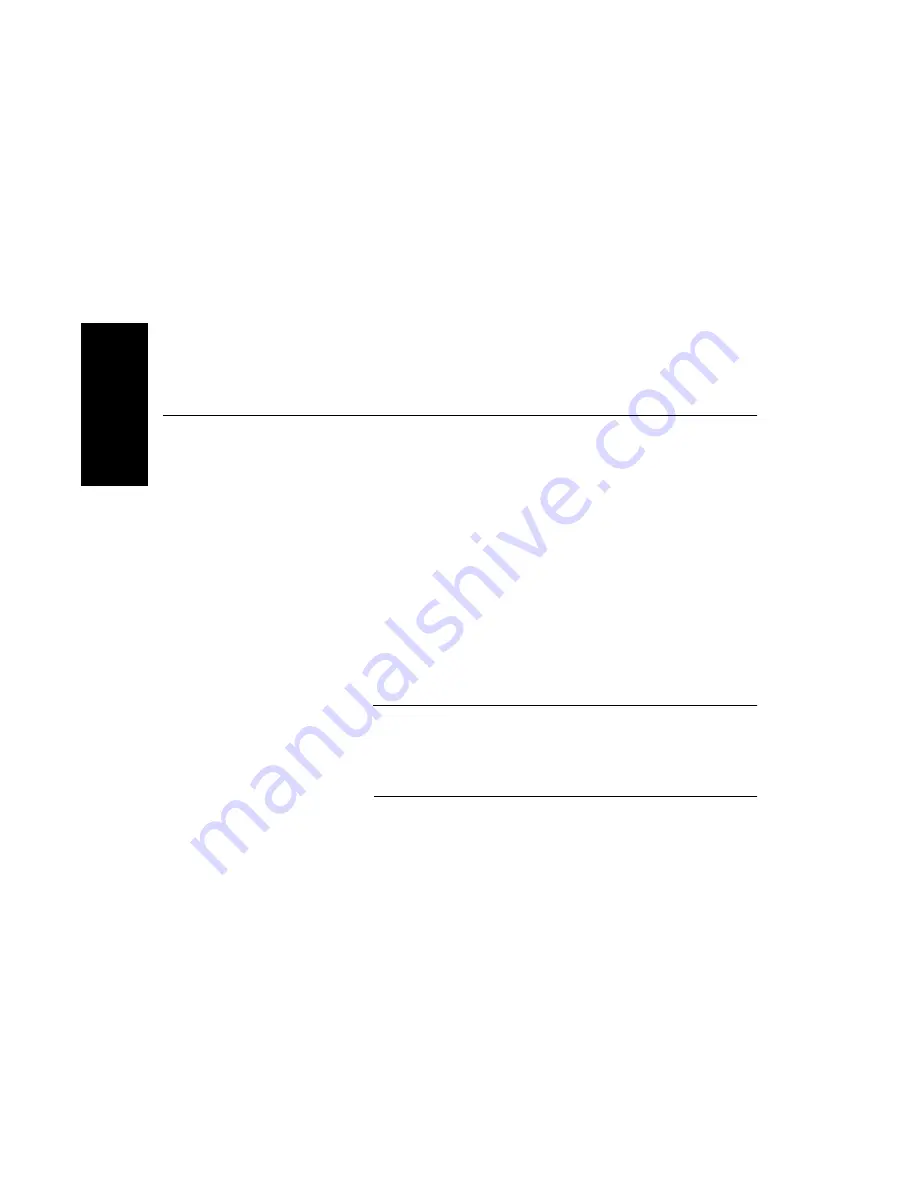
Chapter 2 Using Chromatogram and Spectrum Windows
2-40
Applied Biosystems
2
Deleting results
for .RCD and .RSD
files
Use Windows NT Explorer to delete .RCD and .RSD result
files.
2.8 Saving, Opening, and Deleting
.SPC Results Files
(Mariner Data Only)
Saving results for
.SPC files
To save results for .SPC files (Mariner data only):
1.
Process a data file to generate results as needed.
2.
From the File menu, select Result Spectrum or Result
Chromatogram, then select Save As.
3.
Enter a file name for the result file in the File Name text
box.
Spectrum files are automatically named with an .RST
extension. Chromatogram files are automatically
named with an .RCT extension.
4.
Click OK.
NOTE: You can also save Mariner .RCT and .RST files
from .DAT format data files in the Instrument Control
Panel. For more information, see the Mariner
Workstation User’s Guide.
Opening results
:
for .SPC files
To open results for .SPC files:
1.
Select Open from the File menu.
The Select Data File to Open dialog box is displayed.
2.
From the Files of Type drop-down list at the bottom of the
dialog box, select Result Spec Files (*.RS*) or Result
Chro Files (*.RC*).
Summary of Contents for Data Explorer 4 Series
Page 1: ...Data Explorer Software Version 4 Series Software User Guide ...
Page 10: ...Table of Contents x Applied Biosystems ...
Page 56: ...Chapter 1 Data Explorer Basics 1 42 Applied Biosystems 1 ...
Page 98: ...Chapter 2 Using Chromatogram and Spectrum Windows 2 42 Applied Biosystems 2 ...
Page 172: ...Chapter 3 Peak Detection and Labeling 3 74 Applied Biosystems 3 ...
Page 204: ...Chapter 4 Examining Chromatogram Data 4 32 Applied Biosystems 4 ...
Page 270: ...Chapter 5 Examining Spectrum Data 5 66 Applied Biosystems 5 ...
Page 316: ...Chapter 6 Using Tools and Applications 6 46 Applied Biosystems 6 ...
Page 384: ...Chapter 9 Troubleshooting 9 22 Applied Biosystems 9 ...
Page 388: ...Appendix A Warranty A 4 Applied Biosystems A ...
Page 416: ...Appendix C Data Explorer Toolbox Visual Basic Macros C 20 Applied Biosystems C ...