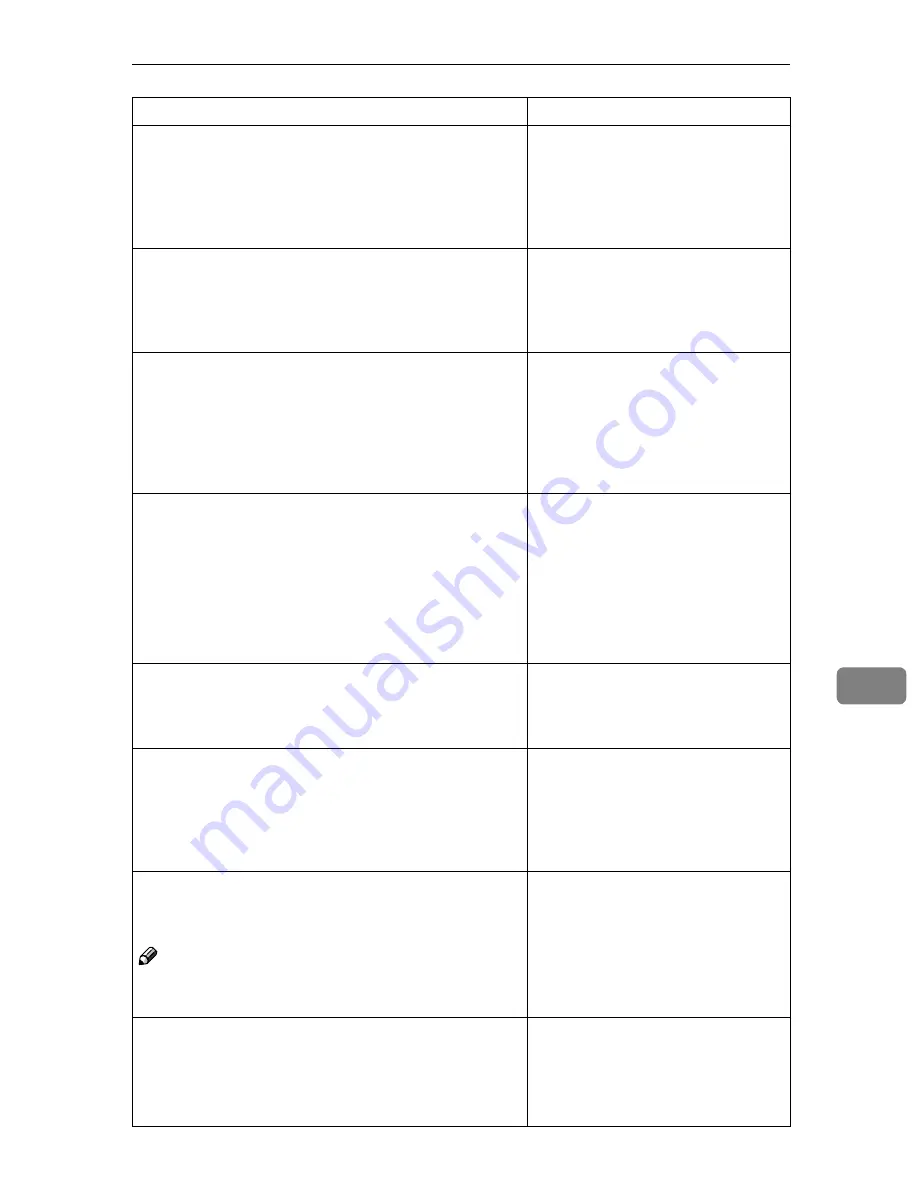
When a Message Is Displayed
89
8
Cannot send scanned data. Exceeded
max. number of files. Unable to cap-
ture files.
For details about the maximum
number of files that can be stored,
see p.121 “Store”. Reduce the
number of stored files for transmis-
sion or delete unnecessary stored
files.
Captured file exceeded max. number of
pages per file. Cannot send the
scanned data.
For details about the maximum
number of pages per file that can be
stored, see p.121 “Store”. Reduce the
number of pages in the file, and then
resend it.
Connection with LDAP server has
failed. Check the server status.
A network error has occurred and
connection has failed. Try the opera-
tion once more. If the message is still
shown, the network may be crowd-
ed. Check the information of System
Settings. See "User Tools (System
Settings)",
General Settings Guide
.
Connection with the destination has
failed. Check the status and connec-
tion. To check the current status,
press [Scanned Files Status].
• Check the network settings of the
client computer.
• Check that components such as
the LAN cable are connected
properly.
• Check that the server settings are
correct and the server is working
properly.
Entered protection code for destina-
tion is incorrect. Please re-enter.
Make sure the protection code is cor-
rect, and then enter it again. See
"Registering a Protection Code",
General Settings Guide
.
Exceeded max. data capacity. Check the
scanning resolution, then press Start
again.
Specify the scan size and resolution
again. Note that it may not be possi-
ble to scan very large originals at a
high resolution. See p.109 “Relation-
ship between Resolution and File
Size”.
Exceeded max. data capacity.
Check the
scanning resolution, then reset
original(s).
Note
❒
“nnn” in the message represents a changeable
number.
Specify the scan size and resolution
again. Note that it may not be possi-
ble to scan very large originals at a
high resolution. See p.109 “Relation-
ship between Resolution and File
Size”.
Exceeded max. E-mail size. Sending E-
mail has been cancelled. Check [Max.
E-mail Size] in Scanner Features.
• Increase the size of
[
Max. E-mail
Size
]
.
• Set
[
Divide & Send E-mail
]
to
[
Yes
(per page)
]
or
[
Yes (per max. size)
]
.
See p.105 “Send Settings”.
Message
Causes and solutions
Summary of Contents for 3228C
Page 28: ...16...
Page 46: ...Combined Function Operations 34 2...
Page 60: ...Document Server 48 3...
Page 130: ...Troubleshooting 118 5...
Page 131: ...xClearing Misfeeds 119 5 AFZ009S...
Page 132: ...Troubleshooting 120 5...
Page 133: ...xClearing Misfeeds 121 5 AFZ010S...
Page 134: ...Troubleshooting 122 5...
Page 135: ...xClearing Misfeeds 123 5 AFZ011S...
Page 136: ...Troubleshooting 124 5...
Page 137: ...xClearing Misfeeds 125 5 AFZ012S...
Page 142: ...Troubleshooting 130 5 Booklet Finisher AFZ013S...
Page 144: ...Troubleshooting 132 5 Booklet Finisher AFZ014S...
Page 154: ...Troubleshooting 142 5...
Page 197: ...iii What You Can Do with This Machine Colour Functions Colour Adjustments GCMO022e...
Page 198: ...iv AFZ003S...
Page 199: ...v GCMO023e...
Page 201: ...vii...
Page 202: ...viii...
Page 206: ...xii...
Page 214: ...8...
Page 224: ...Placing Originals 18 1...
Page 308: ...Troubleshooting 102 4...
Page 332: ...Specifications 126 6 AFZ029S...
Page 350: ...144 GB GB B180 7501 MEMO...
Page 362: ...4...
Page 376: ...Getting Started 18 1...
Page 482: ...Using the Document Server 124 6...
Page 488: ...The Functions and Settings of the Machine 130 7...
Page 516: ...158 MEMO...
Page 517: ...159 MEMO...
Page 518: ...160 GB GB B180 7510 MEMO...
Page 530: ...2...
Page 538: ...Getting Started 10 1...
Page 578: ...Faxing 50 2...
Page 600: ...Using Internet Fax Functions 72 3...
Page 623: ......
Page 636: ...2...
Page 660: ...Checking and Canceling Transmission Files 26 2...
Page 680: ...Communication Information 46 3...
Page 716: ...Other Transmission Features 82 4...
Page 740: ...Reception Features 106 5...
Page 762: ...Fax via Computer 128 6...
Page 774: ...Simplifying the Operation 140 7...
Page 788: ...Facsimile Features 154 8...
Page 834: ...Solving Operation Problems 200 10...
Page 849: ...215 MEMO...
Page 850: ...216 AE AE B712 8521 MEMO...
Page 851: ......
Page 860: ...vi...
Page 862: ...2...
Page 876: ...Getting Started 16 1...
Page 904: ...Sending Scan Files by Scan to Folder 44 3...
Page 928: ...Delivering Scan Files 68 5...
Page 932: ...Using the Network TWAIN Scanner Function 72 6...
Page 968: ...Initial Scanner Setup 108 9...
Page 986: ...Operating Instructions Scanner Reference GB GB B180 7518...
Page 994: ...vi...
Page 996: ...2...
Page 1002: ...Getting Started 8 1...
Page 1026: ...Preventing Information Leaks 32 2...
Page 1030: ...Preventing Unauthorized Use of Functions and Settings 36 3...
Page 1088: ...Specifying the Administrator Security Functions 94 6...
Page 1094: ...Troubleshooting 100 7...
Page 1147: ...153 MEMO...
Page 1148: ...154 EN USA AE AE B180 7911 MEMO...
Page 1149: ......






























