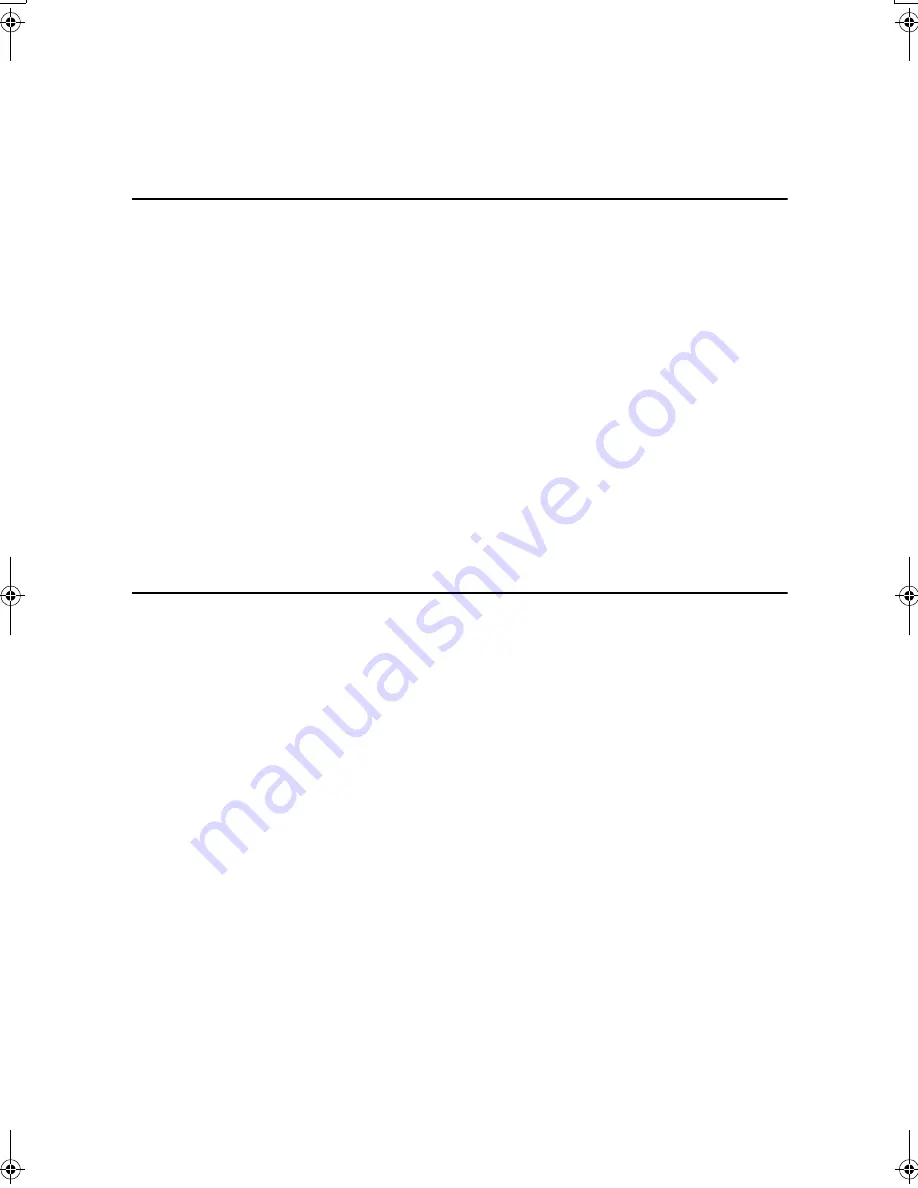
i
TABLE OF CONTENTS
Manuals for This Machine .....................................................................................1
How to Read This Manual .....................................................................................3
1. Getting Started
Control Panel..........................................................................................................5
Display Panel ............................................................................................................. 7
User Authentication............................................................................................... 9
User Code Authentication (Using the Control Panel) ................................................. 9
User Code Authentication (Using a Printer Driver) .................................................... 9
Login (Using the Control Panel) ................................................................................. 9
Logoff (Using the Control Panel).............................................................................. 10
Login (Using a Printer Driver)................................................................................... 10
Connecting the Machine ..................................................................................... 11
Requirements........................................................................................................... 11
Connecting the machine to the host using a USB cable .......................................... 11
Connecting the Machine to the host using the parallel cable/IEEE 1394 (SCSI print) cable ... 12
Connecting to the Ethernet Interface ....................................................................... 13
Setting Paper on the Bypass Tray...................................................................... 14
Setting custom size paper........................................................................................ 16
Setting thick paper or OHP transparencies.............................................................. 17
2. Preparing the Machine
Quick Install.......................................................................................................... 19
Confirming the Connection Method................................................................... 21
Network Connection................................................................................................. 21
Local Connection ..................................................................................................... 24
Using the SmartDeviceMonitor for Client Port.................................................. 25
Installing SmartDeviceMonitor for Client .................................................................. 25
Installing the PCL or RPCS Printer Driver (TCP/IP)................................................. 26
Installing the PCL or RPCS Printer Driver (NetBEUI) .............................................. 28
Installing the PCL or RPCS Printer Driver (IPP) ...................................................... 30
Changing the Port Settings for SmartDeviceMonitor for Client ................................ 32
Using the Standard TCP/IP Port ......................................................................... 34
Installing the PCL or RPCS Printer Driver................................................................ 34
Using the LPR Port .............................................................................................. 36
Installing the PCL or RPCS Printer Driver................................................................ 36
Using as the Windows Network Printer ............................................................. 38
Installing the PCL or RPCS Printer Driver................................................................ 38
Using as the NetWare Print Server/Remote Printer.......................................... 40
Form Feed................................................................................................................ 42
Banner Page ............................................................................................................ 42
Printing after Resetting the Printer ........................................................................... 42
JupiterC2GB-Print-F2_FM.book Page i Thursday, November 4, 2004 10:33 AM
Summary of Contents for 3228C
Page 28: ...16...
Page 46: ...Combined Function Operations 34 2...
Page 60: ...Document Server 48 3...
Page 130: ...Troubleshooting 118 5...
Page 131: ...xClearing Misfeeds 119 5 AFZ009S...
Page 132: ...Troubleshooting 120 5...
Page 133: ...xClearing Misfeeds 121 5 AFZ010S...
Page 134: ...Troubleshooting 122 5...
Page 135: ...xClearing Misfeeds 123 5 AFZ011S...
Page 136: ...Troubleshooting 124 5...
Page 137: ...xClearing Misfeeds 125 5 AFZ012S...
Page 142: ...Troubleshooting 130 5 Booklet Finisher AFZ013S...
Page 144: ...Troubleshooting 132 5 Booklet Finisher AFZ014S...
Page 154: ...Troubleshooting 142 5...
Page 197: ...iii What You Can Do with This Machine Colour Functions Colour Adjustments GCMO022e...
Page 198: ...iv AFZ003S...
Page 199: ...v GCMO023e...
Page 201: ...vii...
Page 202: ...viii...
Page 206: ...xii...
Page 214: ...8...
Page 224: ...Placing Originals 18 1...
Page 308: ...Troubleshooting 102 4...
Page 332: ...Specifications 126 6 AFZ029S...
Page 350: ...144 GB GB B180 7501 MEMO...
Page 362: ...4...
Page 376: ...Getting Started 18 1...
Page 482: ...Using the Document Server 124 6...
Page 488: ...The Functions and Settings of the Machine 130 7...
Page 516: ...158 MEMO...
Page 517: ...159 MEMO...
Page 518: ...160 GB GB B180 7510 MEMO...
Page 530: ...2...
Page 538: ...Getting Started 10 1...
Page 578: ...Faxing 50 2...
Page 600: ...Using Internet Fax Functions 72 3...
Page 623: ......
Page 636: ...2...
Page 660: ...Checking and Canceling Transmission Files 26 2...
Page 680: ...Communication Information 46 3...
Page 716: ...Other Transmission Features 82 4...
Page 740: ...Reception Features 106 5...
Page 762: ...Fax via Computer 128 6...
Page 774: ...Simplifying the Operation 140 7...
Page 788: ...Facsimile Features 154 8...
Page 834: ...Solving Operation Problems 200 10...
Page 849: ...215 MEMO...
Page 850: ...216 AE AE B712 8521 MEMO...
Page 851: ......
Page 860: ...vi...
Page 862: ...2...
Page 876: ...Getting Started 16 1...
Page 904: ...Sending Scan Files by Scan to Folder 44 3...
Page 928: ...Delivering Scan Files 68 5...
Page 932: ...Using the Network TWAIN Scanner Function 72 6...
Page 968: ...Initial Scanner Setup 108 9...
Page 986: ...Operating Instructions Scanner Reference GB GB B180 7518...
Page 994: ...vi...
Page 996: ...2...
Page 1002: ...Getting Started 8 1...
Page 1026: ...Preventing Information Leaks 32 2...
Page 1030: ...Preventing Unauthorized Use of Functions and Settings 36 3...
Page 1088: ...Specifying the Administrator Security Functions 94 6...
Page 1094: ...Troubleshooting 100 7...
Page 1147: ...153 MEMO...
Page 1148: ...154 EN USA AE AE B180 7911 MEMO...
Page 1149: ......






























