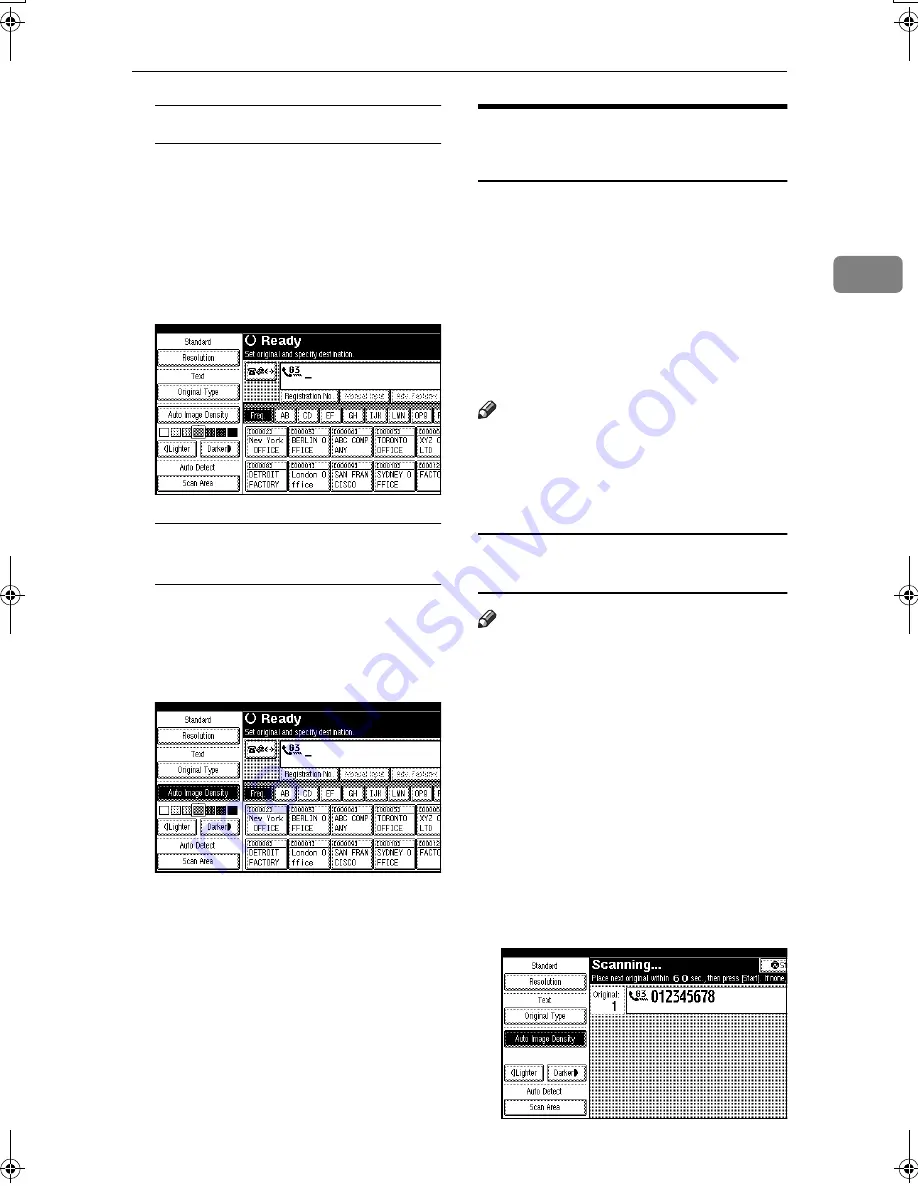
Scan Settings
31
2
Manual Image Density
A
Make sure that
[
Auto Image Den-
sity
]
is not selected. If it has
been selected, press
[
Auto Image
Density
]
to turn it off.
B
Press
[
i
i
i
i
Lighter
]
or
[
Darker
j
j
j
j
]
to
adjust the density.
The square moves.
Combined Auto and Manual
Image Density
A
Select the
[
Auto Image Density
]
.
B
Press
[
i
i
i
i
Lighter
]
or
[
Darker
j
j
j
j
]
to
adjust the density.
The square moves.
Mixing Scan Settings for a
Multiple Page Original
When sending an original of several
pages, you can select a different im-
age density, resolution, and original
type setting for each page.
Place the original, select the scan set-
tings for the first page, dial, and then
press the
{{{{
Start
}}}}
key as you would
normally. Then follow one of the fol-
lowing two procedures.
Note
❒
It is recommended that originals
be placed on the exposure glass
when mixing scan settings for a
multiple page original.
When placing originals on the exposure
glass
Note
❒
While the machine is beeping, you
have about 60 seconds (10 seconds
for Immediate Transmission) to se-
lect density, resolution, and origi-
nal type. The remaining time is
shown on the display.
AAAA
Check which pages you want to
scan with different settings.
BBBB
Remove the previous page and
place the next page.
CCCC
Select the image density, resolu-
tion, and original type.
JupterC2_Fax_AE-F_FM.book Page 31 Monday, December 13, 2004 2:31 PM
Summary of Contents for 3228C
Page 28: ...16...
Page 46: ...Combined Function Operations 34 2...
Page 60: ...Document Server 48 3...
Page 130: ...Troubleshooting 118 5...
Page 131: ...xClearing Misfeeds 119 5 AFZ009S...
Page 132: ...Troubleshooting 120 5...
Page 133: ...xClearing Misfeeds 121 5 AFZ010S...
Page 134: ...Troubleshooting 122 5...
Page 135: ...xClearing Misfeeds 123 5 AFZ011S...
Page 136: ...Troubleshooting 124 5...
Page 137: ...xClearing Misfeeds 125 5 AFZ012S...
Page 142: ...Troubleshooting 130 5 Booklet Finisher AFZ013S...
Page 144: ...Troubleshooting 132 5 Booklet Finisher AFZ014S...
Page 154: ...Troubleshooting 142 5...
Page 197: ...iii What You Can Do with This Machine Colour Functions Colour Adjustments GCMO022e...
Page 198: ...iv AFZ003S...
Page 199: ...v GCMO023e...
Page 201: ...vii...
Page 202: ...viii...
Page 206: ...xii...
Page 214: ...8...
Page 224: ...Placing Originals 18 1...
Page 308: ...Troubleshooting 102 4...
Page 332: ...Specifications 126 6 AFZ029S...
Page 350: ...144 GB GB B180 7501 MEMO...
Page 362: ...4...
Page 376: ...Getting Started 18 1...
Page 482: ...Using the Document Server 124 6...
Page 488: ...The Functions and Settings of the Machine 130 7...
Page 516: ...158 MEMO...
Page 517: ...159 MEMO...
Page 518: ...160 GB GB B180 7510 MEMO...
Page 530: ...2...
Page 538: ...Getting Started 10 1...
Page 578: ...Faxing 50 2...
Page 600: ...Using Internet Fax Functions 72 3...
Page 623: ......
Page 636: ...2...
Page 660: ...Checking and Canceling Transmission Files 26 2...
Page 680: ...Communication Information 46 3...
Page 716: ...Other Transmission Features 82 4...
Page 740: ...Reception Features 106 5...
Page 762: ...Fax via Computer 128 6...
Page 774: ...Simplifying the Operation 140 7...
Page 788: ...Facsimile Features 154 8...
Page 834: ...Solving Operation Problems 200 10...
Page 849: ...215 MEMO...
Page 850: ...216 AE AE B712 8521 MEMO...
Page 851: ......
Page 860: ...vi...
Page 862: ...2...
Page 876: ...Getting Started 16 1...
Page 904: ...Sending Scan Files by Scan to Folder 44 3...
Page 928: ...Delivering Scan Files 68 5...
Page 932: ...Using the Network TWAIN Scanner Function 72 6...
Page 968: ...Initial Scanner Setup 108 9...
Page 986: ...Operating Instructions Scanner Reference GB GB B180 7518...
Page 994: ...vi...
Page 996: ...2...
Page 1002: ...Getting Started 8 1...
Page 1026: ...Preventing Information Leaks 32 2...
Page 1030: ...Preventing Unauthorized Use of Functions and Settings 36 3...
Page 1088: ...Specifying the Administrator Security Functions 94 6...
Page 1094: ...Troubleshooting 100 7...
Page 1147: ...153 MEMO...
Page 1148: ...154 EN USA AE AE B180 7911 MEMO...
Page 1149: ......






























