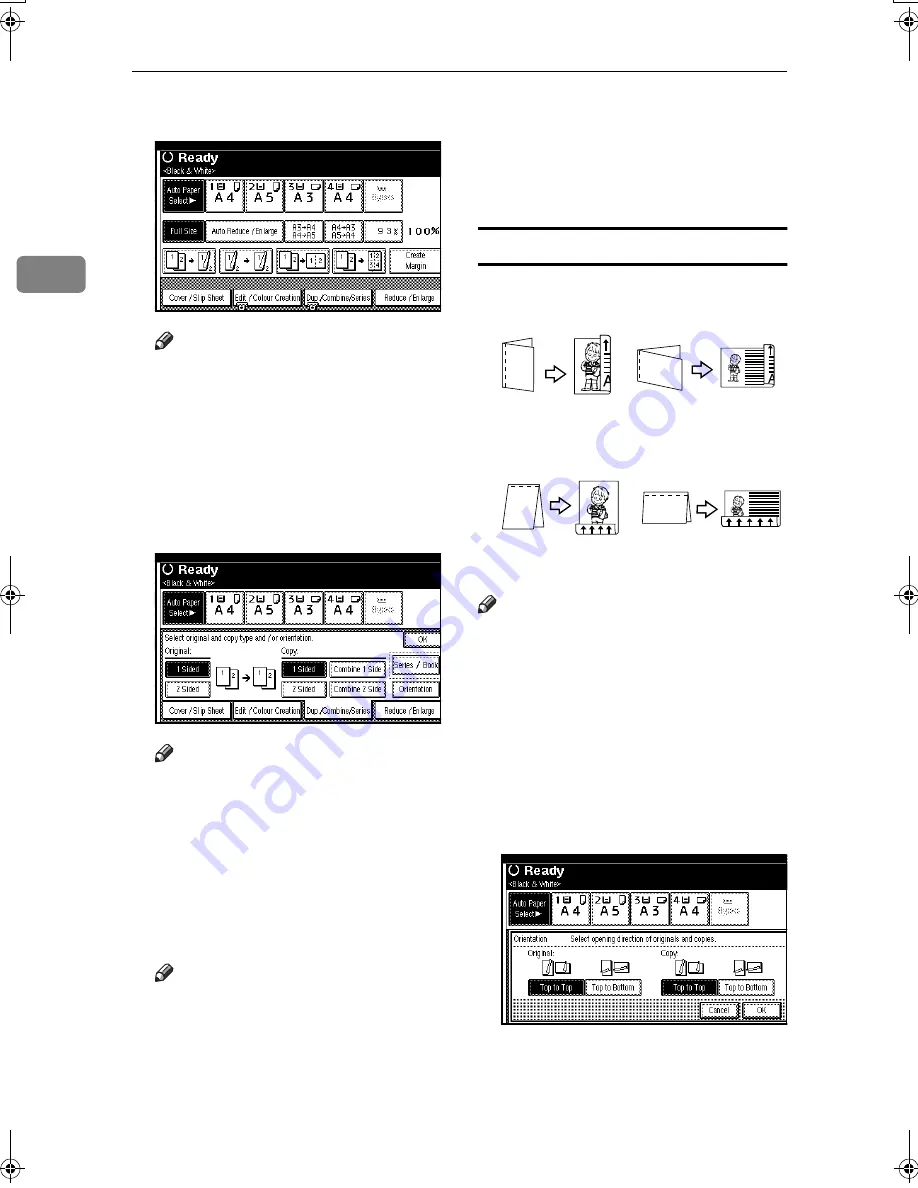
Copying
54
2
AAAA
Press
[
Dup./Combine/Series
]
.
Note
❒
You can also select "1 Sided to 2
Sided" or "2 Sided to 2 Sided" di-
rectly, by pressing the Copy
Function Key. If you do this,
proceed to step
D
.
BBBB
Select
[
1 Sided
]
or
[
2 Sided
]
for
Original, and then select
[
1 Sided
]
or
[
2 Sided
]
for Copy.
Note
❒
To change the copy orientation,
press
[
Orientation
]
. See p.54
“Originals and copy orienta-
tion”.
CCCC
Press
[
OK
]
.
DDDD
Place the originals, and then press
the
{{{{
Start
}}}}
key.
Note
❒
When placing originals on the
exposure glass, start with the
first page to be copied. When
placing originals in the ADF, set
the first page on top.
❒
When placing originals on the
exposure glass or in the ADF us-
ing the Batch function, press the
{{{{
#
}}}}
key after all the originals
have been scanned.
Originals and copy orientation
You can select the orientation.
• Top to Top
• Top to Bottom
Note
❒
You can change the default orien-
tation with User Tools. See p.112
“Copy Orientation in Duplex
Mode” and p.112 “Original Orien-
tation in Duplex Mode”.
AAAA
Press
[
Dup./Combine/Series
]
.
BBBB
Press
[
Orientation
]
, select the orien-
tation (Original/Copy), and then
press
[
OK
]
.
CCCC
Press
[
OK
]
.
DDDD
Place originals, and then press the
{{{{
Start
}}}}
key.
Duplex1
Duplex2
JupiterC2_GB_Copy_F_FM.book Page 54 Thursday, October 28, 2004 7:16 PM
Summary of Contents for 3228C
Page 28: ...16...
Page 46: ...Combined Function Operations 34 2...
Page 60: ...Document Server 48 3...
Page 130: ...Troubleshooting 118 5...
Page 131: ...xClearing Misfeeds 119 5 AFZ009S...
Page 132: ...Troubleshooting 120 5...
Page 133: ...xClearing Misfeeds 121 5 AFZ010S...
Page 134: ...Troubleshooting 122 5...
Page 135: ...xClearing Misfeeds 123 5 AFZ011S...
Page 136: ...Troubleshooting 124 5...
Page 137: ...xClearing Misfeeds 125 5 AFZ012S...
Page 142: ...Troubleshooting 130 5 Booklet Finisher AFZ013S...
Page 144: ...Troubleshooting 132 5 Booklet Finisher AFZ014S...
Page 154: ...Troubleshooting 142 5...
Page 197: ...iii What You Can Do with This Machine Colour Functions Colour Adjustments GCMO022e...
Page 198: ...iv AFZ003S...
Page 199: ...v GCMO023e...
Page 201: ...vii...
Page 202: ...viii...
Page 206: ...xii...
Page 214: ...8...
Page 224: ...Placing Originals 18 1...
Page 308: ...Troubleshooting 102 4...
Page 332: ...Specifications 126 6 AFZ029S...
Page 350: ...144 GB GB B180 7501 MEMO...
Page 362: ...4...
Page 376: ...Getting Started 18 1...
Page 482: ...Using the Document Server 124 6...
Page 488: ...The Functions and Settings of the Machine 130 7...
Page 516: ...158 MEMO...
Page 517: ...159 MEMO...
Page 518: ...160 GB GB B180 7510 MEMO...
Page 530: ...2...
Page 538: ...Getting Started 10 1...
Page 578: ...Faxing 50 2...
Page 600: ...Using Internet Fax Functions 72 3...
Page 623: ......
Page 636: ...2...
Page 660: ...Checking and Canceling Transmission Files 26 2...
Page 680: ...Communication Information 46 3...
Page 716: ...Other Transmission Features 82 4...
Page 740: ...Reception Features 106 5...
Page 762: ...Fax via Computer 128 6...
Page 774: ...Simplifying the Operation 140 7...
Page 788: ...Facsimile Features 154 8...
Page 834: ...Solving Operation Problems 200 10...
Page 849: ...215 MEMO...
Page 850: ...216 AE AE B712 8521 MEMO...
Page 851: ......
Page 860: ...vi...
Page 862: ...2...
Page 876: ...Getting Started 16 1...
Page 904: ...Sending Scan Files by Scan to Folder 44 3...
Page 928: ...Delivering Scan Files 68 5...
Page 932: ...Using the Network TWAIN Scanner Function 72 6...
Page 968: ...Initial Scanner Setup 108 9...
Page 986: ...Operating Instructions Scanner Reference GB GB B180 7518...
Page 994: ...vi...
Page 996: ...2...
Page 1002: ...Getting Started 8 1...
Page 1026: ...Preventing Information Leaks 32 2...
Page 1030: ...Preventing Unauthorized Use of Functions and Settings 36 3...
Page 1088: ...Specifying the Administrator Security Functions 94 6...
Page 1094: ...Troubleshooting 100 7...
Page 1147: ...153 MEMO...
Page 1148: ...154 EN USA AE AE B180 7911 MEMO...
Page 1149: ......






























