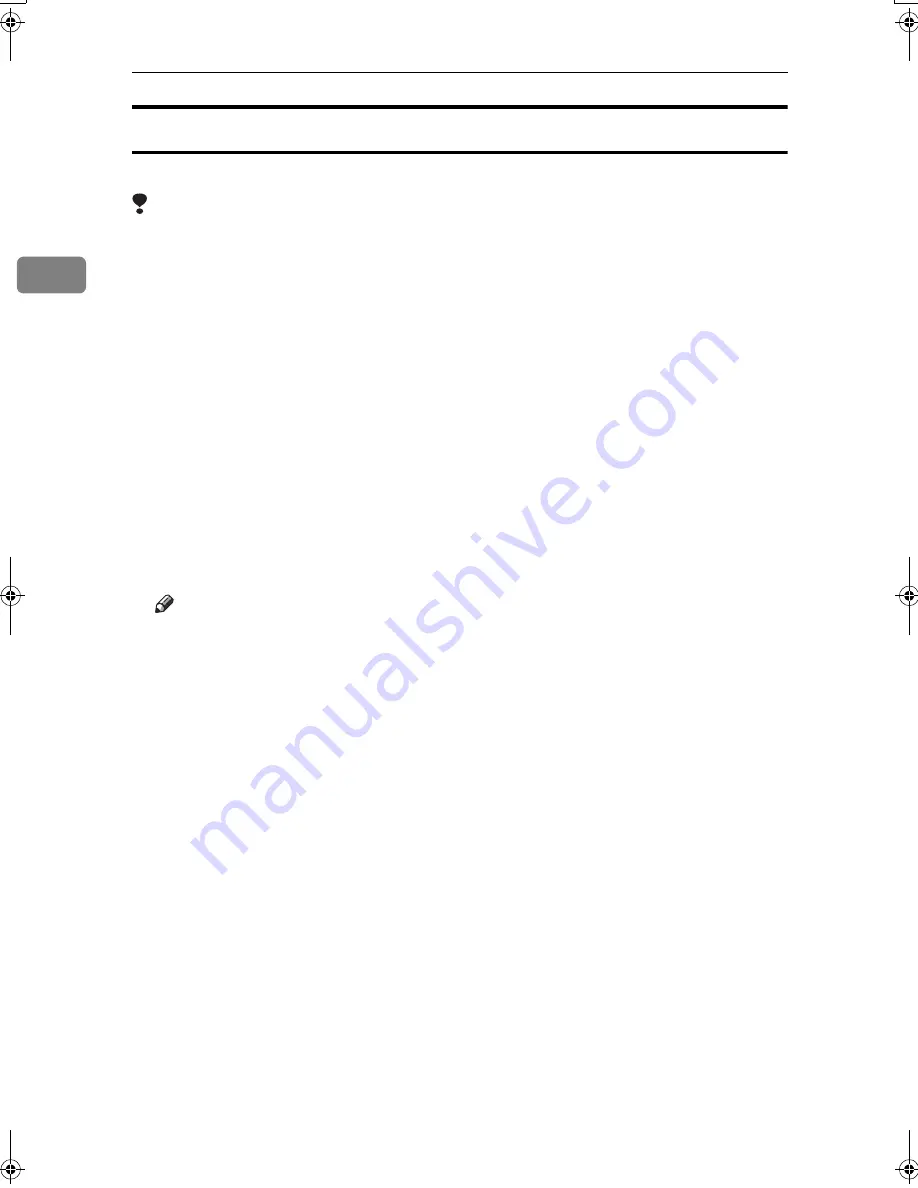
Preparing the Machine
60
2
If Bidirectional Communication is Disabled
Set up option settings when bidirectional communications are disabled.
Limitation
❒
Under Windows 2000/XP and Windows Server 2003, Manage Printers per-
mission is required to change the printer properties in the
[
Printers
]
folder.
Log on as an Administrators or Power Users group member.
❒
Under Windows NT 4.0, Full Control permission is required to change the
printer properties in the
[
Printers
]
folder. Log on as an Administrators or Pow-
er Users group member.
AAAA
On the
[
Start
]
menu, point to
[
Settings
]
, and then click
[
Printers
]
.
The
[
Printers
]
window appears.
BBBB
Click the icon of the printer you want to use.
CCCC
On the
[
File
]
menu, click
[
Properties
]
.
DDDD
Click the
[
Accessories
]
tab.
If options in the
[
Change Accessories
]
tab are disabled, bidirectional connection
is enabled. In this case, no change is necessary for option settings.
Note
❒
If you are using the RPCS printer driver, click the
[
Change Accessories
]
tab.
❒
If you are using the PS printer driver, click the
[
Device Settings
]
tab.
EEEE
Select options installed from the
[
Option
]
area, and then make the necessary
settings.
FFFF
Select the total amount of the memory in
[
Total Memory:
]
, when the optional
SDRAM module is added.
GGGG
Under
[
Paper source tray settings
]
, click and highlight the tray to be used, and
then select the appropriate size, position, and type for the tray. Select the
[
Tray locking
]
check box to exclude the tray from the targets of automatic tray
selection.
HHHH
Click
[
OK
]
to close the printer properties dialog box. Click the
[
Defaults
]
tab,
and then click
[
Change Accessories
]
to display the option selection.
Click
[
OK
]
to close the printer properties dialog box. Click the
[
Defaults
]
tab,
and then click
[
Change Accessories
]
to display the option selection.
JupiterC2GB-Print-F2_FM.book Page 60 Thursday, November 4, 2004 10:33 AM
Summary of Contents for 3228C
Page 28: ...16...
Page 46: ...Combined Function Operations 34 2...
Page 60: ...Document Server 48 3...
Page 130: ...Troubleshooting 118 5...
Page 131: ...xClearing Misfeeds 119 5 AFZ009S...
Page 132: ...Troubleshooting 120 5...
Page 133: ...xClearing Misfeeds 121 5 AFZ010S...
Page 134: ...Troubleshooting 122 5...
Page 135: ...xClearing Misfeeds 123 5 AFZ011S...
Page 136: ...Troubleshooting 124 5...
Page 137: ...xClearing Misfeeds 125 5 AFZ012S...
Page 142: ...Troubleshooting 130 5 Booklet Finisher AFZ013S...
Page 144: ...Troubleshooting 132 5 Booklet Finisher AFZ014S...
Page 154: ...Troubleshooting 142 5...
Page 197: ...iii What You Can Do with This Machine Colour Functions Colour Adjustments GCMO022e...
Page 198: ...iv AFZ003S...
Page 199: ...v GCMO023e...
Page 201: ...vii...
Page 202: ...viii...
Page 206: ...xii...
Page 214: ...8...
Page 224: ...Placing Originals 18 1...
Page 308: ...Troubleshooting 102 4...
Page 332: ...Specifications 126 6 AFZ029S...
Page 350: ...144 GB GB B180 7501 MEMO...
Page 362: ...4...
Page 376: ...Getting Started 18 1...
Page 482: ...Using the Document Server 124 6...
Page 488: ...The Functions and Settings of the Machine 130 7...
Page 516: ...158 MEMO...
Page 517: ...159 MEMO...
Page 518: ...160 GB GB B180 7510 MEMO...
Page 530: ...2...
Page 538: ...Getting Started 10 1...
Page 578: ...Faxing 50 2...
Page 600: ...Using Internet Fax Functions 72 3...
Page 623: ......
Page 636: ...2...
Page 660: ...Checking and Canceling Transmission Files 26 2...
Page 680: ...Communication Information 46 3...
Page 716: ...Other Transmission Features 82 4...
Page 740: ...Reception Features 106 5...
Page 762: ...Fax via Computer 128 6...
Page 774: ...Simplifying the Operation 140 7...
Page 788: ...Facsimile Features 154 8...
Page 834: ...Solving Operation Problems 200 10...
Page 849: ...215 MEMO...
Page 850: ...216 AE AE B712 8521 MEMO...
Page 851: ......
Page 860: ...vi...
Page 862: ...2...
Page 876: ...Getting Started 16 1...
Page 904: ...Sending Scan Files by Scan to Folder 44 3...
Page 928: ...Delivering Scan Files 68 5...
Page 932: ...Using the Network TWAIN Scanner Function 72 6...
Page 968: ...Initial Scanner Setup 108 9...
Page 986: ...Operating Instructions Scanner Reference GB GB B180 7518...
Page 994: ...vi...
Page 996: ...2...
Page 1002: ...Getting Started 8 1...
Page 1026: ...Preventing Information Leaks 32 2...
Page 1030: ...Preventing Unauthorized Use of Functions and Settings 36 3...
Page 1088: ...Specifying the Administrator Security Functions 94 6...
Page 1094: ...Troubleshooting 100 7...
Page 1147: ...153 MEMO...
Page 1148: ...154 EN USA AE AE B180 7911 MEMO...
Page 1149: ......






























