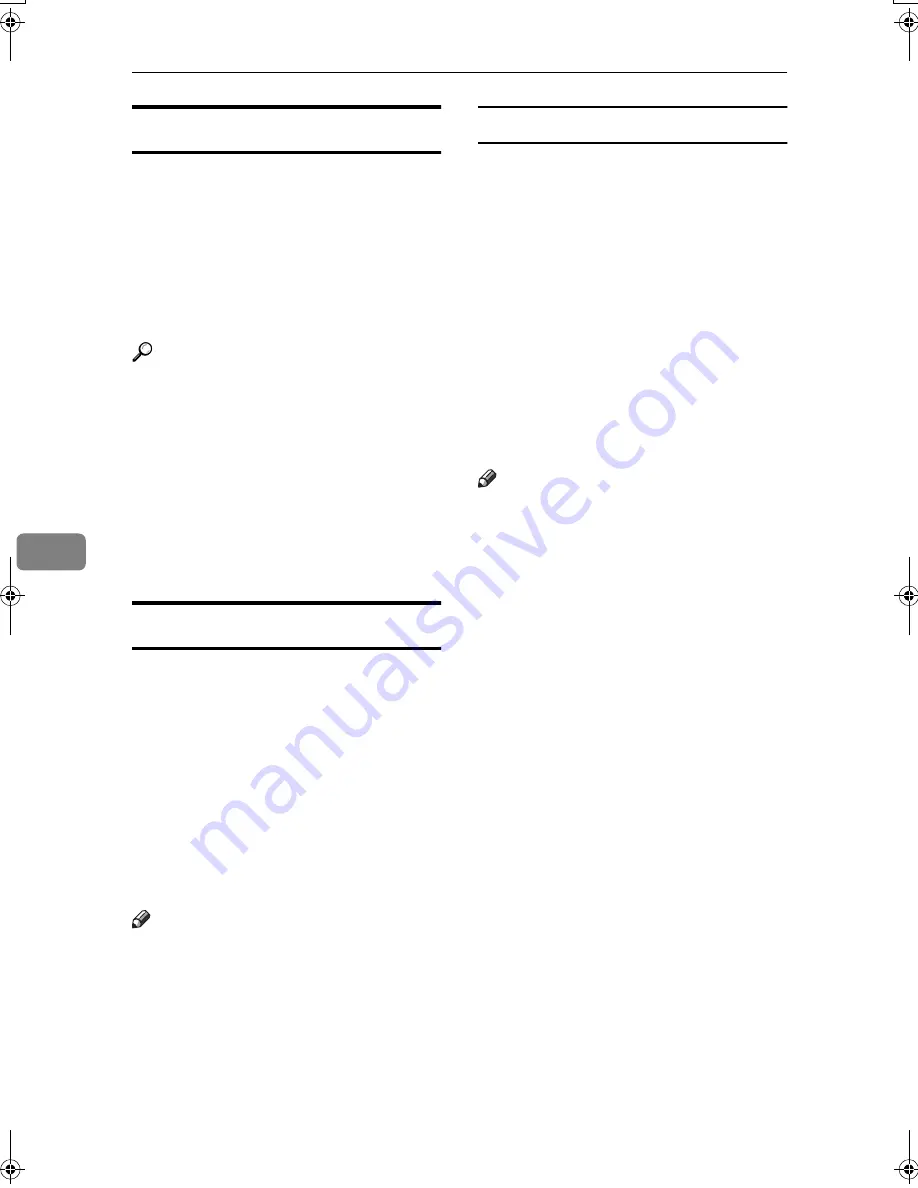
Fax via Computer
108
6
Before Use
To use these features, a LAN-Fax
Driver must be installed on your com-
puter. Use the LAN-Fax Driver in-
cluded on the printer CD-ROM. You
must also make the required compu-
ter to fax network settings on the ma-
c h i ne , a c co r d i n g t o t he t y p e o f
connection.
Reference
When a personal computer and the
machine are connected in parallel:
See “System Settings (Parallel Con-
nection)”,
Printer Reference
.
When using Ethernet, IEEE 1394
(IP over 1394), or IEEE 802.11b
(wireless LAN):
See “Connection and Setup”,
Net-
work Guide
.
Installing the Software
You need to install LAN-Fax Driver
on your computer before using the
LAN-Fax functions. LAN-Fax Driver
is on the CD-ROM included with the
printer.
Address Book and LAN-Fax Cover
Sheet Editor are installed with LAN-
Fax Driver. Address Book helps you
edit LAN-Fax transmission destina-
tions. LAN-Fax Cover Sheet Editor
helps you edit LAN-Fax cover sheets.
Note
❒
The following explanation assumes
that you are familiar with general
Windows procedures and practic-
es. If you are not, see the documen-
tation that comes with Windows
for details.
Auto run program
With Windows 95/98/Me, Windows
2000/XP, Windows Server 2003 and
Windows NT 4.0, the installers for
various drivers and utilities launch
automatically as Auto Run programs
when you insert the CD-ROM.
If your operating system is Windows
2000/XP, Windows Server 2003 or
Windows NT 4.0, installing a printer
driver using Auto Run requires Ad-
ministrator permissions. When you
install LAN-Fax Driver using Auto
Run, log on using an account that has
Administrator permissions.
Note
❒
If the plug and play function starts,
click
[
Cancel
]
in the
[
New Hardware
Found
]
,
[
Device Driver Wizard
]
, or
[
Found New Hardware Wizard
]
dialog
box, and then insert the CD-ROM.
The
[
New Hardware Found
]
or
[
Found
New Hardware Wizard
]
dialog box ap-
pears depending on the system
version of Windows 95/98/Me,
Windows 2000/XP, or Windows
Server 2003.
❒
Auto Run might not work auto-
matically with certain OS settings.
If this is the case, double-click “Set-
up.exe”, located on the CD-ROM
root directory.
❒
If you want to cancel Auto Run,
hold down the
{{{{
SHIFT
}}}}
key (when
your system is Windows 2000/Win-
dows XP or Windows Server 2003,
hold down the left the
{{{{
SHIFT
}}}}
key)
while inserting the CD-ROM. Keep
the
{{{{
SHIFT
}}}}
key hold down until
the computer stops reading the
CD-ROM.
❒
Clicking
[
Cancel
]
during installa-
tion aborts the installation. If you
cancel the installation, restart your
computer and install the rest of the
software or printer driver.
JupterC2_Fax_AE-F_FM.book Page 108 Monday, December 13, 2004 2:32 PM
Summary of Contents for 3228C
Page 28: ...16...
Page 46: ...Combined Function Operations 34 2...
Page 60: ...Document Server 48 3...
Page 130: ...Troubleshooting 118 5...
Page 131: ...xClearing Misfeeds 119 5 AFZ009S...
Page 132: ...Troubleshooting 120 5...
Page 133: ...xClearing Misfeeds 121 5 AFZ010S...
Page 134: ...Troubleshooting 122 5...
Page 135: ...xClearing Misfeeds 123 5 AFZ011S...
Page 136: ...Troubleshooting 124 5...
Page 137: ...xClearing Misfeeds 125 5 AFZ012S...
Page 142: ...Troubleshooting 130 5 Booklet Finisher AFZ013S...
Page 144: ...Troubleshooting 132 5 Booklet Finisher AFZ014S...
Page 154: ...Troubleshooting 142 5...
Page 197: ...iii What You Can Do with This Machine Colour Functions Colour Adjustments GCMO022e...
Page 198: ...iv AFZ003S...
Page 199: ...v GCMO023e...
Page 201: ...vii...
Page 202: ...viii...
Page 206: ...xii...
Page 214: ...8...
Page 224: ...Placing Originals 18 1...
Page 308: ...Troubleshooting 102 4...
Page 332: ...Specifications 126 6 AFZ029S...
Page 350: ...144 GB GB B180 7501 MEMO...
Page 362: ...4...
Page 376: ...Getting Started 18 1...
Page 482: ...Using the Document Server 124 6...
Page 488: ...The Functions and Settings of the Machine 130 7...
Page 516: ...158 MEMO...
Page 517: ...159 MEMO...
Page 518: ...160 GB GB B180 7510 MEMO...
Page 530: ...2...
Page 538: ...Getting Started 10 1...
Page 578: ...Faxing 50 2...
Page 600: ...Using Internet Fax Functions 72 3...
Page 623: ......
Page 636: ...2...
Page 660: ...Checking and Canceling Transmission Files 26 2...
Page 680: ...Communication Information 46 3...
Page 716: ...Other Transmission Features 82 4...
Page 740: ...Reception Features 106 5...
Page 762: ...Fax via Computer 128 6...
Page 774: ...Simplifying the Operation 140 7...
Page 788: ...Facsimile Features 154 8...
Page 834: ...Solving Operation Problems 200 10...
Page 849: ...215 MEMO...
Page 850: ...216 AE AE B712 8521 MEMO...
Page 851: ......
Page 860: ...vi...
Page 862: ...2...
Page 876: ...Getting Started 16 1...
Page 904: ...Sending Scan Files by Scan to Folder 44 3...
Page 928: ...Delivering Scan Files 68 5...
Page 932: ...Using the Network TWAIN Scanner Function 72 6...
Page 968: ...Initial Scanner Setup 108 9...
Page 986: ...Operating Instructions Scanner Reference GB GB B180 7518...
Page 994: ...vi...
Page 996: ...2...
Page 1002: ...Getting Started 8 1...
Page 1026: ...Preventing Information Leaks 32 2...
Page 1030: ...Preventing Unauthorized Use of Functions and Settings 36 3...
Page 1088: ...Specifying the Administrator Security Functions 94 6...
Page 1094: ...Troubleshooting 100 7...
Page 1147: ...153 MEMO...
Page 1148: ...154 EN USA AE AE B180 7911 MEMO...
Page 1149: ......






























