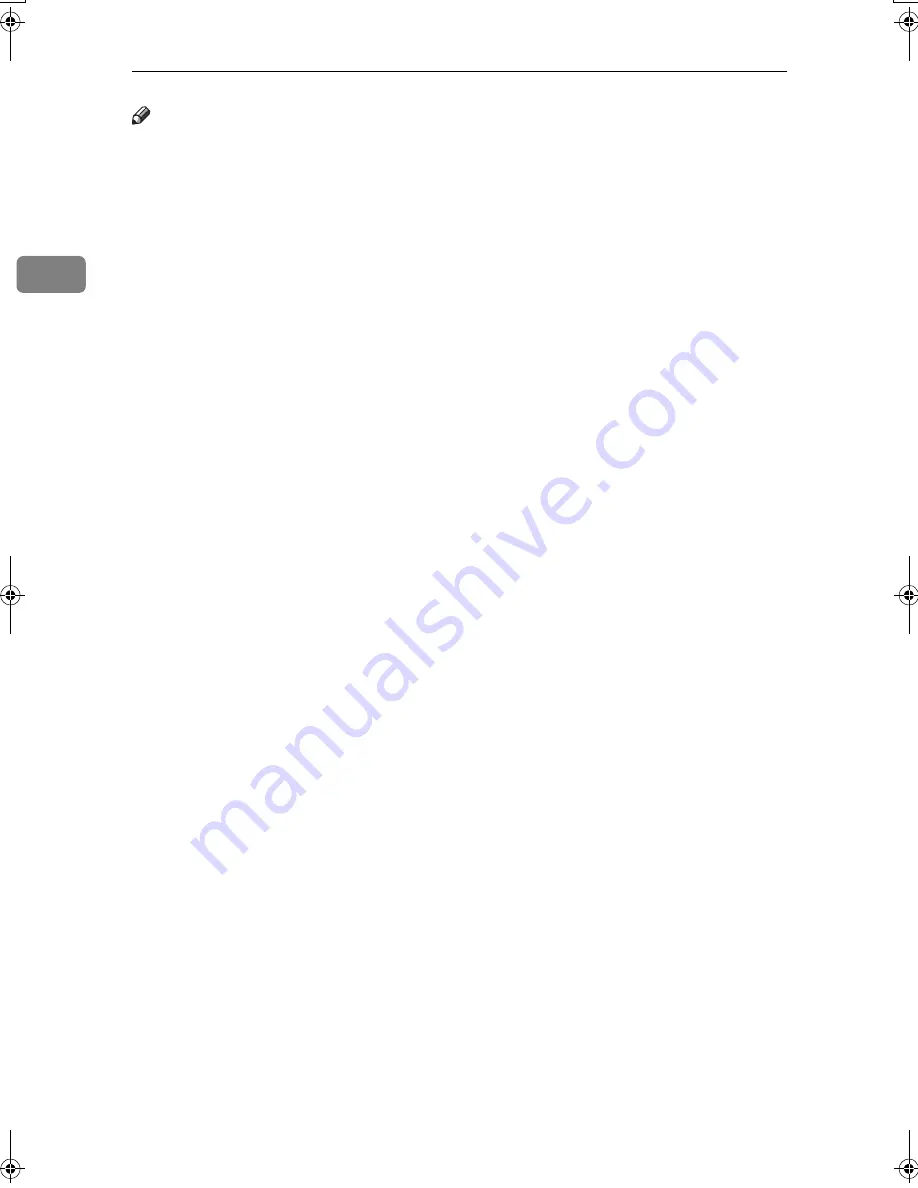
Faxing
12
2
Note
❒
When you scan originals using the
Auto Document Feeder (ADF), set
originals in a stack.
❒
When sending a fax, the image that
is output at the other end depends
on the size and orientation of pa-
per used in the receiver's terminal.
If the receiver does not use paper
of the same size and orientation as
that of the original, the fax image
may be reduced in size, trimmed at
both edges, or divided across two
or more sheets. When sending an
important original, ask the receiv-
er about the size and orientation of
the paper used in their terminal.
❒
When sending an original of irreg-
ular (i.e. custom) size or part of a
large original, you can specify the
scan area precisely. See p.13 “Set-
ting a Scan Area”.
❒
Custom size documents are scanned
as regular size documents, so the
receiver may find extra blank mar-
gins or edges of images missing. If
you specify a scan area, only that
area will be scanned regardless of
actual document size.
❒
To send an original longer than
420mm (17"), specify the area to be
scanned under “Scan Size” and se-
lect Long Document mode with
the User Parameters before scan-
ning the original using the ADF. If
a jam occurs, the document might
be damaged because scanning will
not stop in this mode. See p.13
“Setting a Scan Area”. See p.166
“User Parameters”,
Facsimile Refer-
ence <Advanced Features>
(switch
14, bit 1).
❒
Documents longer than 800mm
(32") must be sent by memory
transmission (immediate transmis-
sion may not be possible).
❒
If an original jam, press the
{{{{
Clear/Stop
}}}}
key, and then carefully
remove the original.
❒
Make sure that all ink, correcting
fluid etc., has completely dried be-
fore placing your original. If it is
still wet, the exposure glass will be
marked and those marks will ap-
pear on the received image.
❒
If you place an A4 size original in
the portrait orientation, the ma-
chine rotates the image by 90 de-
grees before sending. See p.78
“Transmission with Image Rota-
tion”,
Facsimile Reference <Ad-
vanced Features>
.
❒
You can send the first page from
the exposure glass then the re-
maining pages from the ADF. You
cannot change from the ADF to the
exposure glass. When transmitting
from memory, see p.19 “Sending
orig ina ls usin g th e e xposu re
glass”. When sending immediate-
ly, see p.25 “Sending originals us-
ing the exposure glass”.
❒
When using the Internet Fax func-
tion, documents are sent at A4
width. Documents larger than A4
are reduced to A4 width. If the re-
ceiver's terminal is compliant with
the T.37 full mode, documents are
sent at the width specified in the
Address Book. See p.53 “T.37 Full
Mode”.
❒
When setting bound originals
(books, magazines, etc.), you can
select to have either the left page or
right page sent first with the User
Parameters. See p.61 “Book Fax”,
Facsimile Reference <Advanced Fea-
tures>
. See p.166 “User Parame-
ters”,
Facsimile Reference <Advanced
Features>
(switch 06, bit 6).
JupterC2_Fax_AE-F_FM.book Page 12 Monday, December 13, 2004 2:31 PM
Summary of Contents for 3228C
Page 28: ...16...
Page 46: ...Combined Function Operations 34 2...
Page 60: ...Document Server 48 3...
Page 130: ...Troubleshooting 118 5...
Page 131: ...xClearing Misfeeds 119 5 AFZ009S...
Page 132: ...Troubleshooting 120 5...
Page 133: ...xClearing Misfeeds 121 5 AFZ010S...
Page 134: ...Troubleshooting 122 5...
Page 135: ...xClearing Misfeeds 123 5 AFZ011S...
Page 136: ...Troubleshooting 124 5...
Page 137: ...xClearing Misfeeds 125 5 AFZ012S...
Page 142: ...Troubleshooting 130 5 Booklet Finisher AFZ013S...
Page 144: ...Troubleshooting 132 5 Booklet Finisher AFZ014S...
Page 154: ...Troubleshooting 142 5...
Page 197: ...iii What You Can Do with This Machine Colour Functions Colour Adjustments GCMO022e...
Page 198: ...iv AFZ003S...
Page 199: ...v GCMO023e...
Page 201: ...vii...
Page 202: ...viii...
Page 206: ...xii...
Page 214: ...8...
Page 224: ...Placing Originals 18 1...
Page 308: ...Troubleshooting 102 4...
Page 332: ...Specifications 126 6 AFZ029S...
Page 350: ...144 GB GB B180 7501 MEMO...
Page 362: ...4...
Page 376: ...Getting Started 18 1...
Page 482: ...Using the Document Server 124 6...
Page 488: ...The Functions and Settings of the Machine 130 7...
Page 516: ...158 MEMO...
Page 517: ...159 MEMO...
Page 518: ...160 GB GB B180 7510 MEMO...
Page 530: ...2...
Page 538: ...Getting Started 10 1...
Page 578: ...Faxing 50 2...
Page 600: ...Using Internet Fax Functions 72 3...
Page 623: ......
Page 636: ...2...
Page 660: ...Checking and Canceling Transmission Files 26 2...
Page 680: ...Communication Information 46 3...
Page 716: ...Other Transmission Features 82 4...
Page 740: ...Reception Features 106 5...
Page 762: ...Fax via Computer 128 6...
Page 774: ...Simplifying the Operation 140 7...
Page 788: ...Facsimile Features 154 8...
Page 834: ...Solving Operation Problems 200 10...
Page 849: ...215 MEMO...
Page 850: ...216 AE AE B712 8521 MEMO...
Page 851: ......
Page 860: ...vi...
Page 862: ...2...
Page 876: ...Getting Started 16 1...
Page 904: ...Sending Scan Files by Scan to Folder 44 3...
Page 928: ...Delivering Scan Files 68 5...
Page 932: ...Using the Network TWAIN Scanner Function 72 6...
Page 968: ...Initial Scanner Setup 108 9...
Page 986: ...Operating Instructions Scanner Reference GB GB B180 7518...
Page 994: ...vi...
Page 996: ...2...
Page 1002: ...Getting Started 8 1...
Page 1026: ...Preventing Information Leaks 32 2...
Page 1030: ...Preventing Unauthorized Use of Functions and Settings 36 3...
Page 1088: ...Specifying the Administrator Security Functions 94 6...
Page 1094: ...Troubleshooting 100 7...
Page 1147: ...153 MEMO...
Page 1148: ...154 EN USA AE AE B180 7911 MEMO...
Page 1149: ......






























