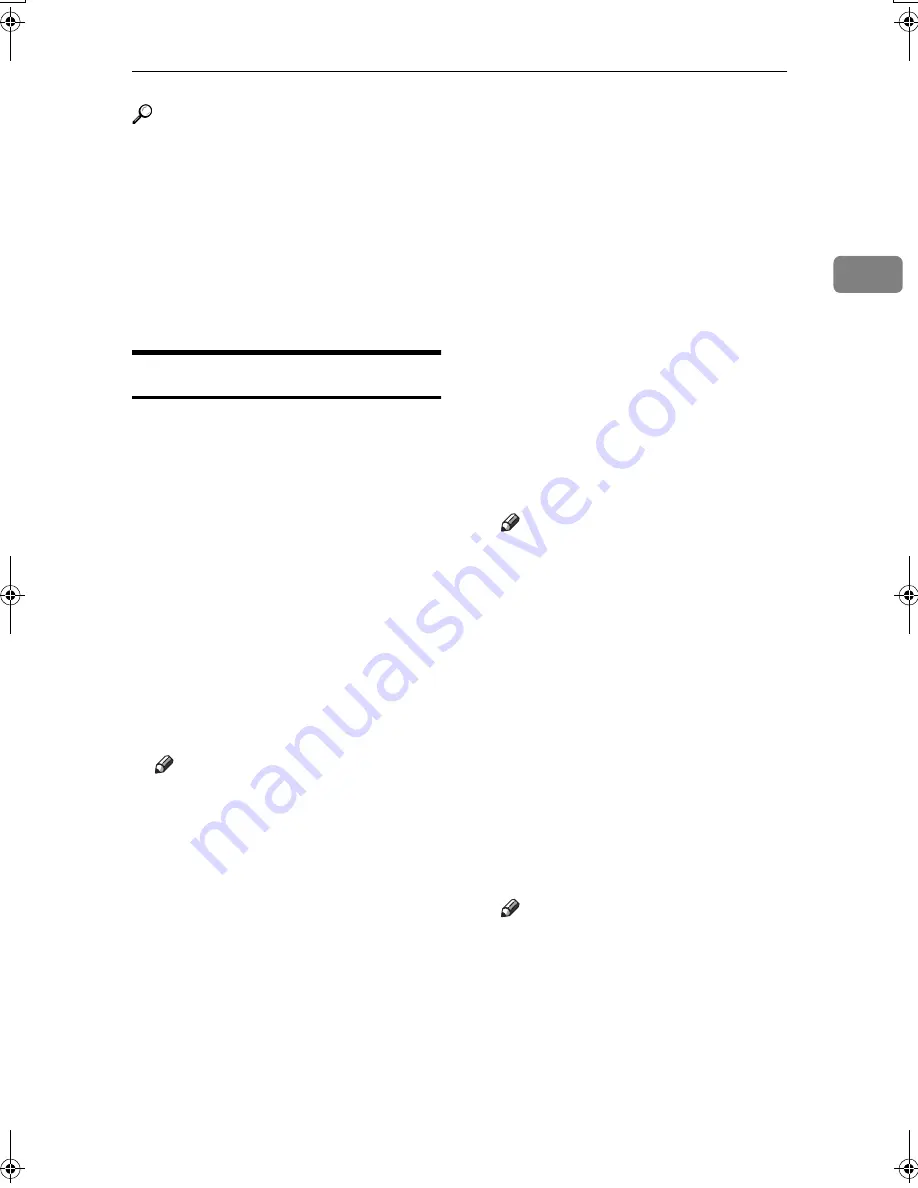
Placing Originals
13
2
Reference
For how to place two-sided doc-
u m e n t s , see p.62 “Two-Sided
T ra n sm i s s io n ( D o ub l e - S i d e d
Transmission)”,
Facsimile Reference
<Advanced Features>
.
For acceptable types of originals,
see p.207 “Acceptable Types of
Originals”,
Facsimile Reference <Ad-
vanced Features>
.
Setting a Scan Area
Normally, a placed document is
scanned according to the automati-
cally detected size. If a scan area is
specified, the document is scanned
accordingly. Thus, documents can be
sent without extra space or blank
margins. See p.209 “Original sizes
difficult to detect”,
Facsimile Reference
<Advanced Features>
.
❖
❖
❖
❖
Auto Detect
Detects the size of the first page
and scans all pages using that size.
If you want to scan originals of dif-
ferent sizes, use the Mixed Origi-
nal Sizes function.
Note
❒
If the machine cannot detect the
original size, a confirmation
message appears. Replace the
original.
❖
❖
❖
❖
Regular
The placed document is scanned
according to specified size regard-
less of actual size.
The sizes that can be specified are
A 4
K L
, B 4 J I S
L
, A 3
L
,
8
1
/
2
"
×
11"
KL
, 8
1
/
2
"
×
14"
L
, and
11"
×
17"
L
.
❖
❖
❖
❖
Area
Enter the area to be scanned. Only
the area in the specified size is
scanned regardless of the actual
size of a placed document. See
p.160 “Programming, Changing
and Deleting a Scan Size”,
Facsimi-
le Reference <Advanced Features>
.
❖
❖
❖
❖
Mixed Original Sizes
Select this to individually scan the
size of originals loaded in the ADF.
For example, when A4 and B4 JIS
size originals are sent together,
usually all are sent using the size of
the first original. By selecting
Mixed Original Sizes, the machine
scans and sends each document ac-
cording to its size.
Note
❒
To cancel the selected scan area,
select
[
Auto Detect
]
. See p.15
“Specifying Auto Detect”.
❒
When using the Mixed Original
Sizes, the machine sends the
originals by memory transmis-
sion.
❒
When using the Mixed Original
Sizes, rotation transmission is
disabled. See p.78 “Transmis-
sion with Image Rotation”,
Fac-
s i m i le R e f e r e n c e < A d v a n c e d
Features>
.
AAAA
Place the originals, and then se-
lect any scan settings you require.
Note
❒
When placing different size orig-
inals into the ADF, adjust the
document guide to the largest
original.
❒
Small-size originals may be sent
at a slight slant since they do not
match the document guide.
JupterC2_Fax_AE-F_FM.book Page 13 Monday, December 13, 2004 2:31 PM
Summary of Contents for 3228C
Page 28: ...16...
Page 46: ...Combined Function Operations 34 2...
Page 60: ...Document Server 48 3...
Page 130: ...Troubleshooting 118 5...
Page 131: ...xClearing Misfeeds 119 5 AFZ009S...
Page 132: ...Troubleshooting 120 5...
Page 133: ...xClearing Misfeeds 121 5 AFZ010S...
Page 134: ...Troubleshooting 122 5...
Page 135: ...xClearing Misfeeds 123 5 AFZ011S...
Page 136: ...Troubleshooting 124 5...
Page 137: ...xClearing Misfeeds 125 5 AFZ012S...
Page 142: ...Troubleshooting 130 5 Booklet Finisher AFZ013S...
Page 144: ...Troubleshooting 132 5 Booklet Finisher AFZ014S...
Page 154: ...Troubleshooting 142 5...
Page 197: ...iii What You Can Do with This Machine Colour Functions Colour Adjustments GCMO022e...
Page 198: ...iv AFZ003S...
Page 199: ...v GCMO023e...
Page 201: ...vii...
Page 202: ...viii...
Page 206: ...xii...
Page 214: ...8...
Page 224: ...Placing Originals 18 1...
Page 308: ...Troubleshooting 102 4...
Page 332: ...Specifications 126 6 AFZ029S...
Page 350: ...144 GB GB B180 7501 MEMO...
Page 362: ...4...
Page 376: ...Getting Started 18 1...
Page 482: ...Using the Document Server 124 6...
Page 488: ...The Functions and Settings of the Machine 130 7...
Page 516: ...158 MEMO...
Page 517: ...159 MEMO...
Page 518: ...160 GB GB B180 7510 MEMO...
Page 530: ...2...
Page 538: ...Getting Started 10 1...
Page 578: ...Faxing 50 2...
Page 600: ...Using Internet Fax Functions 72 3...
Page 623: ......
Page 636: ...2...
Page 660: ...Checking and Canceling Transmission Files 26 2...
Page 680: ...Communication Information 46 3...
Page 716: ...Other Transmission Features 82 4...
Page 740: ...Reception Features 106 5...
Page 762: ...Fax via Computer 128 6...
Page 774: ...Simplifying the Operation 140 7...
Page 788: ...Facsimile Features 154 8...
Page 834: ...Solving Operation Problems 200 10...
Page 849: ...215 MEMO...
Page 850: ...216 AE AE B712 8521 MEMO...
Page 851: ......
Page 860: ...vi...
Page 862: ...2...
Page 876: ...Getting Started 16 1...
Page 904: ...Sending Scan Files by Scan to Folder 44 3...
Page 928: ...Delivering Scan Files 68 5...
Page 932: ...Using the Network TWAIN Scanner Function 72 6...
Page 968: ...Initial Scanner Setup 108 9...
Page 986: ...Operating Instructions Scanner Reference GB GB B180 7518...
Page 994: ...vi...
Page 996: ...2...
Page 1002: ...Getting Started 8 1...
Page 1026: ...Preventing Information Leaks 32 2...
Page 1030: ...Preventing Unauthorized Use of Functions and Settings 36 3...
Page 1088: ...Specifying the Administrator Security Functions 94 6...
Page 1094: ...Troubleshooting 100 7...
Page 1147: ...153 MEMO...
Page 1148: ...154 EN USA AE AE B180 7911 MEMO...
Page 1149: ......






























