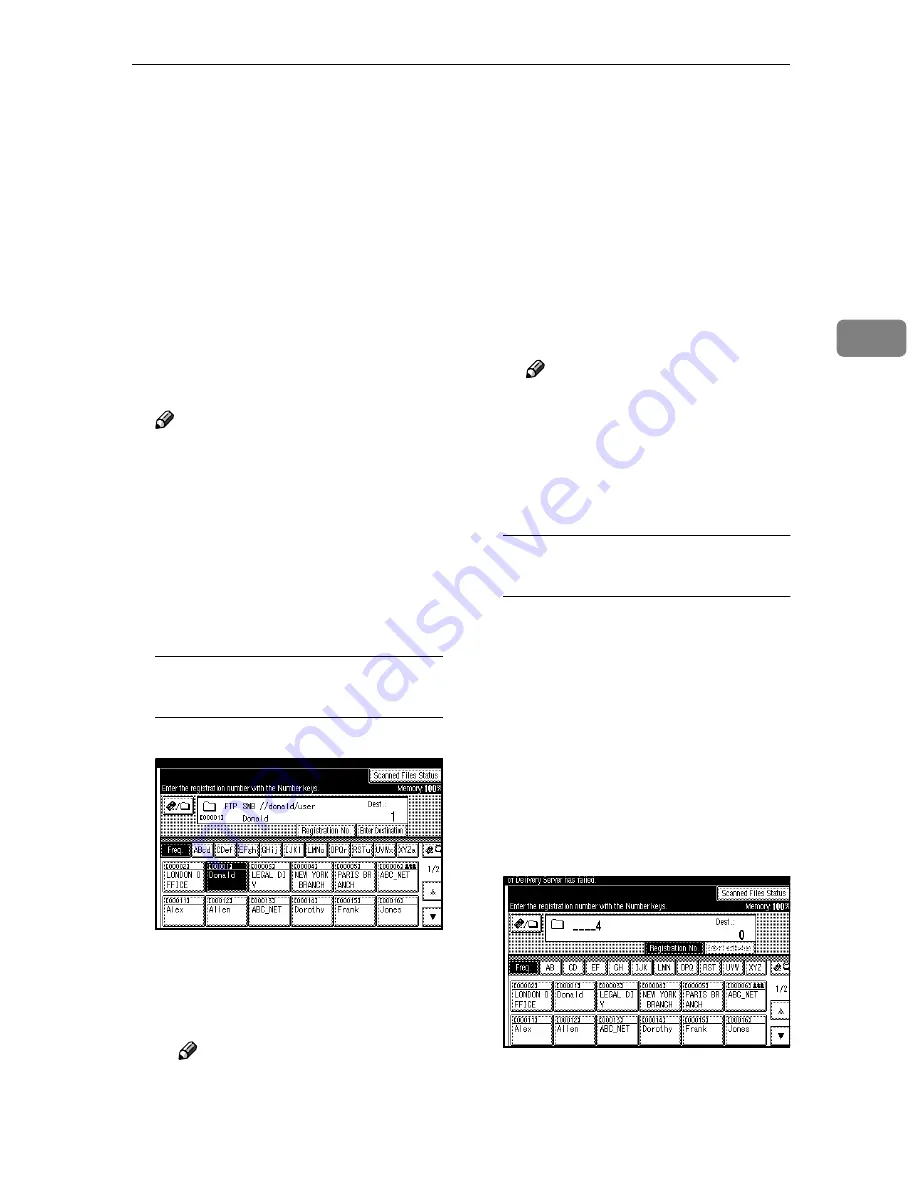
Sending Scan Files by Scan to Folder
35
3
GGGG
Specify the destination folder.
You can specify the destination
folder in the following ways:
• Select it from the destination list.
• Specify its registration number.
• Enter the path for the folder of a
client computer on the same
network directly.
• Specify the folder in the FTP
server.
• Select it from the client comput-
ers on the same network.
Note
❒
Destinations in the destination
list and registration numbers
must be registered in advance
in
[
System Settings
]
. For details,
see “System Settings”,
General
Settings Guide
.
❒
Depending on the security set-
tings, certain destinations may
not be displayed.
Selecting a destination folder
from the list
A
Select the destination folder.
The selected folder is highlight-
ed and also is displayed in the
destination field at the top of the
screen.
Note
❒
If the target destination does
not appear, take one of the
following steps:
• Display the destination by
selecting its initial letter
from the title.
• Display the destination by
pressing
[
U
U
U
U
]
or
[
T
T
T
T
]
.
❒
If a protection code has been
set for the shared folder, a
screen for entering the pro-
tection code appears.
B
To select more destination fold-
ers, repeat step
A
A
A
A
.
Note
❒
To deselect a destination, press
the destination once more, or
press
[
U
U
U
U
Prev.
]
or
[
T
T
T
T
Next
]
to
display the destination in the
destination field, and then
press the
{{{{
Clear/Stop
}}}}
key.
Using a registration number to
select a destination folder
A
Press
[
Registration No.
]
.
B
Enter the five digit registration
number that has been assigned
to a destination folder using
the number keys.
If the entered number is less
than five digits, press the
{{{{
#
}}}}
key after the last number.
Example: To enter 00004
Press the
{{{{
4
}}}}
key, and then
press the
{{{{
#
}}}}
key.
Summary of Contents for 3228C
Page 28: ...16...
Page 46: ...Combined Function Operations 34 2...
Page 60: ...Document Server 48 3...
Page 130: ...Troubleshooting 118 5...
Page 131: ...xClearing Misfeeds 119 5 AFZ009S...
Page 132: ...Troubleshooting 120 5...
Page 133: ...xClearing Misfeeds 121 5 AFZ010S...
Page 134: ...Troubleshooting 122 5...
Page 135: ...xClearing Misfeeds 123 5 AFZ011S...
Page 136: ...Troubleshooting 124 5...
Page 137: ...xClearing Misfeeds 125 5 AFZ012S...
Page 142: ...Troubleshooting 130 5 Booklet Finisher AFZ013S...
Page 144: ...Troubleshooting 132 5 Booklet Finisher AFZ014S...
Page 154: ...Troubleshooting 142 5...
Page 197: ...iii What You Can Do with This Machine Colour Functions Colour Adjustments GCMO022e...
Page 198: ...iv AFZ003S...
Page 199: ...v GCMO023e...
Page 201: ...vii...
Page 202: ...viii...
Page 206: ...xii...
Page 214: ...8...
Page 224: ...Placing Originals 18 1...
Page 308: ...Troubleshooting 102 4...
Page 332: ...Specifications 126 6 AFZ029S...
Page 350: ...144 GB GB B180 7501 MEMO...
Page 362: ...4...
Page 376: ...Getting Started 18 1...
Page 482: ...Using the Document Server 124 6...
Page 488: ...The Functions and Settings of the Machine 130 7...
Page 516: ...158 MEMO...
Page 517: ...159 MEMO...
Page 518: ...160 GB GB B180 7510 MEMO...
Page 530: ...2...
Page 538: ...Getting Started 10 1...
Page 578: ...Faxing 50 2...
Page 600: ...Using Internet Fax Functions 72 3...
Page 623: ......
Page 636: ...2...
Page 660: ...Checking and Canceling Transmission Files 26 2...
Page 680: ...Communication Information 46 3...
Page 716: ...Other Transmission Features 82 4...
Page 740: ...Reception Features 106 5...
Page 762: ...Fax via Computer 128 6...
Page 774: ...Simplifying the Operation 140 7...
Page 788: ...Facsimile Features 154 8...
Page 834: ...Solving Operation Problems 200 10...
Page 849: ...215 MEMO...
Page 850: ...216 AE AE B712 8521 MEMO...
Page 851: ......
Page 860: ...vi...
Page 862: ...2...
Page 876: ...Getting Started 16 1...
Page 904: ...Sending Scan Files by Scan to Folder 44 3...
Page 928: ...Delivering Scan Files 68 5...
Page 932: ...Using the Network TWAIN Scanner Function 72 6...
Page 968: ...Initial Scanner Setup 108 9...
Page 986: ...Operating Instructions Scanner Reference GB GB B180 7518...
Page 994: ...vi...
Page 996: ...2...
Page 1002: ...Getting Started 8 1...
Page 1026: ...Preventing Information Leaks 32 2...
Page 1030: ...Preventing Unauthorized Use of Functions and Settings 36 3...
Page 1088: ...Specifying the Administrator Security Functions 94 6...
Page 1094: ...Troubleshooting 100 7...
Page 1147: ...153 MEMO...
Page 1148: ...154 EN USA AE AE B180 7911 MEMO...
Page 1149: ......






























