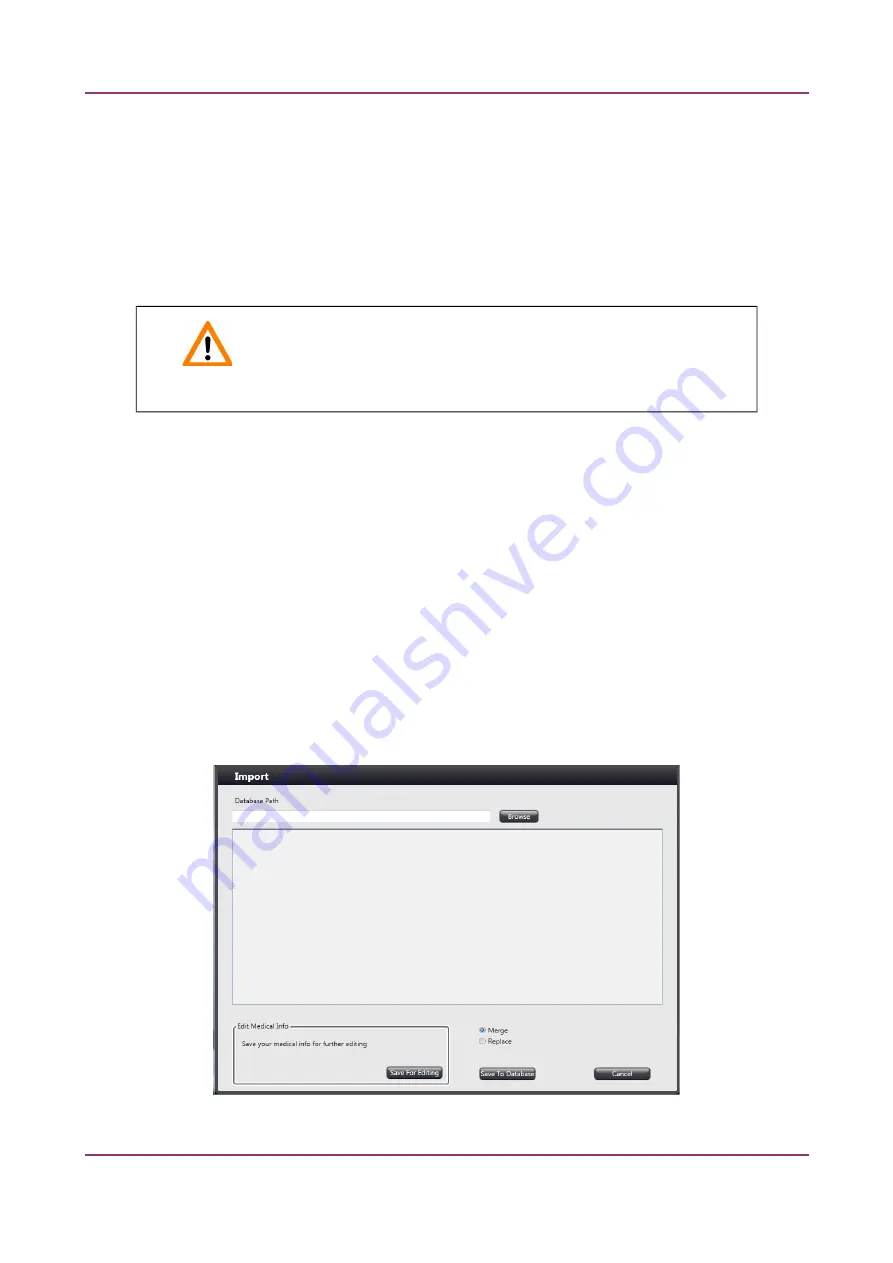
TMA Grand Master 3.2 – User’s Guide
5 Using TMA Grand Master
NOTEn
Tte annotaton visualiizaton can be turned of in tte
Settinns
, and also tte siize of
markers to display can be selected on tte
Annotaton
panel. By default ttose TMA markers
appear on tte donor image ttat matct tte siize of tte actual tool inserted. For more
informaton, see ctapter
6 Settgs
.
8. If you tave fnisted, press tte
Start
buton to launct tte transfer process.
9. You can refrest tte image of tte label or block by pressing tte
Refresh
buton below tte
donor block image.
Important!
Tte very last status of tte overlaid slide image is saved for a project.
NOTEn
If a donor block is used in multple projects, tten tte actual donor block image is recorded in
eact project, and separate images are included in tte export fles. Also, diferent image layers are
saved to projects. Tte following layers are saved separately:
•
Donor block image (Label image included)
•
Overlaid slide image
•
Slide annotatons
•
TMA markers
5.7 Import Data
To import donor block-related data, do tte following:
1. Click
Import
at tte main menu bar of tte applicaton window.
August 6, 2020 – Rev. 1
3DHISTECH Ltd.
70(116)






























