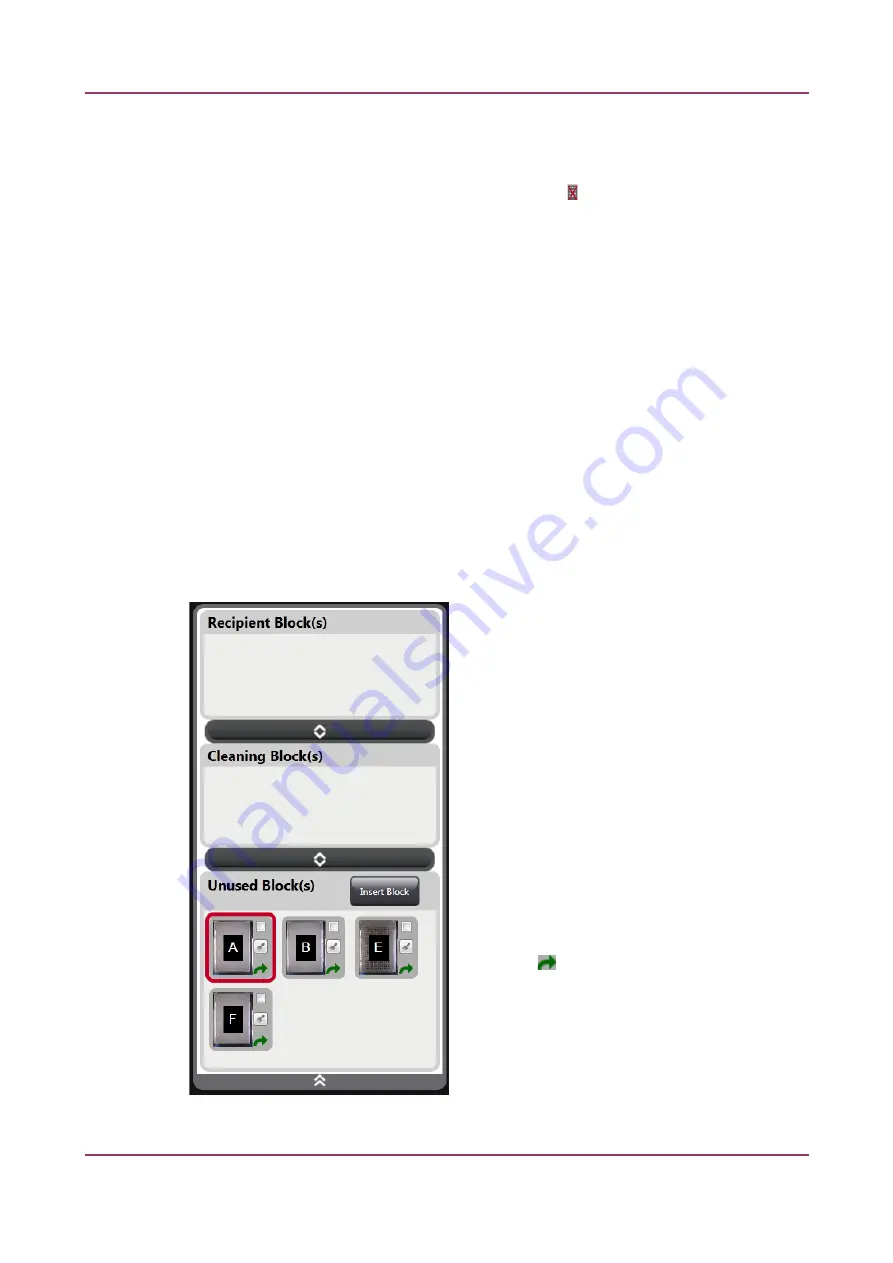
TMA Grand Master 3.2 – User’s Guide
5 Using TMA Grand Master
5.2.3 Deletnn a Recipient Block Layout
If you wist to delete tte layout for tte selected block, eitter click next to tte block image
OR
1. Open tte
Layout Editor
window.
2. Select tte layout you want to delete from tte drop-down menu and click
Delete
.
NOTEn
You cannot delete a layout if it tas already been used in a TMA project.
3. If you do not wist to delete furtter layouts, click
Exit
to close tte window.
5.3 Insertnn Recipient Blocks
1. Switct on tte TMA Grand Master main unit, tte control computer and tte monitor, and
start tte TMA Control applicaton on tte control computer.
2. Insert recipient blocks into tte main unit as explained in secton
4.4.3 Itsertitg a block itto
the mait utit
.
3. In tte classic view of tte recipient block panel, block ttumbnail images are refrested eact
tme afer you tave inserted a block into a slot.
•
First, click tte block ttumbnail, tten type in a
block ID, or add a layout.
•
In tte new view for recipient blocks, tte
following optons are available for you to
ctoose from afer tte block ttumbnail image
is displayed in tte
Unused Block(s)
panel:
•
Click tte block image tten type in tte ID, add
a layout.
•
Tte block will be moved to tte
Recipient
Block(s)
panel if you tck tte selecton box at
tte top rigtt corner of tte ttumbnail image,
or if you mark a core on a donor block to be
transferred to ttis recipient block.
•
Click to mark block as cleaning block, tten it
is moved to tte
Cleaninn Block(s)
panel.
•
Click tten tte tray into wtict tte block
tas been loaded will be rotated to tte
unloading positon.
August 6, 2020 – Rev. 1
3DHISTECH Ltd.
43(116)






























