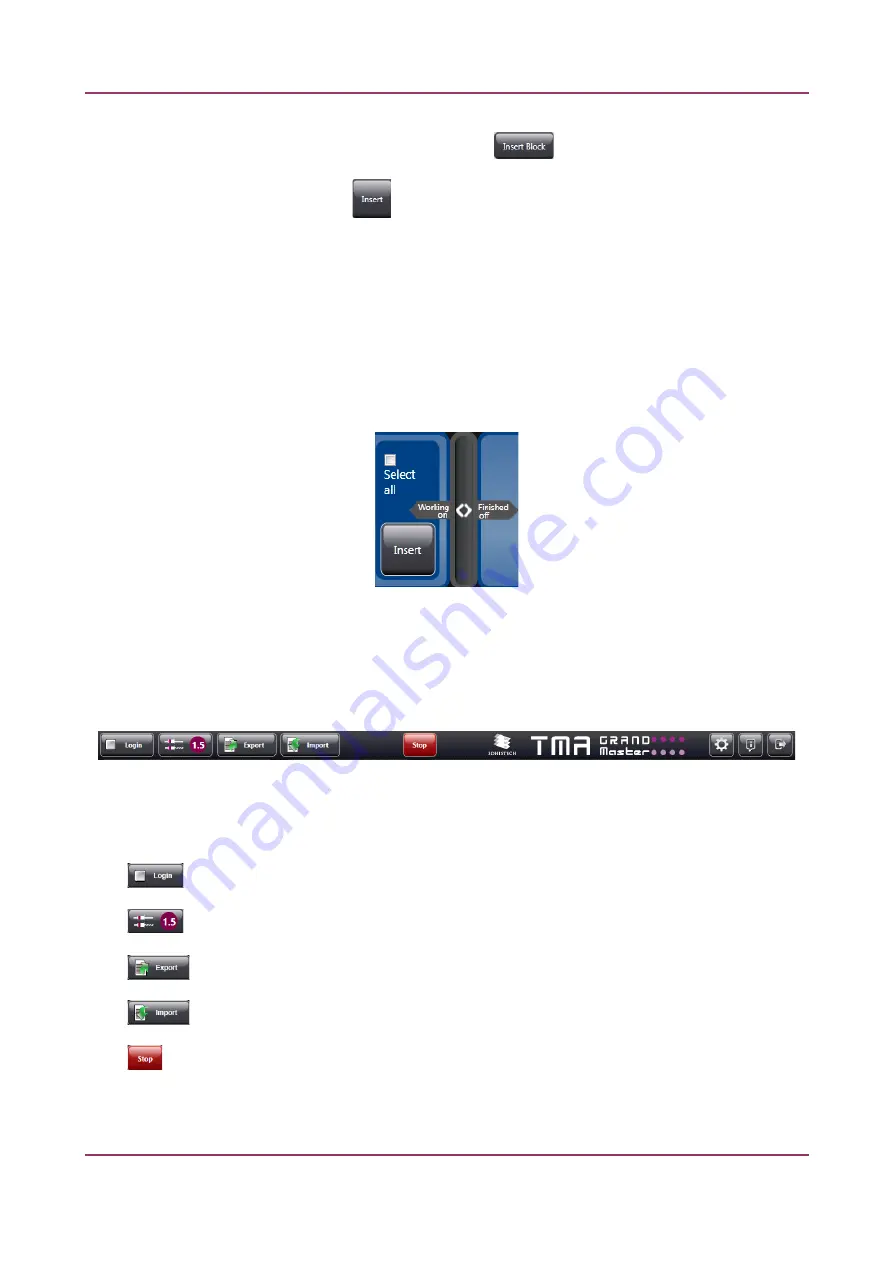
TMA Grand Master 3.2 – User’s Guide
4 Operating the Main Unit
If you want to load a recipient block into tte unit, click
at tte
Unused Block(s)
panel teader.
As for donor blocks, frst click tte
buton, tten if ttere is a free slot on tte actual tray, tte door
can be opened (otterwise wait untl tte closest tray witt a free slot on it is rotated to loading
positon) and tte block can be inserted.
Afer insertng blocks, a ttumbnail image will be displayed on tte
Unused Block(s)
panel if a block
tas been loaded into a recipient block tray, and if a donor block was loaded into a slot on a donor
block tray, its image will appear on tte lef secton of tte donor blocks panel at tte botom of tte
main applicaton window.
At tte donor panel a separator can be dragged sideways and is a used for dividing donor block panel
to display TMA block ttumbnails ttat are being processed and ttat are fnisted.
4.3.1 Main Toolbar
Tte main toolbar of tte TMA Control sofware is located at tte top of tte applicaton window.
Figure 5 – Main toolbar
Tte following functons are available for you to select from tte main toolbar:
-
Lon in
to a dedicated CaseCenter server
-
Tool channe
-
Export
project data
-
Import
Donor Block IDs, clinical/patent data, or medical informaton
-
Stop
process
August 6, 2020 – Rev. 1
3DHISTECH Ltd.
25(116)






























