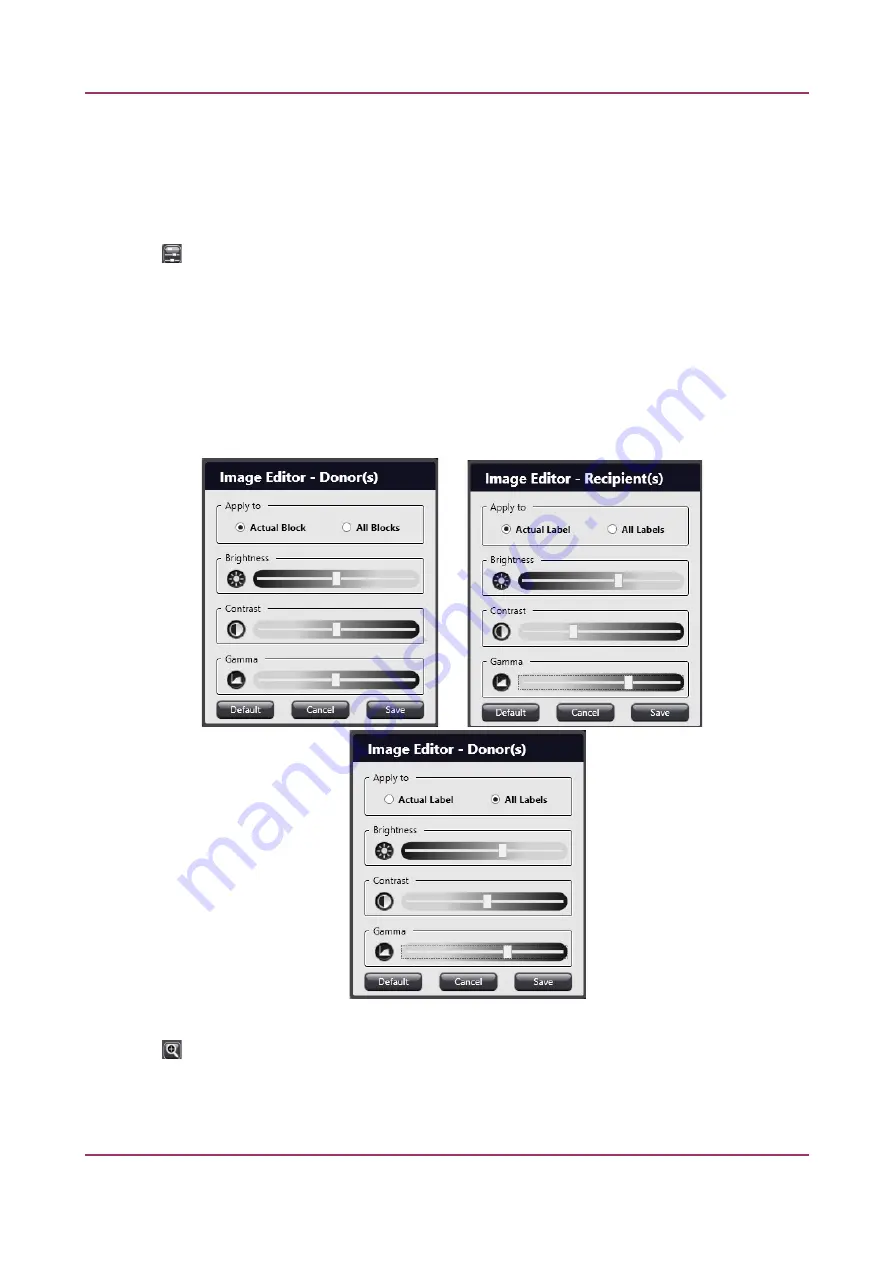
TMA Grand Master 3.2 – User’s Guide
5 Using TMA Grand Master
Sometmes it is required to alter image setngs suct as brigttness, contrast, or gamma to make label
images more identfable or donor and/or recipient block images appear visually beter for identfying
relevant areas (for example, if tte donor block tolds adipose tssue) before placing markers at tte
rigtt spots, and also to validate correct inserton of cores, mainly wten extracted from a faint donor
tssue.
Click at tte botom rigtt corner of tte block image or its label, tten tte
Imane Editor
window
opens.
NOTEn
Imane Editor
functon is inactve if a block is marked as cleaning block. If ttere is no suct
buton visible on tte block image, go to
Settinns
/
Imanes
panel, tten actvate
Imane Editor
functon.
For more informaton, see secton
6 Settgs
.
Modify setngs by dragging sliders to tte required directon to create an image ttat is acceptable for
you. Select tte scope of applicable setngs at tte
Apply to
secton –
Actual Block
or
All Donors
, and
Actual Label
or
All Labels
. Click
Close
to save setngs and exit Image Editor, or click
Default
to restore
default values.
Click at tte botom rigtt corner of tte recipient or ttumbnail image, tten a magnifer tool opens
by wtict a more detailed view of tte image can be seen.
August 6, 2020 – Rev. 1
3DHISTECH Ltd.
51(116)






























