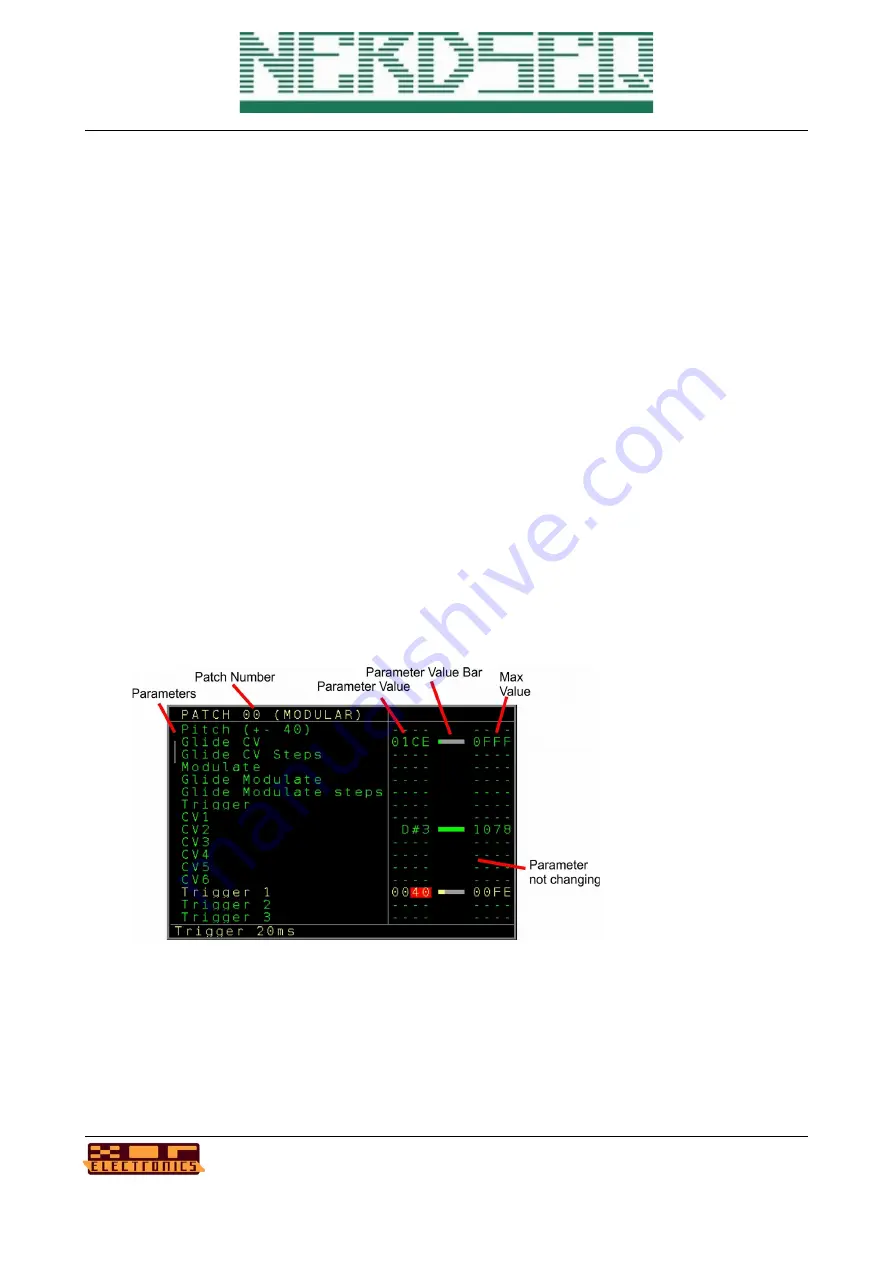
Patch Screen
Patches are presets that can be set on every sequencer step. The patch types consist all FX types
that the assigned Track is capable of. So when a value is entered in the patch column and the
sequencer passes the row, all active values of this patch will be set.
Sometimes people call this a macro. In general this contains your knob positions which can be
called back at any time if wanted. Patches are available for all track types. You can enter the patch
screen from the pattern screen. The column with the tuning fork is for the patches. The Audio
tracks don’t have a Patch column but here, just like also with all other tracktypes the patches can
be created,selected or cloned from the FX column. On the patch column or the track fx Patch type
you either press
OK
to generate a new patch or select an available patch. With
SHIFT+OK
a Patch
can be cloned into a new patch. To enter the patch screen you navigate to the patch number and
press the patch button (or
OK
if enabled). You will get then to the patch screen with on the left side
the different functions/parameters and on the right side, the selected parameter value (kind of
progress bar covered by the current and maximum value. In the middle is either a ‘progress bar’
which shows the current selected value of the ‘effect’. If there is no progress bar then this effect is
disabled and will be ignored when the patch is being executed. Your Patch can so contain and
manipulate only selected effects but will keep others untouched.
You can navigate up/down and change the values with
SHIFT LEFT/RIGHT/UP/DOWN
.
NerdSEQ – a tracker based Eurorack sequencer
Page 64
User Manual Revision V1.26 for Firmware V1.26
12 July 2022
Figure 14: Patch Screen






























