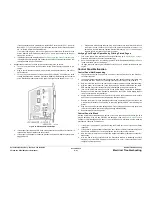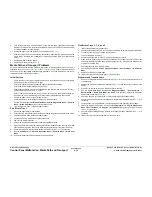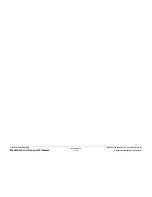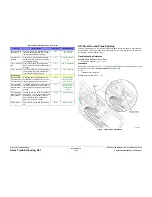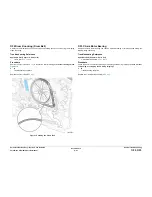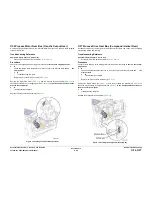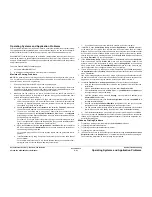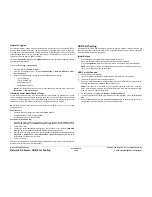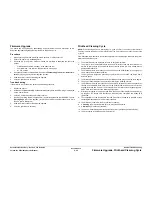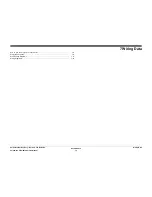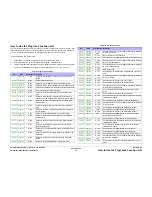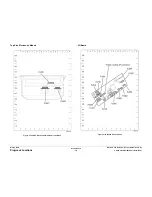October 2012
6-55
ColorQube 8570/8870 Service Manual
Firmware Upgrade, Printhead Cleaning Cycle
General Troubleshooting
Xerox Internal Use Only - Revised, 3rd Revision
Firmware Upgrade
The printer can be upgraded by downloading a special firmware update PostScript .ps file.
Download applicable upgrade files from the Xerox support web site.
Procedure
1.
Make sure the printer has a working, stable network, or USB connection.
2.
Ensure the printer is in the Ready state.
3.
Send the file to the printer. Various methods are available to download the file to the
printer.
•
File Downloader (recommended) - a file download tool
•
CentreWare IS - use printer’s IP’s address via a web page
•
An FTP session
4.
Generally, a firmware upgrade file will printout a Firmware Upgrade Print - Do Not Dis-
turb warning page prior to actual upgrade process.
5.
Allow the printer to reboot following the upgrade.
6.
Verify the printer boots normally.
Troubleshooting
If the printer is in a faulted state, perform the following procedure:
1.
Reboot the printer.
2.
Hold down the Cancel and Up buttons simultaneously while the XEROX logo is displayed
on the Control Panel.
3.
Verify the Control Panel appears in B/W reverse.
4.
Send a non-printing firmware upgrade file -- a special upgrade file that DOES NOT print a
Warning Page prior to the upgrade. (In this current mode, the printer cannot print. It will
fault if a print is attempted.)
5.
Allow the printer to reboot following the upgrade.
6.
Verify the printer boots normally.
Printhead Cleaning Cycle
NOTE: If the cleaning process is interrupted (i.e., open any door), the entire cycle will restart.
This may increase the amount of ink in the Waste Tray if more than one pressure purge (step
4) occurs.
If the Printhead, Ink Reservoirs, or Jetstack temperature are below purge threshold, the printer
performs a head clean cycle.
1.
The printer waits for the Printhead to reach its purge temperature.
2.
The printer moves the Wiper Blade to the bottom of its travel and tilts the Printhead for-
ward to its print position to check the ink levels. If the ink level is low, ink is melted into the
appropriated reservoirs.
3.
The Printhead tilts to the Standby position and moves the Wiper Blade to the purge posi-
tion in front of the Printhead faceplate.
4.
The Purge Pump begins the pressure purge. After about 3 seconds, the Purge Pump
Solenoid opens.
5.
The Printhead tilts forward against the Wiper Blade and the purge and wipe cycle begins.
6.
The Control Panel indicates the printer is performing the cleaning process.
7.
The Printhead is moved left to the tilt zone, where the Printhead can tilt back without inter-
ference, and the Media Drive motor moves the Wiper Blade to the bottom of its travel to
engage the PrintHead Tilt Cam. The Process Drive motor rotates the Printhead tilt gears,
which move the Printhead to the forward print position.
8.
After the print engine is in a known valid state, the Control Panel display shows the warm-
up progress. The Ready LED first flashes. When warm-up completes, the Ready LED
lights solid.
9.
The temperature of the Printhead, Drum and Preheater are allowed to stabilize at their
operating temperatures and ink is melted if needed.
10. The Printhead is homed to the Print position for printing.
11.
A Cleaning page is printed at this time, if a purge was performed.
12. A Startup page is printed (if enabled).
13. The Control Panel displays a message that the printer is initializing and then Ready.
14. The print engine is initialized and is ready to print.
Содержание COLORQUBE 8570
Страница 1: ...ColorQube 8570 8870 Printer ColorQube 8570 8870 Service Manual Xerox Internal Use Only...
Страница 2: ......
Страница 152: ...October 2012 3 2 ColorQube 8570 8870 Service Manual Revised 3rd Revision Xerox Internal Use Only Image Quality...
Страница 196: ...October 2012 4 2 ColorQube 8570 8870 Service Manual Revised 3rd Revision Xerox Internal Use Only Repairs and Adjustments...
Страница 304: ...October 2012 5 2 ColorQube 8570 8870 Service Manual Revised 3rd Revision Xerox Internal Use Only Parts List...
Страница 316: ...October 2012 6 2 ColorQube 8570 8870 Service Manual Revised 3rd Revision Xerox Internal Use Only General Troubleshooting...
Страница 372: ...October 2012 7 2 ColorQube 8570 8870 Service Manual Revised 3rd Revision Xerox Internal Use Only Wiring Data...
Страница 392: ...October 2012 8 2 ColorQube 8570 8870 Service Manual Revised 3rd Revision Xerox Internal Use Only Theory of Operation...
Страница 423: ......