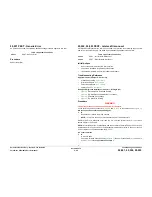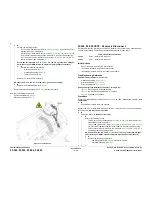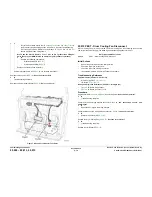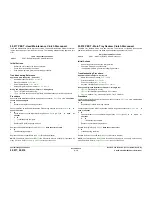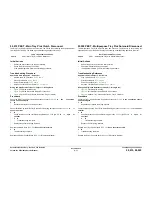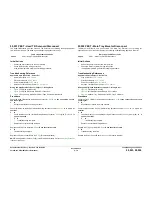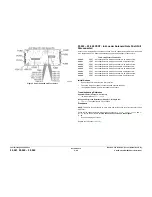October 2012
2-83
ColorQube 8570/8870 Service Manual
99,042 ~ 99,051
Fault Messages and Codes
Xerox Internal Use Only - Revised, 3rd Revision
99,042 ~ 99,051 PEST - Power Supply Faults
A Power Supply error has occurred. The following troubleshooting procedure applies to these
errors.
Initial Actions
•
Reboot the printer and verify the error persists.
•
Check the component power connections and harness condition.
•
If the problem persists, perform the following procedure.
Troubleshooting Reference
Applicable Parts (Chapter 5 - Parts List)
•
Printhead Assembly,
PL 2.1 Item 3
•
Electronics Module,
PL 5.1 Item 1
•
Main Controller Board,
PL 5.1 Item 7
Wiring and Plug/Jack Reference (Chapter 7 - Wiring Data)
•
Figure 8
, Main Controller Board P/J Locations
Procedure
Test the Power Supply. Test voltages at
P/J802
(see
Figure 1
).
•
+1.0 V (pin 10)
•
+1.2 V (pin 6)
•
+1.8 V (pin 8)
•
+2.5 V (pin 14)
•
+ 3.3 V (Ferrite FL802, see
Figure 1
)
Are measurements /- 5%?
Y
N
Unplug the Printhead gray data cable and remeasure voltages. Are the voltages within
specification (+/- 5%)?
Y
N
Replace the Electronics Module (
REP 5.1
).
Replace the Printhead (
REP 2.3
).
Replace the Main Controller Board (
REP 5.6
) (Electronics Module).
Figure 1 Test Points on the Main Controller Board
Table 1 Applicable Fault Codes
99,042
PEST - Power 1.0 Over Limit
99,043
PEST - Power 1.0 Under Limit
99,044
PEST - Power 1.2 Over Limit
99,045
PEST - Power 1.2 Under Limit
99,046
PEST - Power 1.8 Over Limit
99,047
PEST - Power 1.8 Under Limit
99,048
PEST - Power 2.5 Over Limit
99,049
PEST - Power 2.5 Under Limit
99,050
PEST - Power 3.3 Over Limit
99,051
PEST - Power 3.3 Under Limit
Содержание COLORQUBE 8570
Страница 1: ...ColorQube 8570 8870 Printer ColorQube 8570 8870 Service Manual Xerox Internal Use Only...
Страница 2: ......
Страница 152: ...October 2012 3 2 ColorQube 8570 8870 Service Manual Revised 3rd Revision Xerox Internal Use Only Image Quality...
Страница 196: ...October 2012 4 2 ColorQube 8570 8870 Service Manual Revised 3rd Revision Xerox Internal Use Only Repairs and Adjustments...
Страница 304: ...October 2012 5 2 ColorQube 8570 8870 Service Manual Revised 3rd Revision Xerox Internal Use Only Parts List...
Страница 316: ...October 2012 6 2 ColorQube 8570 8870 Service Manual Revised 3rd Revision Xerox Internal Use Only General Troubleshooting...
Страница 372: ...October 2012 7 2 ColorQube 8570 8870 Service Manual Revised 3rd Revision Xerox Internal Use Only Wiring Data...
Страница 392: ...October 2012 8 2 ColorQube 8570 8870 Service Manual Revised 3rd Revision Xerox Internal Use Only Theory of Operation...
Страница 423: ......