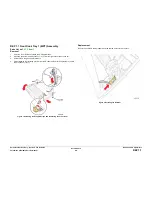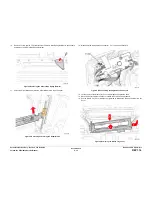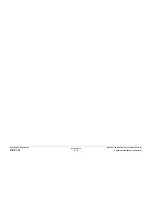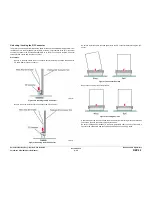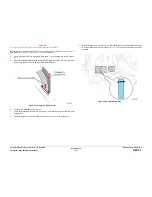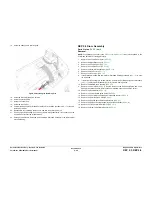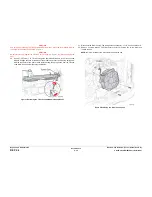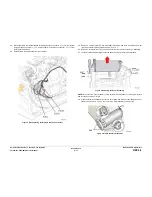October 2012
4-19
ColorQube 8570/8870 Service Manual
REP 2.1, REP 2.2
Repairs and Adjustments
Xerox Internal Use Only - Revised, 3rd Revision
REP 2.1 Funnel Cap
Parts List on
PL 2.1 Item 1
Removal
WARNING
Allow adequate time for the printer to cool before servicing. The Printhead could still be
hot.
1.
Remove the Control Panel Cover (
REP 1.5
).
2.
Remove the Left Side Cover (
REP 1.10
).
3.
Remove the Right Side Cover (
REP 1.11
).
4.
Remove the Exit Cover (
REP 1.7
).
5.
Remove the Ink Loader (
REP 1.8
).
6.
Release the Funnel Cap from the left and right pins.
7.
Lift and remove the Funnel Cap.
Figure 1 Removing the Funnel Cap
REP 2.2 Jetstack Cap
Parts List on
PL 2.1 Item 2
Removal
WARNING
Allow adequate time for the printer to cool before servicing. The Printhead could still be
hot.
1.
Remove the Control Panel Cover (
REP 1.5
).
2.
Remove the Left Side Cover (
REP 1.10
).
3.
Remove the Right Side Cover (
REP 1.11
).
4.
Remove the Exit Cover (
REP 1.7
).
5.
Remove the Ink Loader (
REP 1.8
).
6.
Remove the Funnel Cap (
REP 2.1
).
7.
Release the Jetstack Cap from the left and right pins.
8.
Lift and remove the Jetstack Cap.
Figure 1 Removing the Jetstack Cap
Содержание COLORQUBE 8570
Страница 1: ...ColorQube 8570 8870 Printer ColorQube 8570 8870 Service Manual Xerox Internal Use Only...
Страница 2: ......
Страница 152: ...October 2012 3 2 ColorQube 8570 8870 Service Manual Revised 3rd Revision Xerox Internal Use Only Image Quality...
Страница 196: ...October 2012 4 2 ColorQube 8570 8870 Service Manual Revised 3rd Revision Xerox Internal Use Only Repairs and Adjustments...
Страница 304: ...October 2012 5 2 ColorQube 8570 8870 Service Manual Revised 3rd Revision Xerox Internal Use Only Parts List...
Страница 316: ...October 2012 6 2 ColorQube 8570 8870 Service Manual Revised 3rd Revision Xerox Internal Use Only General Troubleshooting...
Страница 372: ...October 2012 7 2 ColorQube 8570 8870 Service Manual Revised 3rd Revision Xerox Internal Use Only Wiring Data...
Страница 392: ...October 2012 8 2 ColorQube 8570 8870 Service Manual Revised 3rd Revision Xerox Internal Use Only Theory of Operation...
Страница 423: ......