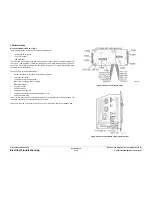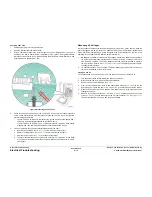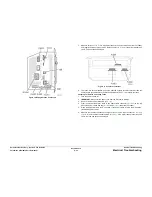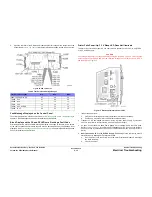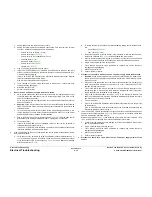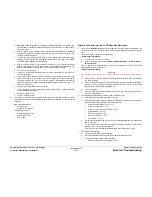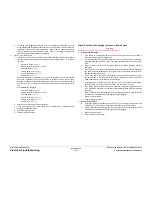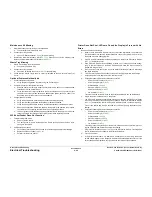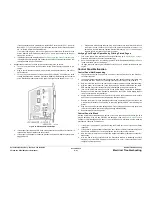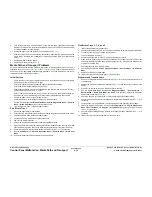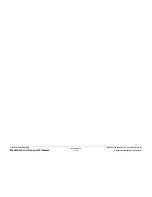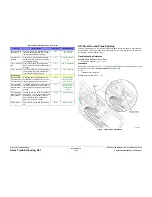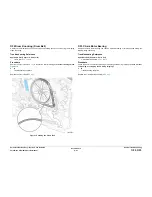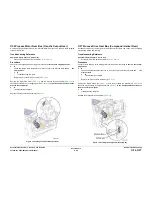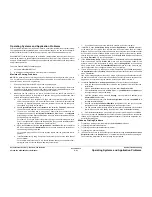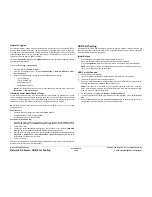October 2012
6-39
ColorQube 8570/8870 Service Manual
Electrical Troubleshooting
General Troubleshooting
Xerox Internal Use Only - Revised, 3rd Revision
Display Functions, but Sent Jobs Do Not Print
1.
Computer driver incorrect or improperly installed.
a.
Verify printer hardware is functional by sending a test print via the printer Control
Panel.
b.
If a test print is properly produced, continue to next steps, focusing on problems out-
side the printer (network, Ethernet, or computer driver configuration issues).
c.
If a test print is not properly produced, the focus of problems within the printer sug-
gests that the internal settings are corrupt.
d.
Use a known functional computer to test printer using the printer's USB port. If test
computer successfully prints pages, review the version of driver, the installation and
the settings of the customer's computer.
e.
If test computer is unsuccessful, continue with debug.
2.
Customer network or printer's Ethernet port not properly configured.
a.
Refer to
Network Problems
for procedures related to communication problems.
b.
Disconnect the printer from its network to see if the behavior continues.
3.
Printer internal settings corrupted.
a.
From the Control Panel, access the
Hidden Service Menu
to reset NVRAM.
b.
Perform full test of printer.
Printer Hangs or Resets Unexpectedly
1.
Transient on AC line tripped reset circuitry in the printer.
a.
Cycle power to ensure printer initializes during stable AC power.
2.
Check if non-Xerox, third-party RAM DIMM is installed. Non-compliant RAM can cause
erratic printer behavior.
3.
Internal fault
a.
Record any fault codes and report to Xerox Technical Support. If the printer detects
an error, the printer will attempt to reboot and reinitialize (up to three times) to correct
the problem. After the third cycle of rebooting, a fault code displays on the LCD and
flashes on the PS and PE indicators.
4.
Disconnect the printer from its network, for a few hours if necessary, to see if the behavior
continues.
Printer Fails to Enter Energy Star Mode
By default, the printer is configured to be Energy Star Tier II compliant. There are a number of
controls available to the customer for customizing the Sleep/Wake/Power consumption of the
printer. The controls are located in the printer's Printer Setup: Printer Controls and in the
printer's web page CentreWare IS. The printer's Wake/Sleep behavior, expected or not, is likely
due to how the customer has programmed these settings. It is very unlikely the printer hard-
ware/firmware is at fault. If there is a problem, perform an NVRAM reset to return the printer to
its default state.
In its default configuration (lowest energy consumption):
•
Fast Resume: Off
•
Wake when: Job activated
•
Enters Standby mode following 2 minutes of inactivity.
•
Enters Power Saver mode after 30 minutes of inactivity.
When Fast Resume is turned on:
•
Fast Resume: On
•
Enters Standby mode following 1 hour of inactivity.
•
Enters Power Saver mode after 2 hours of inactivity.
The printer can be awoken automatically in three ways:
•
Job Activated – receiving a print job wakes the printer up. The printer goes into Standby
and Power Saver based on the Fast Resume On/Off setting.
•
Scheduled – the printer can be woke up (Warmup Settings) and placed into Standby
(Standby Settings), once a day, at pre-determined times. Use CentreWare IS to program
the times. When Scheduled is selected, the printer will go to Standby after 2 minutes of
inactivity and remains at Ready for the entire time between the programmed Wake-up
and Standby settings. When the Standby Setting time is reached the printer will then pro-
ceed to the Power Saver state. When Scheduled is active it ignores the Fast Resume set-
ting.
•
Intelligent Ready – the printer wakes up and goes into Standby mode based on learned
customer printing history. The printer adapts to the patterns of customer printing to be at a
Ready state when it expects the customer will print. Likewise, to conserve power the
printer will go to Standby mode at times when it expects the customer not to print.
Содержание COLORQUBE 8570
Страница 1: ...ColorQube 8570 8870 Printer ColorQube 8570 8870 Service Manual Xerox Internal Use Only...
Страница 2: ......
Страница 152: ...October 2012 3 2 ColorQube 8570 8870 Service Manual Revised 3rd Revision Xerox Internal Use Only Image Quality...
Страница 196: ...October 2012 4 2 ColorQube 8570 8870 Service Manual Revised 3rd Revision Xerox Internal Use Only Repairs and Adjustments...
Страница 304: ...October 2012 5 2 ColorQube 8570 8870 Service Manual Revised 3rd Revision Xerox Internal Use Only Parts List...
Страница 316: ...October 2012 6 2 ColorQube 8570 8870 Service Manual Revised 3rd Revision Xerox Internal Use Only General Troubleshooting...
Страница 372: ...October 2012 7 2 ColorQube 8570 8870 Service Manual Revised 3rd Revision Xerox Internal Use Only Wiring Data...
Страница 392: ...October 2012 8 2 ColorQube 8570 8870 Service Manual Revised 3rd Revision Xerox Internal Use Only Theory of Operation...
Страница 423: ......