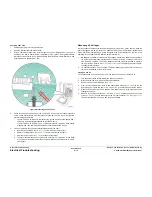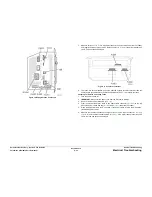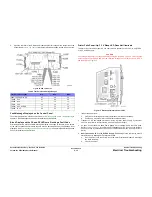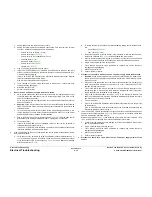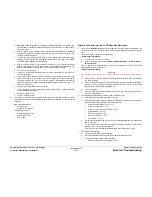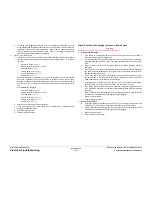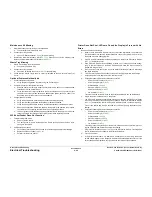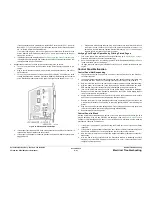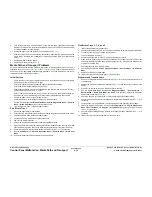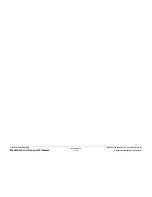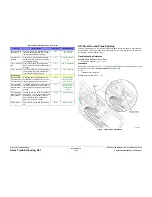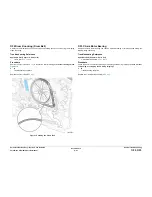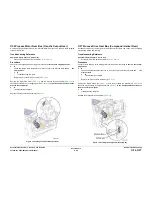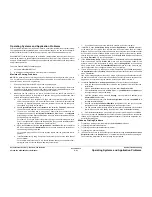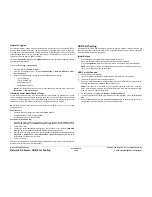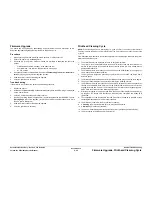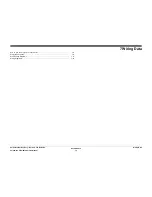October 2012
6-43
ColorQube 8570/8870 Service Manual
Media Path and Transport Problems
General Troubleshooting
Xerox Internal Use Only - Revised, 3rd Revision
Process and Media Drive Jams
1.
Determine if the Process Motor runs: Service Diagnostics Menu -> Exercise Menu ->
Motors/Shafts -> Process Motor. If it does not, go to step 2. If it does, go to step 4.
2.
Measure to determine if +50 VDC is being supplied to the motor. If 50V is applied, go to
step 3. If not, inspect the wiring harness. If the wiring harness is functional, troubleshoot
the Electronics Module.
3.
Disconnect the Process Motor's wiring harness. Measure the resistance of the motor's
windings. If the windings are opened, shorted or far out of tolerance, replace the Process
Drive.
4.
Ensure the Process Drive gearbox is in it’s proper home position (Process Drive Align-
ment -
ADJ 1.3
).
5.
Run the Paper Path Drive test: Service Diagnostics Menu -> Exercise Menu ->
Motors/Shafts -> Media Path Motor and Shaft.
6.
Run the Drum Maintenance Drive test: Service Diagnostics Menu -> Exercise Menu -
> Motors/Shafts -> Drum Maintenance Cam Shaft.
7.
Run the Transfix Drive and Transfix Gap tests: Service Diagnostics Menu -> Exercise
Menu -> Motors/Shafts -> Transfix Cam Shaft.
8.
Run the Process Motor and Media Path Motor and Shafts tests: Service Diagnostics
Menu -> Exercise Menu -> Motors/Shafts -> Process Motor/ Media Path Motor and
Shafts.
9.
Inspect the gears and mating cam gears for stripped or damaged gear teeth.
10. Replace the Process Drive (
REP 4.13
).
11.
Replace the Media Drive Assembly (
REP 4.5
).
Media Skews Passing Through the Paper Path
1.
Ensure the media is supported.
2.
Ensure that the side guides are set correctly by sliding the guide gently against the media.
3.
Do not overfill the tray, especially with envelopes.
4.
Check to see if the media is excessively curled. Curled media can track incorrectly in the
paper path.
5.
Examine the paper path; ensure it is clear of obstructions.
6.
Ensure that the Pick Roller is not visibly dirty so that it picks up a sheet of media smoothly
and evenly.
7.
Check and clean or replace, as required, the Preheater and/or Takeaway Rollers. Also
make sure that the Front Door is properly closed.
8.
The printer should be installed on a flat, level surface.
9.
Ensure the Preheater is clean and properly seated into the printer frame.
Содержание COLORQUBE 8570
Страница 1: ...ColorQube 8570 8870 Printer ColorQube 8570 8870 Service Manual Xerox Internal Use Only...
Страница 2: ......
Страница 152: ...October 2012 3 2 ColorQube 8570 8870 Service Manual Revised 3rd Revision Xerox Internal Use Only Image Quality...
Страница 196: ...October 2012 4 2 ColorQube 8570 8870 Service Manual Revised 3rd Revision Xerox Internal Use Only Repairs and Adjustments...
Страница 304: ...October 2012 5 2 ColorQube 8570 8870 Service Manual Revised 3rd Revision Xerox Internal Use Only Parts List...
Страница 316: ...October 2012 6 2 ColorQube 8570 8870 Service Manual Revised 3rd Revision Xerox Internal Use Only General Troubleshooting...
Страница 372: ...October 2012 7 2 ColorQube 8570 8870 Service Manual Revised 3rd Revision Xerox Internal Use Only Wiring Data...
Страница 392: ...October 2012 8 2 ColorQube 8570 8870 Service Manual Revised 3rd Revision Xerox Internal Use Only Theory of Operation...
Страница 423: ......